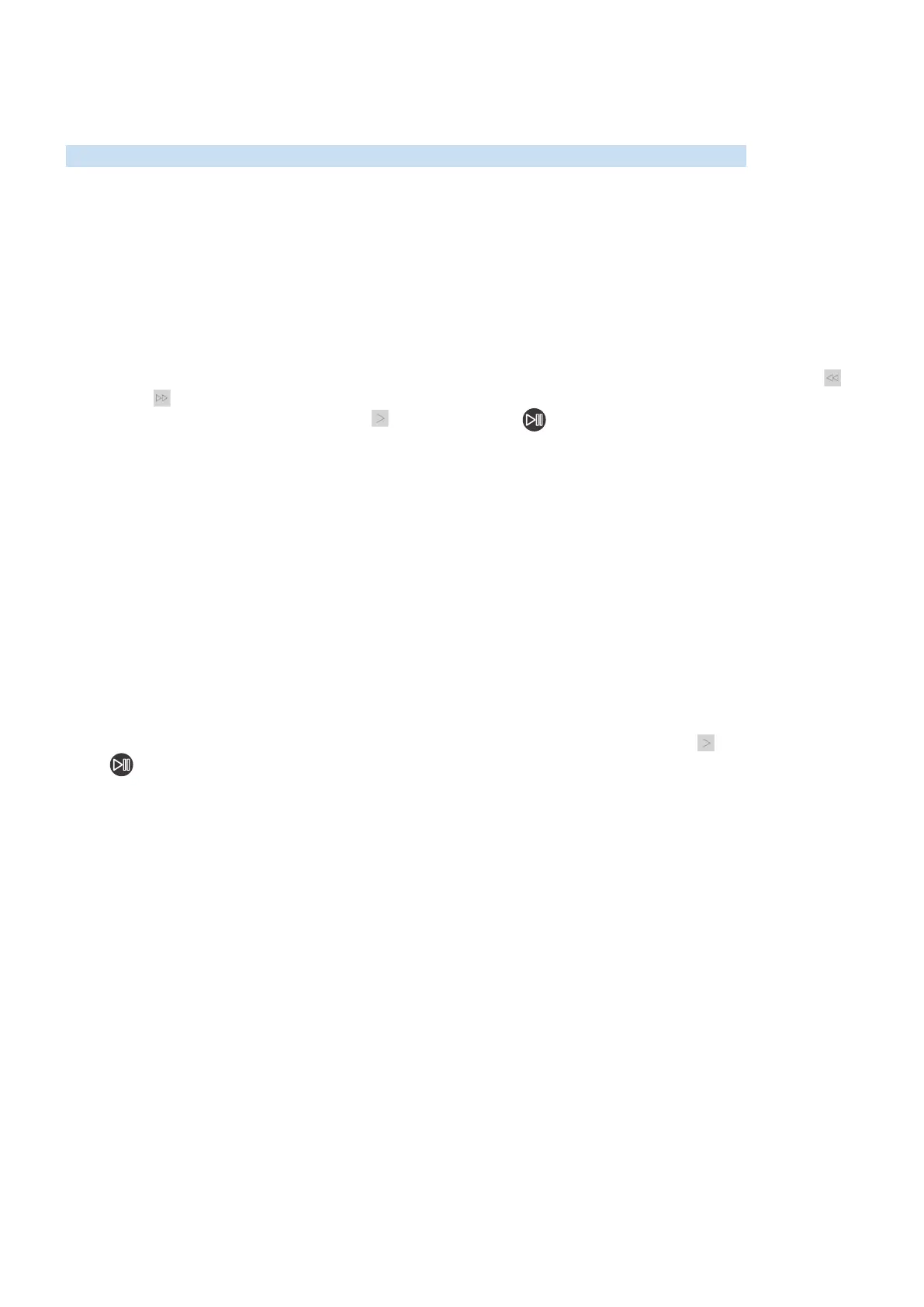- 139 -
Buttons and functions available while playing multimedia
content
Review available media playback, control, and record buttons and descriptions of how they are used.
Press the Select button while playing any video, photo, or recorded content. The following buttons appear.
" The provided buttons or functions may differ with the media content type.
" The available buttons and functions may differ with the content you are viewing or playing.
● Pause / Play or Start
Pauses or plays the multimedia content. You can use the following functions when the video is paused.
– Slow Rewind or Slow Forward: Allows you to play a video slowly backward or forward by selecting the
or option. There are 3 playback speeds. To change the playback speed, press the option repeatedly. To
return to normal speed, select the option or press the button.
– Jump Backward / Jump Forward: Press the up directional button to move the focus to the playback control
bar, and then select the left or right directional button in the playback control bar to move backward or
forward by 10 seconds in the video.
– Move to a specific playback section, move up the focus on the playback bar, and then select one of the five
thumbnails.
" This function may not be supported depending on the file format.
● Previous / Next
Displays the previous or the next multimedia content file.
● Rewind / Fast Forward
Rewinds or fast forwards the multimedia content. To increase the rewind or fast forward speed up to 3 times
faster than normal, select the button repeatedly. To return to normal speed, select the option or press the
button.
● 360 Mode
Provides a 360-degree view for videos and photos.
" This function may not be supported depending on the file format.
● Repeat
Plays the current multimedia content repeatedly or all multimedia content files in the same folder repeatedly.
● Shuffle
Plays music files in random order.
● Picture Off
Plays multimedia content with the screen off.
