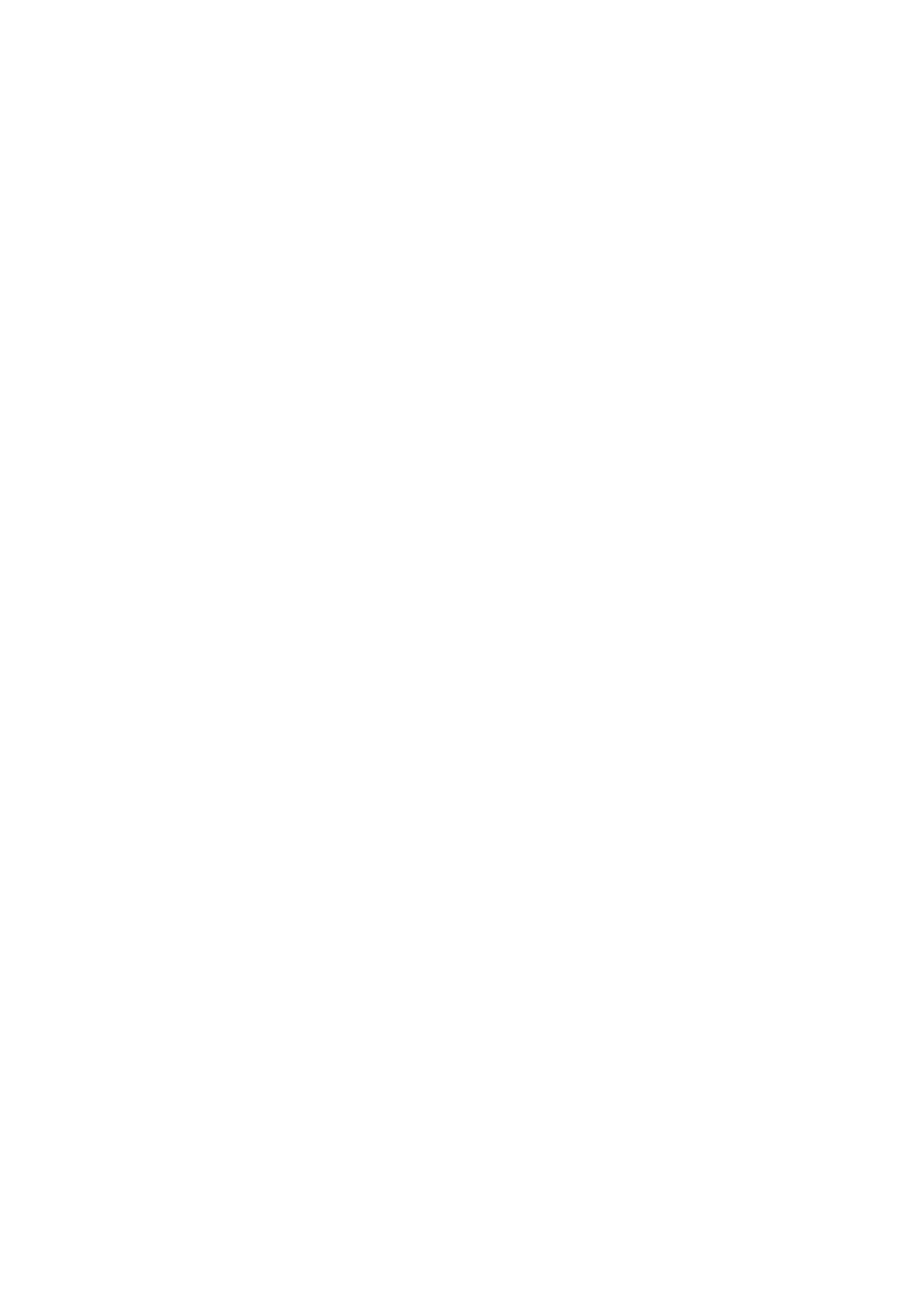Using the Gallery App
Using the Universal Guide App
Using the SmartThings App
Using the e-Manual
68 Launching the e-Manual
69 Using the buttons in the e-Manual
Using the Internet
Playing pictures/video/music
71 Playing media content
Using Bixby
72 Running Bixby
73 Learning about My Bixby
74 Read Before Using Bixby
TV Viewing
Viewing Broadcast Information at a Glance
75 Using the guide
Recording Programs
77 Recording programs
78 Managing the schedule recording list
78 Viewing recorded programs
79 Setting up a schedule recording start
Setting Up a Schedule Viewing
79 Setting up a scheduled viewing for a channel
80 Editing a scheduled viewing
Using Timeshift
Buttons and functions available while recording a program or
Timeshift
Using the Channel List
Editing channels
84 Re-registering and deleting a channel
84 Changing a channel name
85 Using Program Rating Lock
Creating a Personal Favorites List
85 Registering channels as favorites
86 Viewing and selecting channels on Favorites lists only
Remote Control and Peripherals
About the Samsung Smart Remote (QLED TV)
About the Samsung Smart Remote (UHD TV)
Connecting to the Samsung Smart Remote
Controlling External Devices with the Samsung Smart Remote
- Using the Universal Remote
Using Anynet+ (HDMI-CEC)
44 Connecting an external device through Anynet+ and using
their menus
Controlling the TV with a Keyboard or Mouse
45 Connecting a USB keyboard or mouse
45 Connecting a Bluetooth keyboard or mouse
45 Using the keyboard and mouse
46 Setting up the input devices
Entering Text using the On-Screen Virtual Keyboard
48 Entering Text using the remote control's microphone and the
on-screen virtual keyboard
Smart Features
Smart Hub
50 Displaying the Home Screen
53 Launching Smart Hub automatically
53 Launching the last used app automatically
54 Testing Smart Hub connections
54 Resetting Smart Hub
Using a Samsung account
54 Creating and managing your Samsung account
55 Signing in to a Samsung account
Using the Ambient Mode
58 Screen states related to Ambient Mode
59 Changing the content and settings for Ambient Mode
Using the APPS Service
62 Installing and running an app
63 Managing purchased or installed apps
64 Rating apps
3
