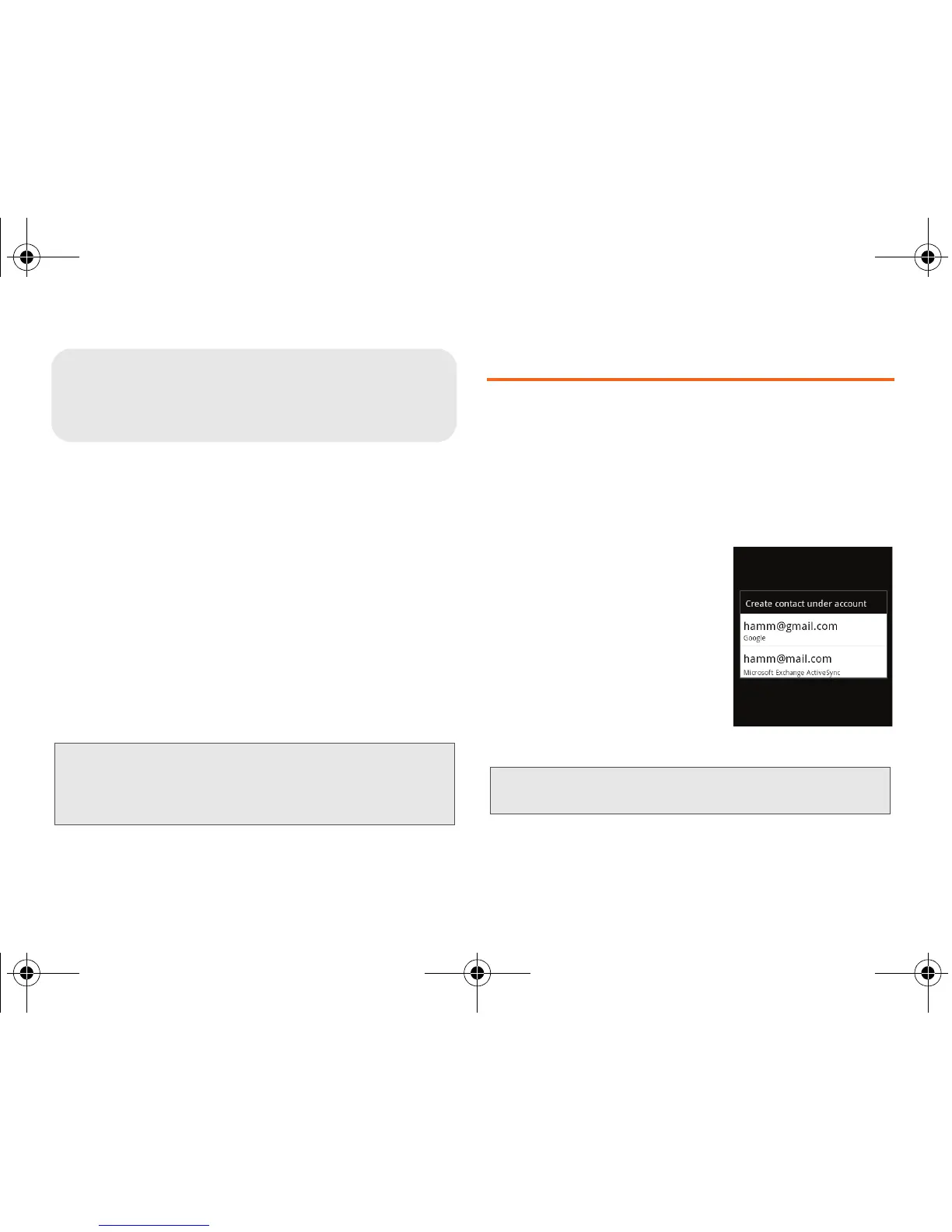88 2E. Contacts
⽧ Creating a New Contacts Entry (page 88)
⽧ Confirming Contact Synchronization (page 90)
⽧ Contacts Menu Options (page 91)
⽧ Contacts Entry Options (page 92)
⽧ Editing a Contacts Entry (page 92)
⽧ Adding a Number to a Contacts Entry (page 93)
⽧ Editing a Contacts Entry’s Number (page 93)
⽧ Sending Contacts (page 94)
⽧ Assigning a Picture to an Entry (page 94)
⽧ Deleting Entries (page 95)
⽧ Adding Entries to Your Favorites (page 95)
Creating a New Contacts Entry
If existing Google and Microsoft® Exchange Server
(Microsoft® Outlook®) email accounts were
synchronized to your device, these are available to your
device during the creation of new entries. New
Contacts entries can be assigned or saved to synced
accounts such as
Google or Microsoft® Outlook®
(
Microsoft® Exchange ActiveSync).
Your device automatically sorts
the Contacts entries
alphabetically. Each entry’s
name can contain an unlimited
number of characters. You can
create either a
Google or
Microsoft® Exchange Server
(Microsoft® Outlook®) contact.
Important: To verify your Contacts appear on your device,
you must sync your email accounts after setup
(
Settings > Accounts & sync). (See “Confirming
Contact Synchronization” on page 90.)
WARNING: If the device is ever reset to its factory default
parameters, locally stored contacts can be lost.
SPH-M930_Boost.book Page 88 Friday, September 2, 2011 11:04 AM
