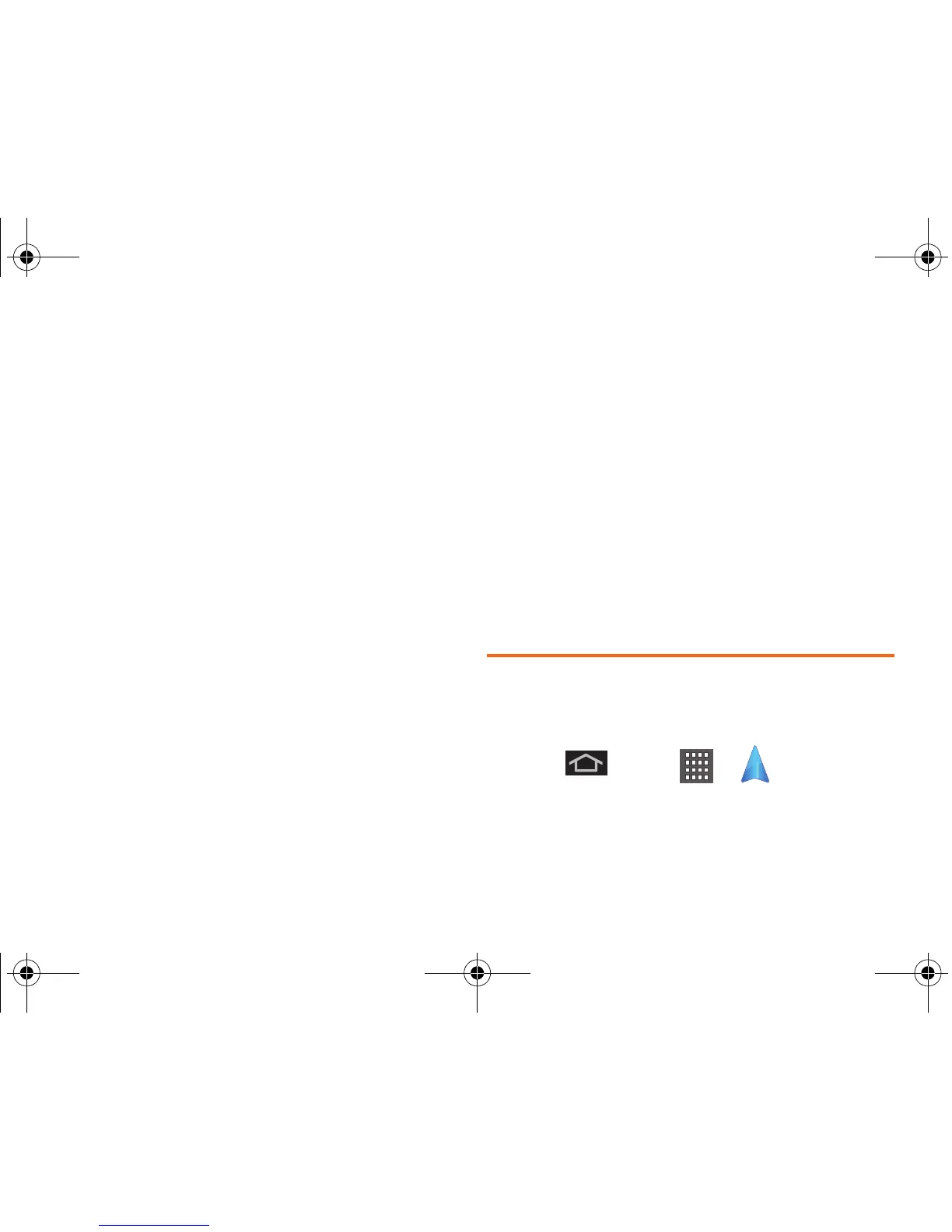182 3D. GPS Navigation
● Email: allows you to create an associated
email account for this application.
䡲 General: allows change general settings,
including:
● Language: allows you to assign a current
language. Default is
English (US).
● Distance Units: allows you to alter the
descriptions used for distances:
Km/Meters or
Miles/Feet.
䡲 Navigation: lets you change navigation settings,
including:
● Route Style: allows you to choose the method
which is used to provide you directions from
Point A to Point B. The default is
Fastest.
● Map Color: allows you to alter the appearance
of the onscreen map:
Auto, Daytime, or
Nightime.
● Avoid: allows you to setup obstacles that
should be avoided when determining travel
routes:
HOV Lanes, Tolls, and Traffic Delays.
Tap
Done to set these parameters.
● Map Styles allows you to setup a preferred
traffic display view: 2D Moving Maps or 3D
Moving Maps (default).
● BackLight: allows you to assign the backlight
settings: Always
On, On at Turns, or Device
Default.
䡲 Audio: lets you change the audio read out given
during your navigation session:
● Audio Guidance: allows you to setup the level
of detail used for the directions when spoken:
With Street Names, Without Street Names, or No
Audio.
Navigation
Another Google™ Maps navigation application is
available on your device. It uses your current location
(provided by GPS communication to your device) to
provide various location-based services.
1. Press and tap > (Navigation).
2. Read the onscreen disclaimer and tap Accept.
3. Choose from the following onscreen options:
SPH-M930_Boost.book Page 182 Friday, September 2, 2011 11:04 AM