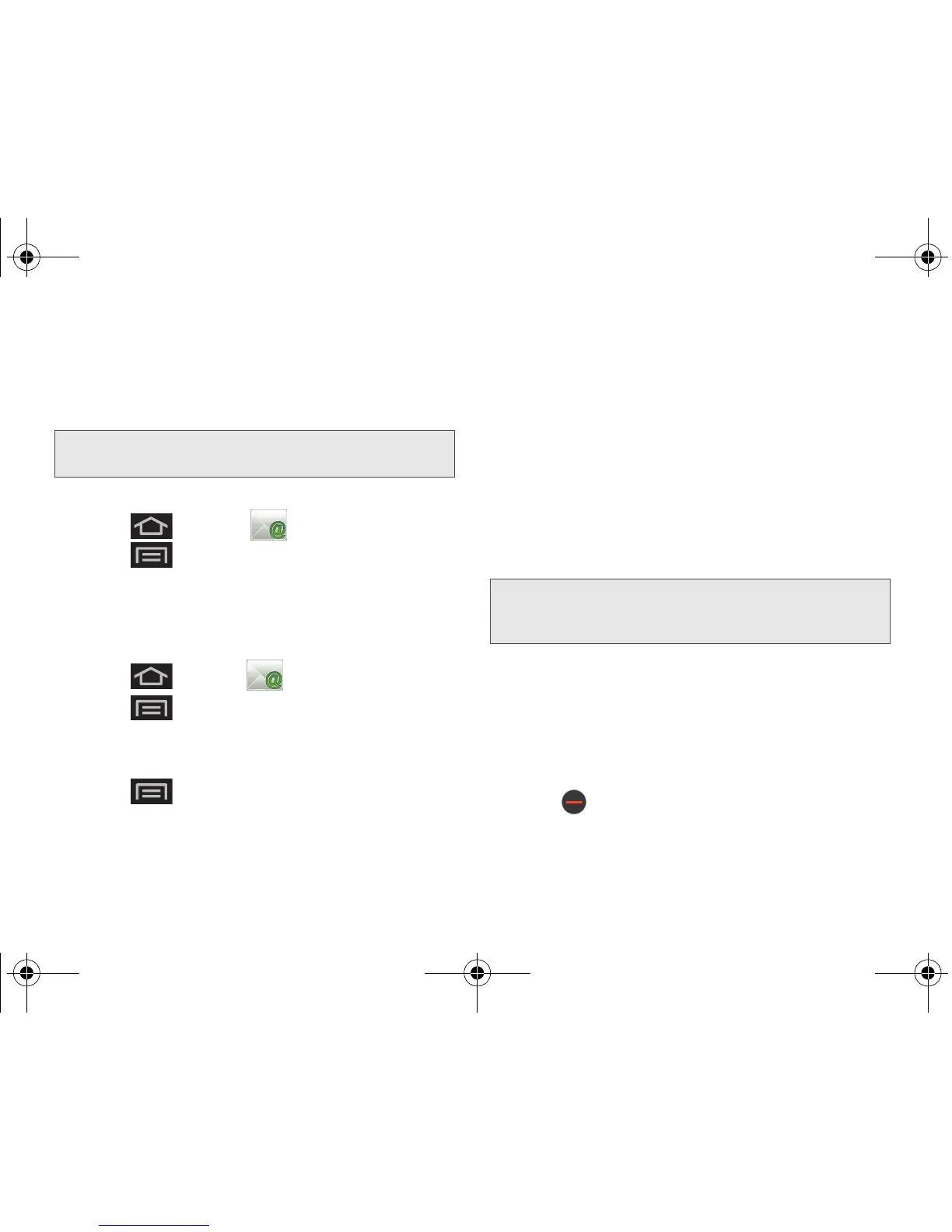162 3B. Web and Data Services
䡲 The unique account name is used to differentiate
this account from other email accounts accessed
by your device. (See “Adding Additional Internet
Email Accounts” on page 163.)
Opening Email
1. Press and tap (Email).
2. Press and tap Accounts.
3. Select an email account.
4. Tap an email message.
Composing Email
1. Press and tap (Email).
2. Press and tap Accounts.
3. Select an email account.
4. Tap Inbox to open your inbox.
5. Press and tap Compose.
6. Enter the message recipient’s email address in the
To field.
䡲 If you are sending the email to several recipients,
separate the email addresses with a comma.
䡲 You can add as many message recipients as you
want.
䡲 Choose recipients from the following sources:
● Recent to access your list of recent contacts.
● Contacts to access your current Contacts
page.
● Search to search for a contact from within your
device.
7. Tap the Subject field and enter the email subject.
8. Tap the Compose Mail field and compose your
email.
䡲 To add a file attachment, tap Attach (from the
bottom of the screen), select a file, and tap
OK.
䡲 Select the picture you want to attach.
䡲 Tap to delete a selected attachment from
your current email.
Note: Signal interruptions or incorrect username or password
information can cause completion issues.
Note: To send a carbon copy (Cc) or a blind carbon copy
(Bcc) of the current email to other recipients, tap the
Cc/Bcc fields.
SPH-M930_Boost.book Page 162 Friday, September 2, 2011 11:04 AM