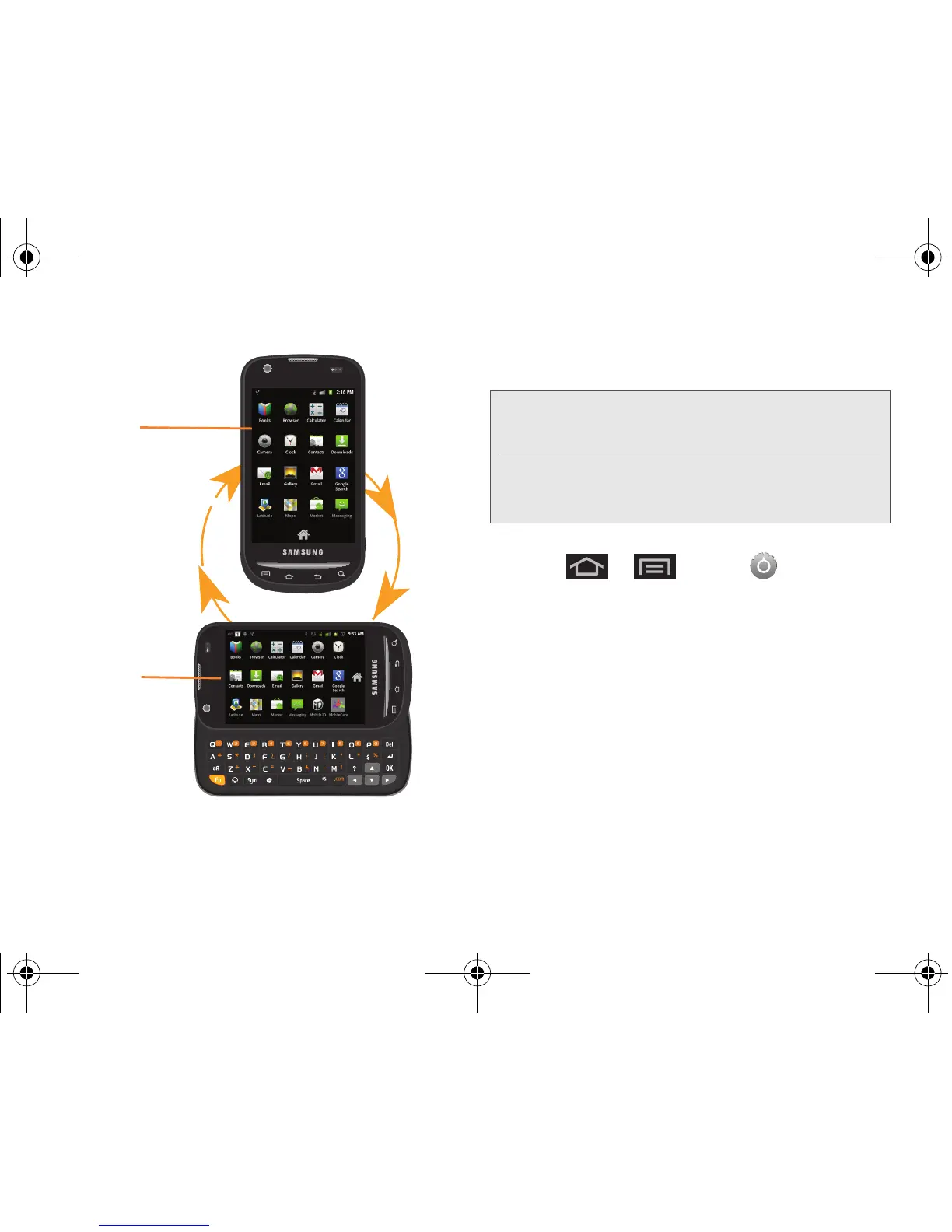36 2A. Device Basics
Although most screens will change orientation once
the QWERTY keyboard is opened, this feature can be
manually enabled to change the orientation for all
applicable screens when rotation is detected.
To manually activate the auto-rotate feature:
1. Press > and tap > Display.
2. Scroll down and tap Auto-rotate screen. A
checkmark indicates the feature is enabled.
䡲 Clear the Auto-rotate screen checkmark to disable
this automatic orientation adjustment.
Menu Navigation
There are two ways to navigate through a menu:
䢇 Using your finger (page 37)
䢇 Using the keyboard’s navigation/arrow keys
(page 37)
Note: An example of a screen that does not automatically
re-orient is the Home screen. This screens requires you
slide out the QWERTY keyboard.
An example of a screen that automatically re-orients by
moving the device is the Contacts screen. This only
requires you to turn the device on its side.
SPH-M930_Boost.book Page 36 Friday, September 2, 2011 11:04 AM