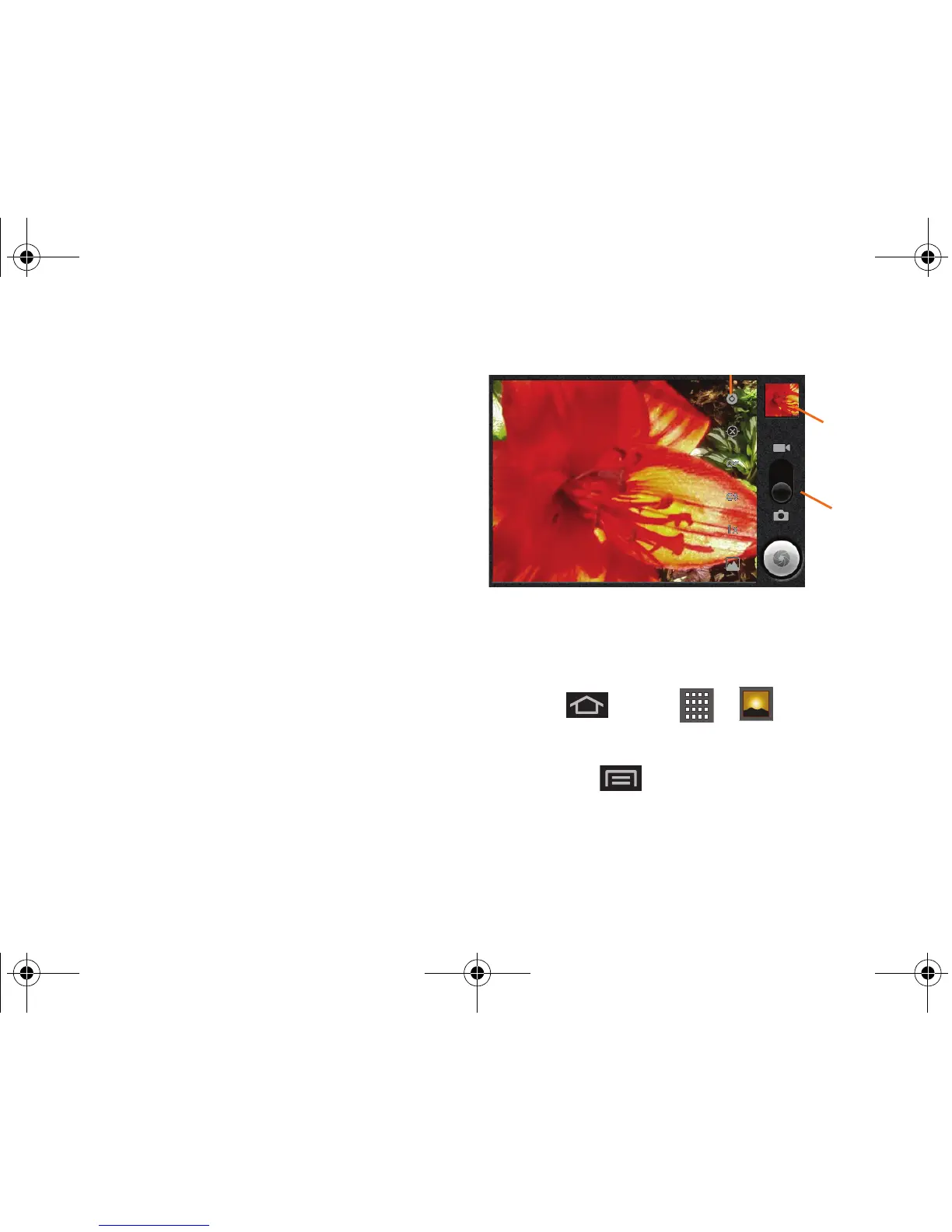122 2I. Camera
䡲 Store location to store the actual location (latitude
and longitude) where the image was taken so the
photo can later be displayed on Google™ Maps
or used in other social applications. Choose from:
On or Off (default).
䡲 White balance to compensate for color differences
found within different lighting conditions. Choose
from:
Auto (default), Incandescent, Daylight,
Fluorescent, or Cloudy.
䡲 Flash mode to configure flash. Choose from Auto
(default), On, or Off.
䡲 Zoom to adjust the distance of your image.
Choose from:
4x, 3x, 2.3x, 1.7x, 1.3x, or 1x.
䡲 Select camera to toggle between the Back
(default) and
Front-facing camera modes.
View Your Pictures
The Gallery is where you can access the Gallery of
stored camera images.
1. Press and tap > (Gallery).
2.
Select a folder location (for example: Camera
pictures) and tap an image to view your picture.
● Press from the main Gallery screen
reveals gallery-specific options
Share, Delete,
and
More.