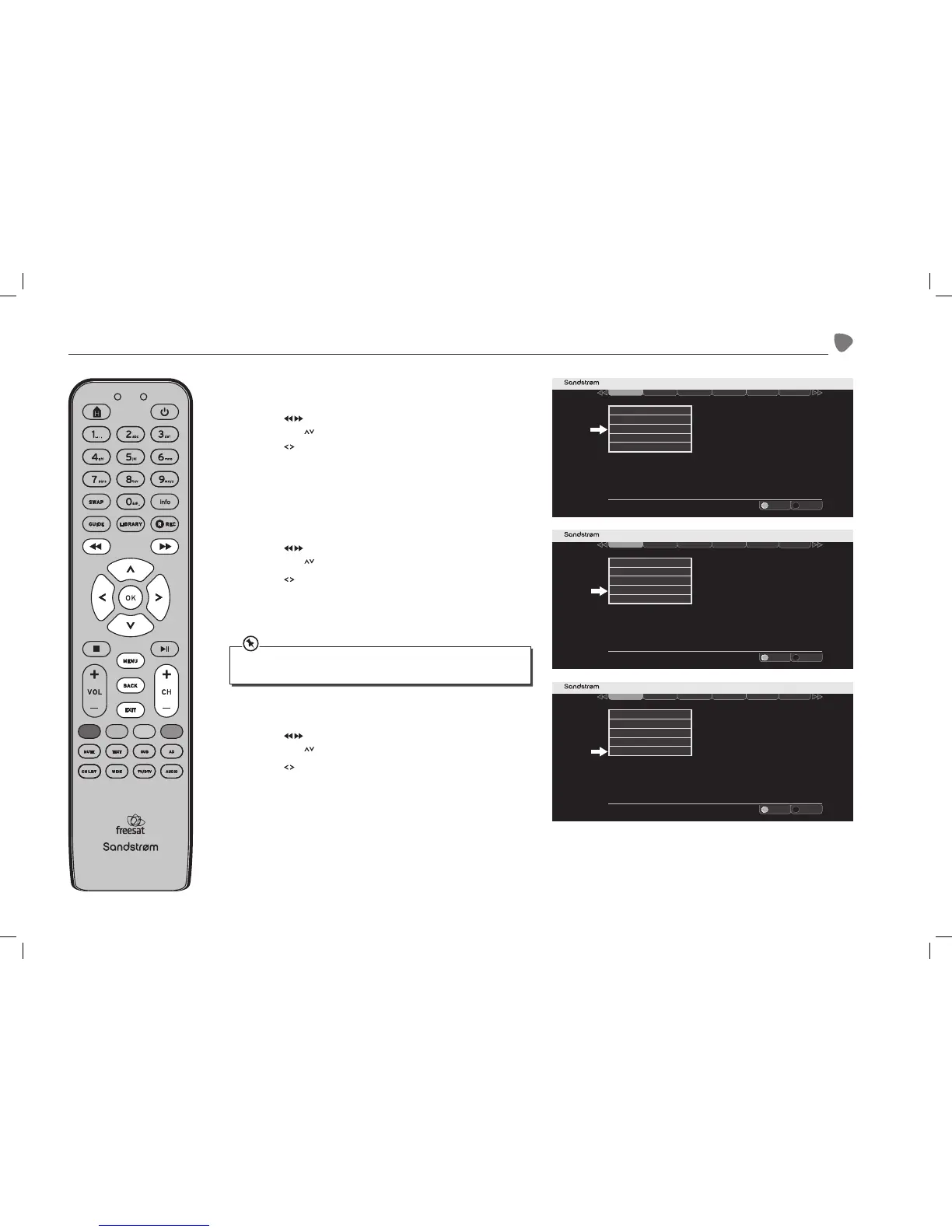Setting Up Your freesat+ unit
Screen Size
1. Access the Settings menu.
2. Press the buttons to select Display & Audio in the section bar and
then press the buttons to select Screen Size.
3. Press the buttons to choose between 16:9 Widescreen, 4:3
Widescreen, 4:3 Centre Cut-Out, and 4:3 Letterbox. Press the OK button
to confirm your choice.
4. Press the BACK button or the EXIT button to exit the main menu.
SCART Output
1. Access the Settings menu.
2. Press the buttons to select Display & Audio in the section bar and
then press the buttons to select SCART Output.
3. Press the buttons to choose between Composite and RGB for a
TV connected to the unit’s TV SCART output. Press the OK button to
confirm your choice.
4. Press the BACK button or the EXIT button to exit the main menu.
Menu Transparency Settings
1. Access the Settings menu.
2. Press the buttons to select Display & Audio in the section bar and
then press the buttons to select Menu Transparency Settings.
3. Press the buttons to select a transparency level. Press the OK button
to confirm your choice.
4. Press the BACK button or the EXIT button to exit the main menu.
The RGB setting will usually produce the best quality SCART picture but a few TVs cannot
accept this signal (see your TV’s instruction manual). This setting has no eect on the unit’s
HDMI output.
SHDFSAT12_IB_V2.indd 23 13/06/2013 12:19
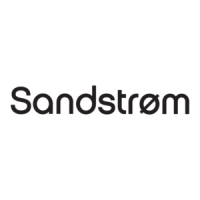