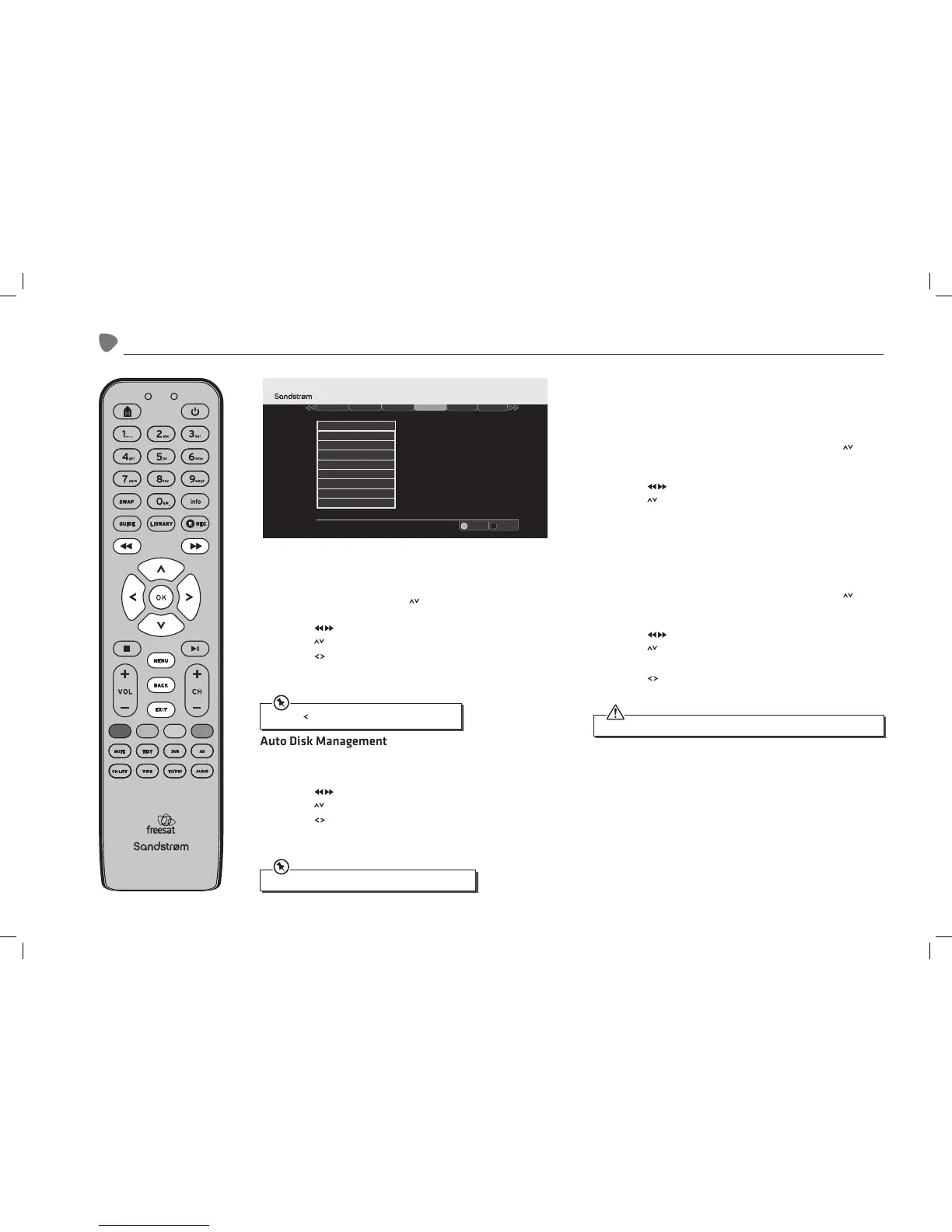28
The Freesat+ Setting
Skip Backwards Time
This feature allows you to set the unit to skip backward by amounts of
10-30-40 or 60 seconds.
1. Access the Main Menu. Press the buttons to select Settings in the
section bar and then press the OK button to confirm.
2. Press the buttons to select freesat+ in the section bar and then
press the buttons to select Skip Backwards Time.
3. Press the buttons to set the default skip backwards time and
then press the OK button to confirm.
4. Press the BACK button or the EXIT button to exit the main menu.
Auto Disk Management
This will allow the oldest recordings that have been viewed to be
overwritten if the Digital TV Recorder is short of space.
1. Press the buttons to select freesat+ in the section bar and then
press the buttons to select Auto Disk Management.
2. Press the buttons to select on or o and then press the OK
button to confirm.
3. Press the BACK button or the EXIT button to exit the main menu.
Show Available Space As
This sets how you want remaining space to be shown in the menus. You
can choose from the percentage of space, hours of standard definition,
or hours of high definition available.
1. Press the MENU button to enter the Main Menu. Press the
buttons to select Settings in the section bar and then press the OK
button to confirm.
2. Press the buttons to select freesat+ in the section bar and then
press the buttons to select Show Available Space As.
3. Press the OK button to show the information.
4. Press the BACK button or the EXIT button to exit the main menu.
Format Hard Disk Drive
This will reformat your hard disk drive.
1. Press the MENU button to enter the Main Menu. Press the
buttons to select Settings in the section bar and then press the OK
button to confirm.
2. Press the buttons to select freesat+ in the section bar and then
press the buttons to select Format Hard Disk Drive.
3. Press the OK button to confirm format.
4. Press the buttons to select YES, and then press the OK button to
confirm.
Press the button to skip backwards while watching TV.
A recorded programme will not be erased when is protected.
This will permanently delete all of your recorded programmes, even if they are protected.
Exit Menu
Select
EXIT
OK
Weds 8 Oct 8:22pmSettings
Display & Audio
Language
Parental Freesat + Other
Network
.
Add to Start of Recording
Add to End of Recording
Live Pause Length
Skip Forwards Time
Skip Backwards Time
Auto Disk Management
Format Hard Disk Drive
Show Available Space As
Default Recording Mode
SHDFSAT12_IB_V2.indd 28 13/06/2013 12:19
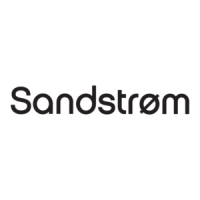