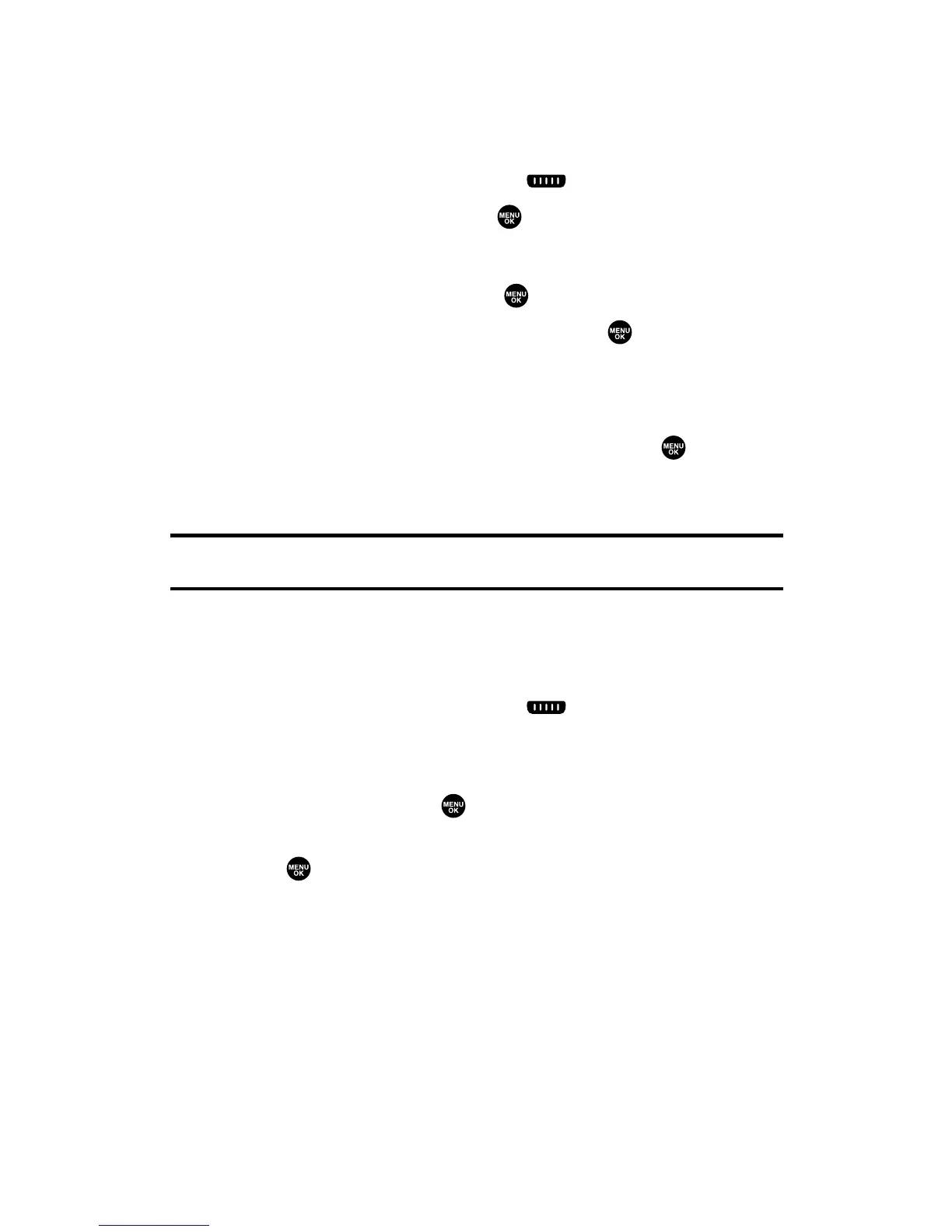Adding a New Contact to Your Personal List
You can store a total of 200 entries in the Personal Lists.
To add a new Ready Link contact:
1. Press R-Link (left softkey) or press .
2. Select <Add Contact> and press .
– or –
Select a contact and press Options (right softkey). Then
highlight Add Contact and press .
3. Enter a name for the new contact and press . (This is the
name you will see when calling or receiving a call from the
contact.)
4. Select R-Link Number, enter the contact’s 10-digit Ready Link
number (their wireless phone number) and press .
5. Press Save (left softkey) to save the new contact to your
Personal List.
Tip:You are not allowed to use the following symbols during step 3: : , @ , ; , / ,
*
, ( , and ) .
Editing a Contact in Your Personal List
To edit a Personal List contact:
1. Press R-Link (left softkey) or press .
2. Scroll to the entry you want to edit and press Options (right
softkey).
3. Highlight Edit and press .
4. Select the field you want to edit (Name or R-Link Number), and
press .
5. Edit the entry, press OK (left softkey), and press Save (left
softkey) to save your changes.
Section 2J: Using Ready Link 134
