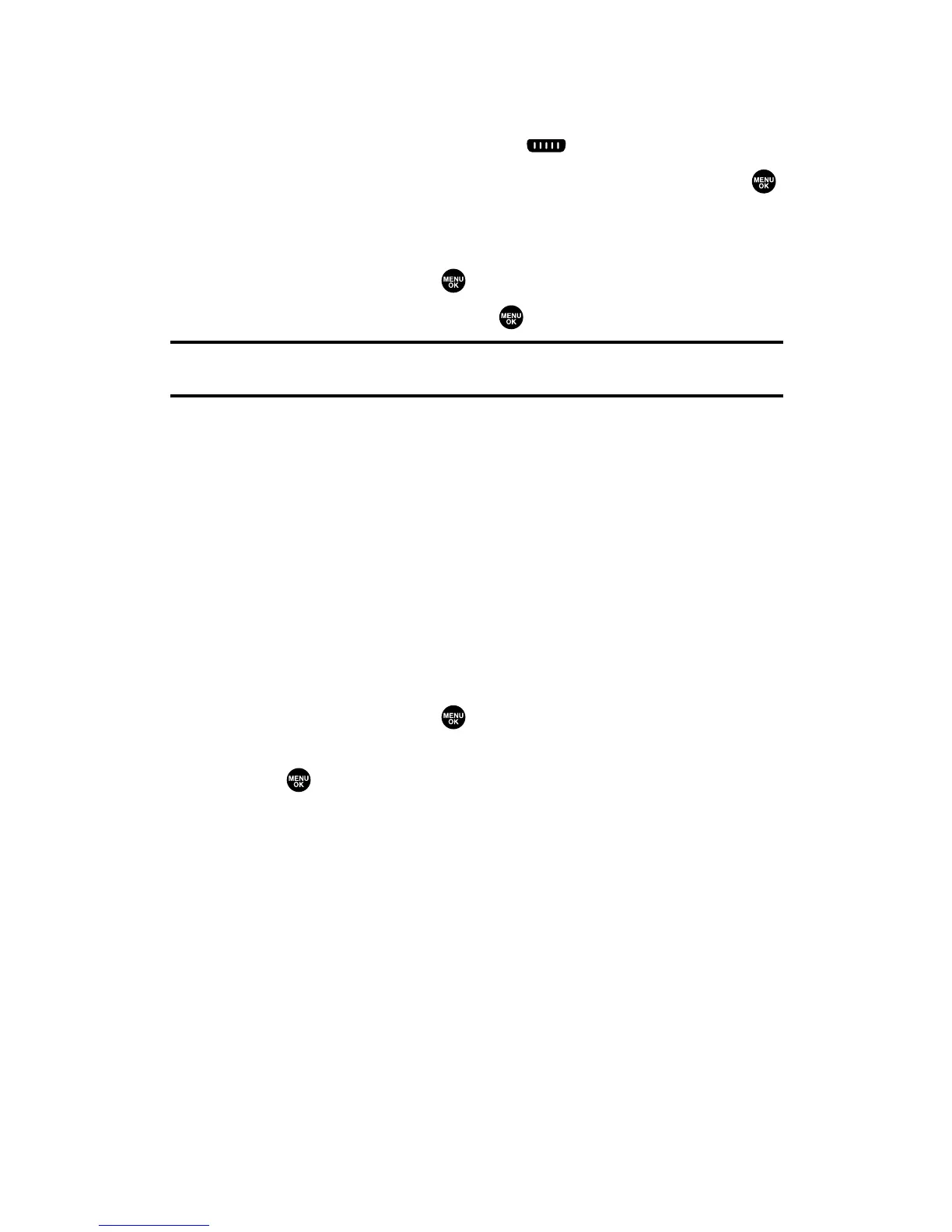Editing a Group in Your Personal Group List
To edit a group name:
1. Press R-Link (left softkey) or press .
2. Press Go to (left softkey), highlight Personal Groups, and press .
3. Scroll to the group entry you want to edit and press Options
(right softkey).
4. Highlight Edit and press .
5. Edit the group name and press or OK (left softkey).
Tip:If you don’t need to edit the group name, press Next(left softkey) during step
5 above and skip step 6.
6. Press Save (left softkey) to save your changes.
7. To edit a group member, scroll to the contact you want to edit
and press Options (right softkey).
䡲
Edit to edit a group member’s name and phone number.
䡲
Erase to erase the group member.
䡲
Add New to add a new group member.
䡲
Add (Personal) to add a new group member from the
Personal List.
䡲
Details to display a group member’s information.
8. Highlight Edit and press .
9. Select the field you want to edit (Name or R-Link Number) and
press .
10. Edit the entry, press OK (left softkey), and press Save (left
softkey) to save your changes.
11. Press Update (left softkey) to update your Personal Group List.
Section 2J: Using Ready Link 136
