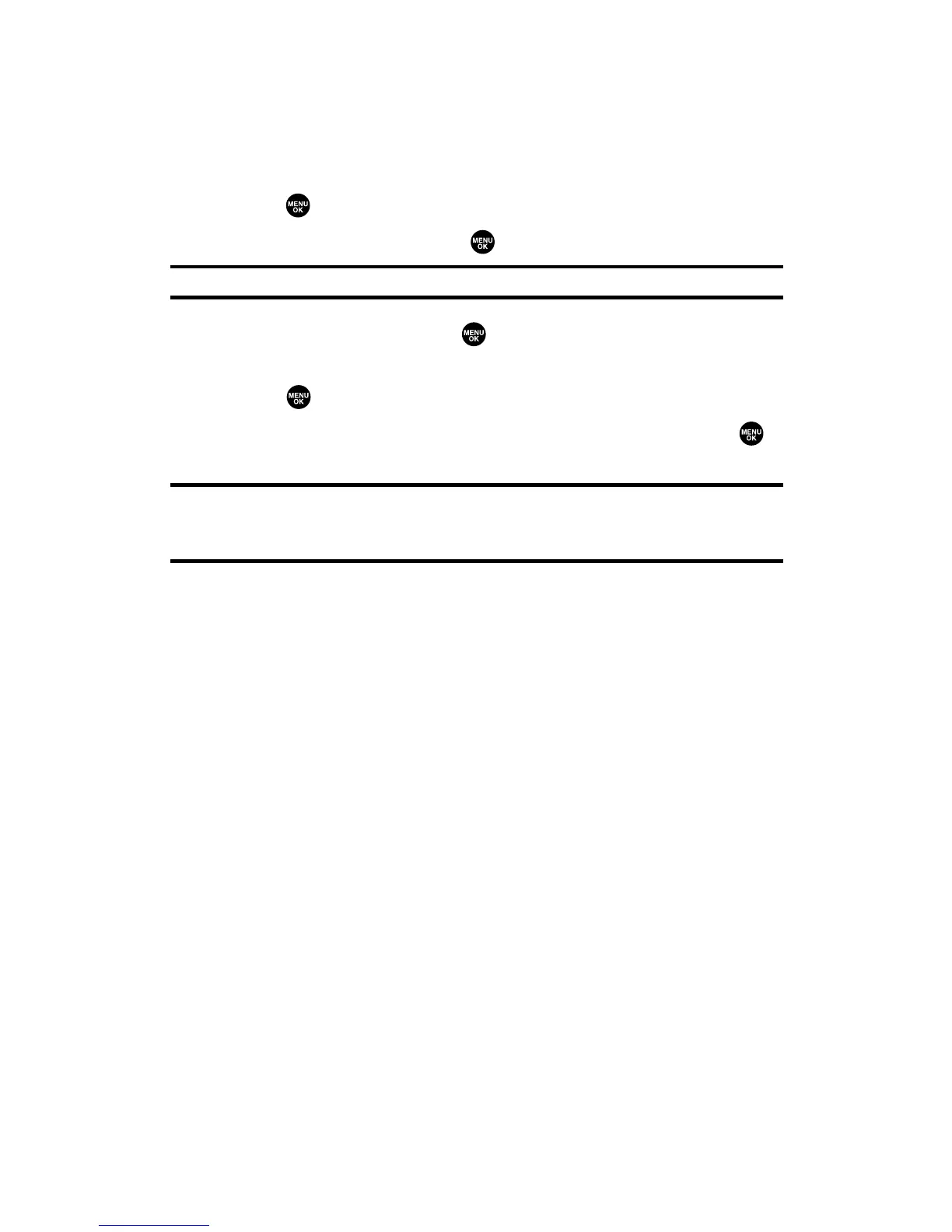Displaying Messages
To display a message from the message notification alert, see “New
Messages” on the previous page.
To display a text message from the main menu:
1. Press to access the main menu.
2. Select Messaging and press .
Shortcut:Press the navigation key up to display the Messaging menu.
3. Select Text Msgs and press . (The folder list appears.)
4. Select Inbox, Sent, Outbox, Drafts, or your defined folder and
press . (The message list appears.)
5. Select the header of the message you want to see and press .
(The message detail appears.)
Tip:Press the navigation key right to read the next message from the message
detail display; press the navigation key left to read the previous message (Inbox,
Sent, and your defined folder only).
Section 3A: Qwest Service Features – The Basics 153
