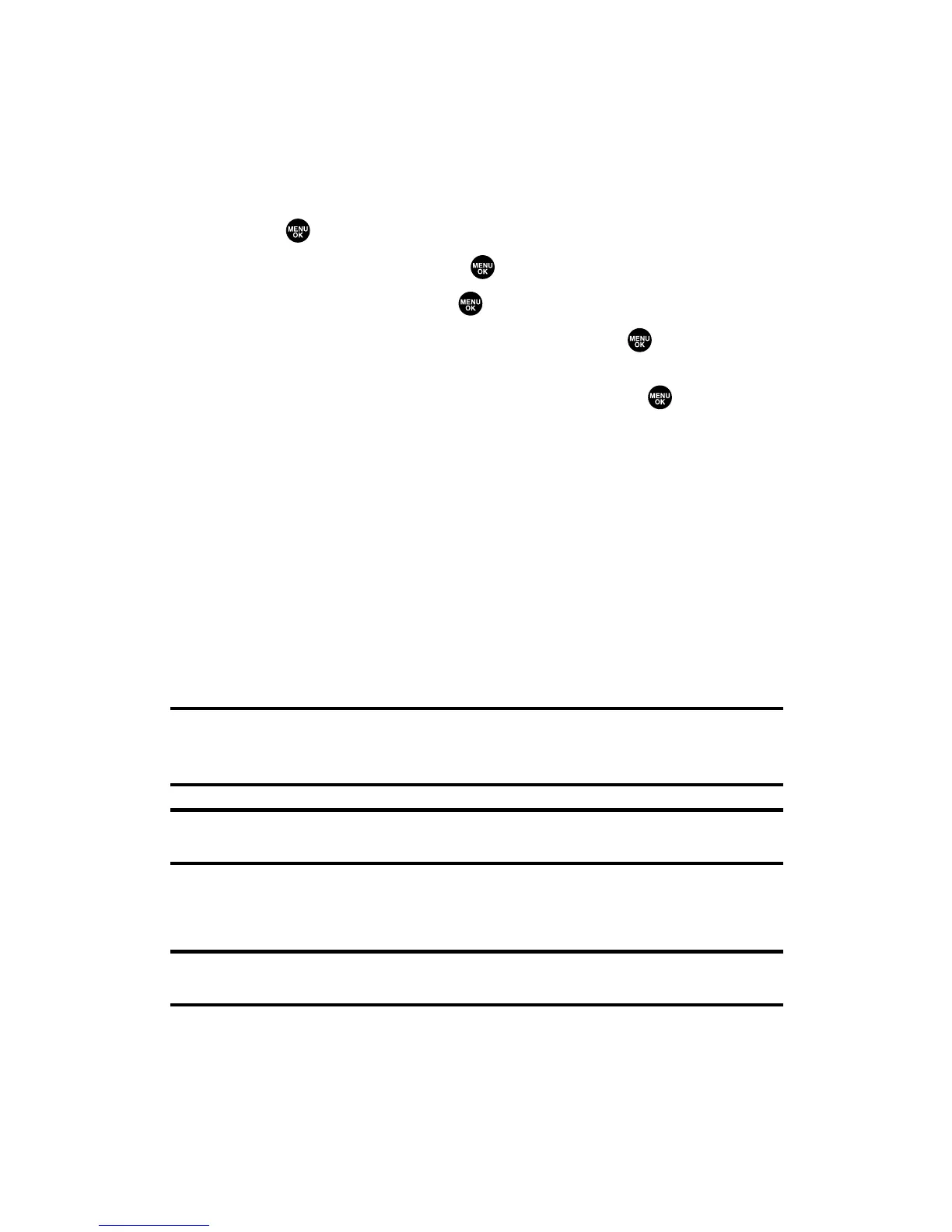Sending a Text Message
With Messaging, you can use a person’s wireless phone number to
send and receive text messages from your wireless phone to their
messaging-ready phone – and they can send messages to you.
To send a text message:
1. Press to access the main menu.
2. Select Messaging and press .
3. Select Send Text and press .
4. Select an option from the following and press .
䡲
Phone Book Entry to select a recipient from your Contacts list.
Highlight the box next to an entry and press to select.
Or select <Add Entry> to enter a new entry. Press Done (left
softkey) when you are finished selecting/entering
recipients.
䡲
Personal List Ent. to select a recipient from your Personal list.
䡲
Personal Grp. Ent. to select a recipient from your Personal
Group member.
䡲
Mobile Phone# to enter a mobile phone number directly.
䡲
Email Address to enter an email address directly.
䡲
From Recent List to select recipients from a list of recent
message recipients.
Tip:If you have unsent messages in Outbox, you will be notified to send the
message during step 4 above. Press
OK (left softkey) to go to Outbox. Press
Cancel (right softkey) to create a new message.
Tip:Personal List Ent. and Personal Grp. Ent. options appear only when Ready Link
mode is enabled. See page 124 for the setting.
5. Press Next (left softkey) when you are finished selecting and
entering recipients (you may include up to 10 recipients).
Tip:To add recipients, press Options (right softkey) and select Add Recipient
during step 5 above.
Section 3A: Qwest Service Features – The Basics 154
