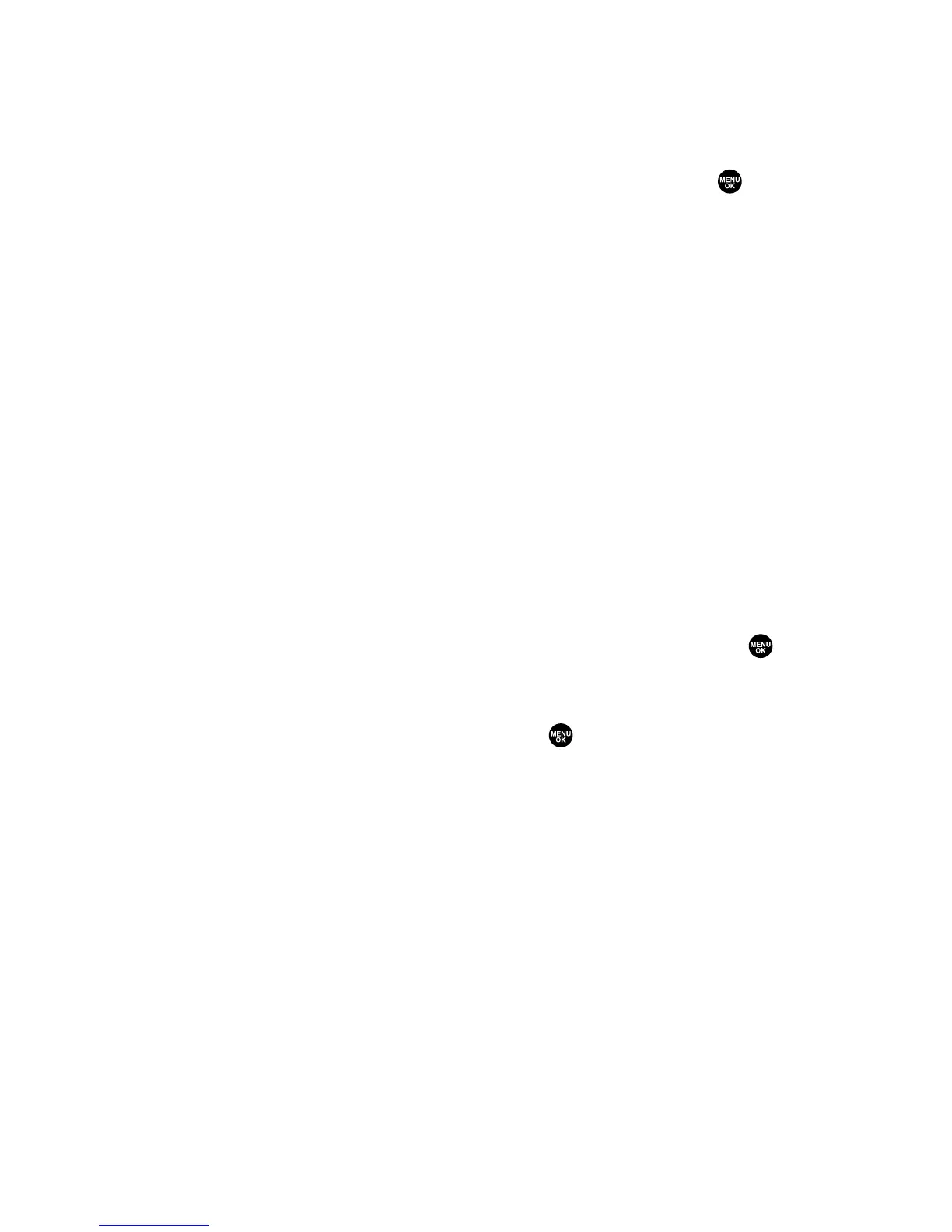Message Details Options
From the message details display, press Options (right softkey) to
display message options. (See page 153 for displaying.) The following
options are available for messages in the Inbox, the Sent folder, and
any defined folders. To select an option, highlight it and press .
䢇
Call(Go to List) to display any phone numbers in the message to
make a call. Select a number and press Call (left softkey) to make a
call.
䢇
Call:Speaker On to display any phone numbers in the message to
make a call in speakerphone mode. Select a number and press
Call (left softkey) to make a call.
䢇
Prepend to add numbers to the beginning of the phone number.
䢇
Go to URL List to display any URLs in the message.
䢇
Send Text to display any phone numbers and email addresses to
send a message.
䢇
Reply to reply to the message. (Inbox and defined folder only.)
䢇
Forward to forward the message.
䢇
Move to move a message to another folder. (Inbox and defined
folder only.)
䢇
Lock to lock the message. Locked messages will not be erased
automatically. To unlock the message, select Unlock and press .
䢇
Font Size to select a font size.
䢇
Save to Ph. Book to save the phone numbers, email addresses, and
URLs. Select a data category and press to save.
䢇
Go to Phone Book to go to the Contacts list.
䢇
Copy to Personal to copy the phone number to the Ready Link
Personal List (if applicable).
䢇
Compose New to compose a new message.
䢇
Erase to erase the message.
Section 3A: Qwest Service Features – The Basics 158
