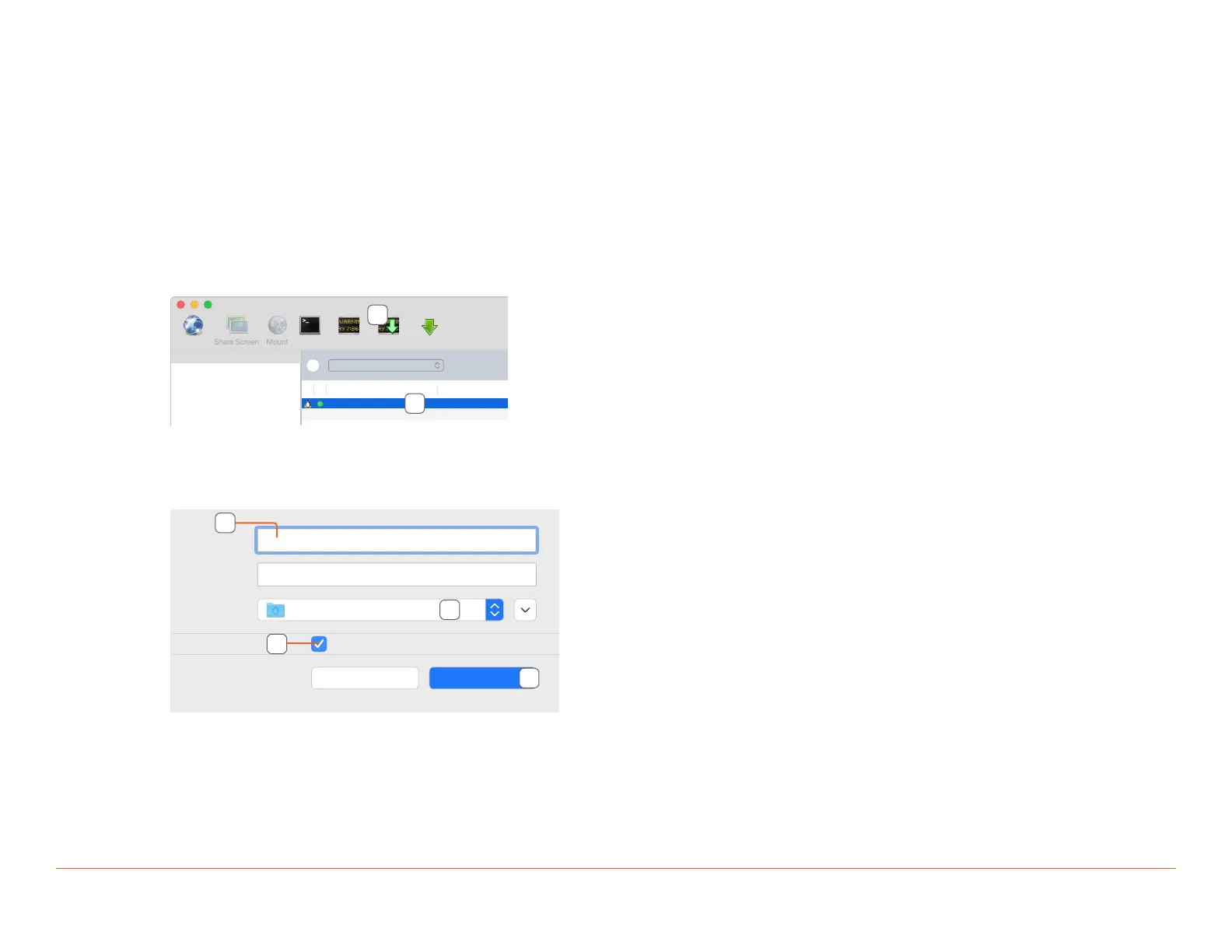Savant S2/2000 Deployment Guide Copyright © 2019 Savant Systems, LLC
009-1914-00 | 191231 19 of 24
8. Troubleshooting
The subsections below contain information related to software tools and processes which can be helpful for troubleshooting potential Host-related issues
in the field. For further troubleshooting assistance, check the Savant Customer Community Knowledge Base, or submit a case with Savant Support for
direct technical assistance.
8.1. Retrieving Logs
When troubleshooting undesirable behavior in a deployed Savant system, retrieving logs from the Host can be particularly useful, especially in cases
where the problem can be reproduced and an accurate timestamp can be provided to Savant Support. Host logging contains a record of the actions,
messages, service requests, state changes, and more processed by the Host. Follow the steps below to retrieve Host logs:
1. Launch the Savant Application Manager (SAM) on the SDE, and click Activate next to the desired release if necessary.
2. Open System Monitor by selecting it in the right side menu.
3. Select the Savant Host in the list.
?
Local Network
Dersden45Host Dersden45 Host
System NameDevice Name
Scanner
Connect
Terminal View Logs Get Logs Get Config
4
3
4. Click Get Logs on the top menu bar.
5. A dialog window with options for saving the log files will open, as shown in the example image below.
6. Save As: Select a name that identifies the file.
Example: Dresden45Host_2019-12-25-102552_DiagnosticReports
Clear Reports
Where:
Tags:
Save As:
Dersden45Host_2019-12-25-102552_Diag
Downloads
Cancel Download
6
7
8
7. Select a location within the SDE filesystem to save the logs to.
8. Clear Reports: When checked, all reports on the Host will be cleared after saving the log file.
9. Click Download to transfer and save the report.