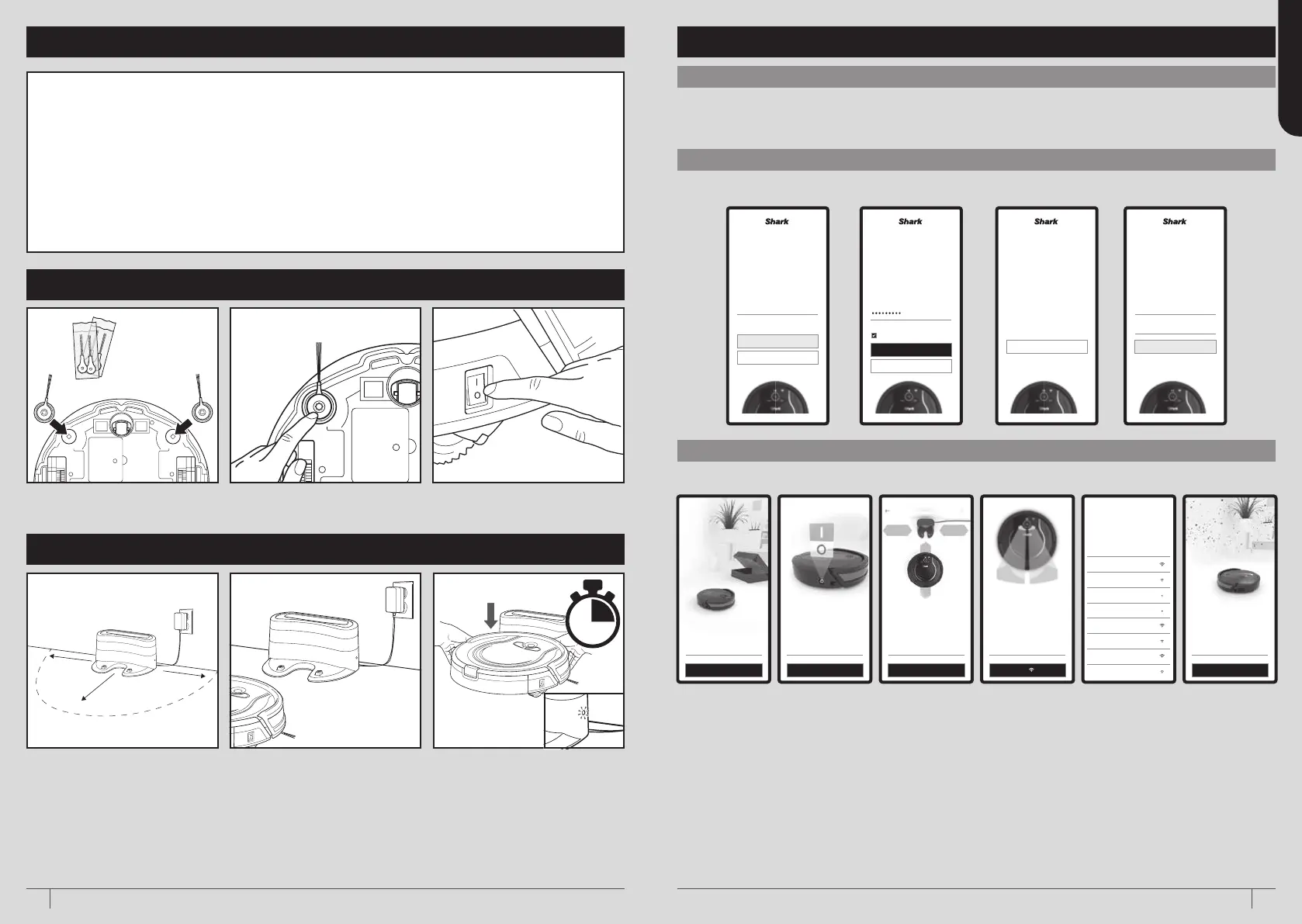76
ENGLISH
QUICK START GUIDE
2 WAYS TO CLEAN
1 - WITH the SharkClean App.
Download the SharkClean App using an Android or IOS smartphone.
2 - WITHOUT the SharkClean App.
By simply pressing the Clean or Dock button on the Robot.
STEP 3 Place the Robot on the
Charging Dock
to charge. You will
hear a beep when charging begins
and the light on the side of the
Charging Dock will change from green
to blue.
STEP 1
(2 per pack)
STEP 2 STEP 3
STEP 1 Locate the brushes which
are stored in the box (4 brushes
supplied).
STEP 2 Firmly press two brushes
onto the square pegs. Save the
remaining brushes for future use.
STEP 3 Switch on the Robot.
STEP 2 Plug in the
Charging Dock
.
SECTION B - PREPARING THE CHARGING DOCK
SECTION A - PREPARING THE ROBOT
STEP 1 Find a permanent location
for the Charging Dock, with its back
against a wall, in an area with a good
Wi-Fi signal. For best results, set up
Charging Dock on a hard floor.
The space surrounding the Charging
Dock is only a guide. The Robot will
often operate in smaller spaces, but it is
recommended to give the Robot a wide
space to dock more easily.
1.6m
1m
1m
STEP 2 STEP 3STEP 1
SECTION C - SETTING UP THE APP
STEP 2 - CREATE AN ACCOUNT
STEP 1 - DOWNLOAD THE SHARKCLEAN APP
STEP 3 - CONNECT YOUR ROBOT TO WI-FI
EMAIL
GET STARTED POWER ON LOCATION PAIRING WI-FI CONNECTED
PASSWORD CONFIRMATION SIGN IN
1 ADD A Robot: Click on the Menu icon in the App and
‘Add a Robot’
2 GET STARTED: Click on ‘Get Started’ and have your
WI-FI password to hand.
3 POWER ON: Switch on the Shark® ION Robot by
turning the on/o switch to the ‘on’ position (located
on the side of the Robot). Press 'continue' in the App.
4 LOCATION: Position the Charging Dock Base on a
flat surface with 1m either side and 1.6m clearance in
front. Then plug into the mains power.
5 PAIRING: Pair your phone to the Shark® ION Robot
by pressing the left and right buttons on your
Shark® ION Robot.
6 WI-FI: Select ‘SharkXXXXXXXXXX’ in your WI-FI
settings and then return to the SharkClean App.
In the SharkClean App proceed to connect
your Shark® ION Robot to WI-FI by entering your
WI-FI password.
7 CONNECTED: Wait 1-2 mins for your Shark® ION
Robot to connect to WI-FI.
Welcome!
Lets create your new
Shark account.
Enter your email
SIGN IN TO MY ACCOUNT
Email Address
Password
CONTINUE
Thanks.
Next, add a password.
I agree to the Terms & Conditions
Already conrmed? Sign in
SIGN IN TO MY ACCOUNT
CREATE MY ACCOUNT
We need to conrm
your email address.
Tap the link we sent to:
Xyz@email.com
RESEND THE EMAIL
Create an Account Forgot password
Sign In.
Enter your details below.
CONTINUE
Let’s get your Shark ready
to start cleaning.
Make sure your phone is connected to
your home Wi-Fi network, and you have
your Wi-Fi password ready.
GET STARTED
First, turn your Shark on
using the side switch.
Your Shark will prompt you with audio
when it’s ready to go. This may take a
moments.
CONTINUE
Now let’s nd a good
home for your Shark.
• On a hard surface or low pile carpet
• Wall with 1m of space on sides
• 1.6m of clearance in front
• Area with strong Wi-Fi
MY DOCK IS PLUGGED IN
Your Shark is connected.
Success!
CONTINUE
Select your Wi-Fi network.
Have separate 2.4 and 5Ghz networks?
Select the 2.4Ghz option. Lean more.
WiFi1
WiFi2
WiFi3
WiFi4
WiFi5
WiFi6
WiFi7
WiFi8
Now let’s pair your Shark
to your phone.
I SEE THE ICON
Press and hold the left and right buttons
on your Shark for 5 seconds.
3.00pm
SUN
MON
TUE
WED
THU
FRI
SAT
3.00pm
3.00pm
3.00pm
3.00pm
Schedule
TodayCleaning time
NEXT CLEANING
3.30pm 40min
Clean
CHARGING 46%
History
3.00pm
12.00pm
Quiet
Normal
Max
Mode Find RobotGo to Dock
Mode Find RobotGo to Dock
Elapsed Time
30.24
Sharkbot will build a map
of your home as it cleans.
When your map is ready you can tell
your robot to clean my room.
SELECT A NAME FOR THIS ROOM
Kitchen
Dining Room
Master Bedroom
Guest Bedroom
Oce
CONTINUE DONE
YOUR HOME MAP
LIVING ROOM
KITCHEN
DINING ROOM
EDIT MAPMORE
NAME YOUR ROOM
DINING ROOM
Scheduling is on
Sharkbot
Add a Robot
History
Schedule
Support
Shop
Settings
Sign out
CLEANING HISTORY
March
February
PAST 30 DAYS
Run Time
3.3 hrs 9 129 m
2
Cleaning Runs Area Cleaned
8 9111213
1 2 34 657
10 13
25 26 28 29
18
11 12 13 14 15 16 17
19 20 21 2322 24
27 30 31
Firstname Surname
Xyz@email.com
CHARGING 46%
Welcome!
Lets create your new
Shark account.
Enter your email
SIGN IN TO MY ACCOUNT
Email Address
Password
CONTINUE
Thanks.
Next, add a password.
I agree to the Terms & Conditions
Already conrmed? Sign in
SIGN IN TO MY ACCOUNT
CREATE MY ACCOUNT
We need to conrm
your email address.
Tap the link we sent to:
Xyz@email.com
RESEND THE EMAIL
Create an Account Forgot password
Sign In.
Enter your details below.
CONTINUE
Let’s get your Shark ready
to start cleaning.
Make sure your phone is connected to
your home Wi-Fi network, and you have
your Wi-Fi password ready.
GET STARTED
First, turn your Shark on
using the side switch.
Your Shark will prompt you with audio
when it’s ready to go. This may take a
moments.
CONTINUE
Now let’s nd a good
home for your Shark.
• On a hard surface or low pile carpet
• Wall with 1m of space on sides
• 1.6m of clearance in front
• Area with strong Wi-Fi
MY DOCK IS PLUGGED IN
Your Shark is connected.
Success!
CONTINUE
Select your Wi-Fi network.
Have separate 2.4 and 5Ghz networks?
Select the 2.4Ghz option. Lean more.
WiFi1
WiFi2
WiFi3
WiFi4
WiFi5
WiFi6
WiFi7
WiFi8
Now let’s pair your Shark
to your phone.
I SEE THE ICON
Press and hold the left and right buttons
on your Shark for 5 seconds.
3.00pm
SUN
MON
TUE
WED
THU
FRI
SAT
3.00pm
3.00pm
3.00pm
3.00pm
Schedule
TodayCleaning time
NEXT CLEANING
3.30pm 40min
Clean
CHARGING 46%
History
3.00pm
12.00pm
Quiet
Normal
Max
Mode Find RobotGo to Dock
Mode Find RobotGo to Dock
Elapsed Time
30.24
Sharkbot will build a map
of your home as it cleans.
When your map is ready you can tell
your robot to clean my room.
SELECT A NAME FOR THIS ROOM
Kitchen
Dining Room
Master Bedroom
Guest Bedroom
Oce
CONTINUE DONE
YOUR HOME MAP
LIVING ROOM
KITCHEN
DINING ROOM
EDIT MAPMORE
NAME YOUR ROOM
DINING ROOM
Scheduling is on
Sharkbot
Add a Robot
History
Schedule
Support
Shop
Settings
Sign out
CLEANING HISTORY
March
February
PAST 30 DAYS
Run Time
3.3 hrs 9 129 m
2
Cleaning Runs Area Cleaned
8 9111213
1 2 34 657
10 13
25 26 28 29
18
11 12 13 14 15 16 17
19 20 21 2322 24
27 30 31
Firstname Surname
Xyz@email.com
CHARGING 46%
Search SHARKCLEAN using your smartphone
7sharkclean.eu6 sharkclean.eu
6h