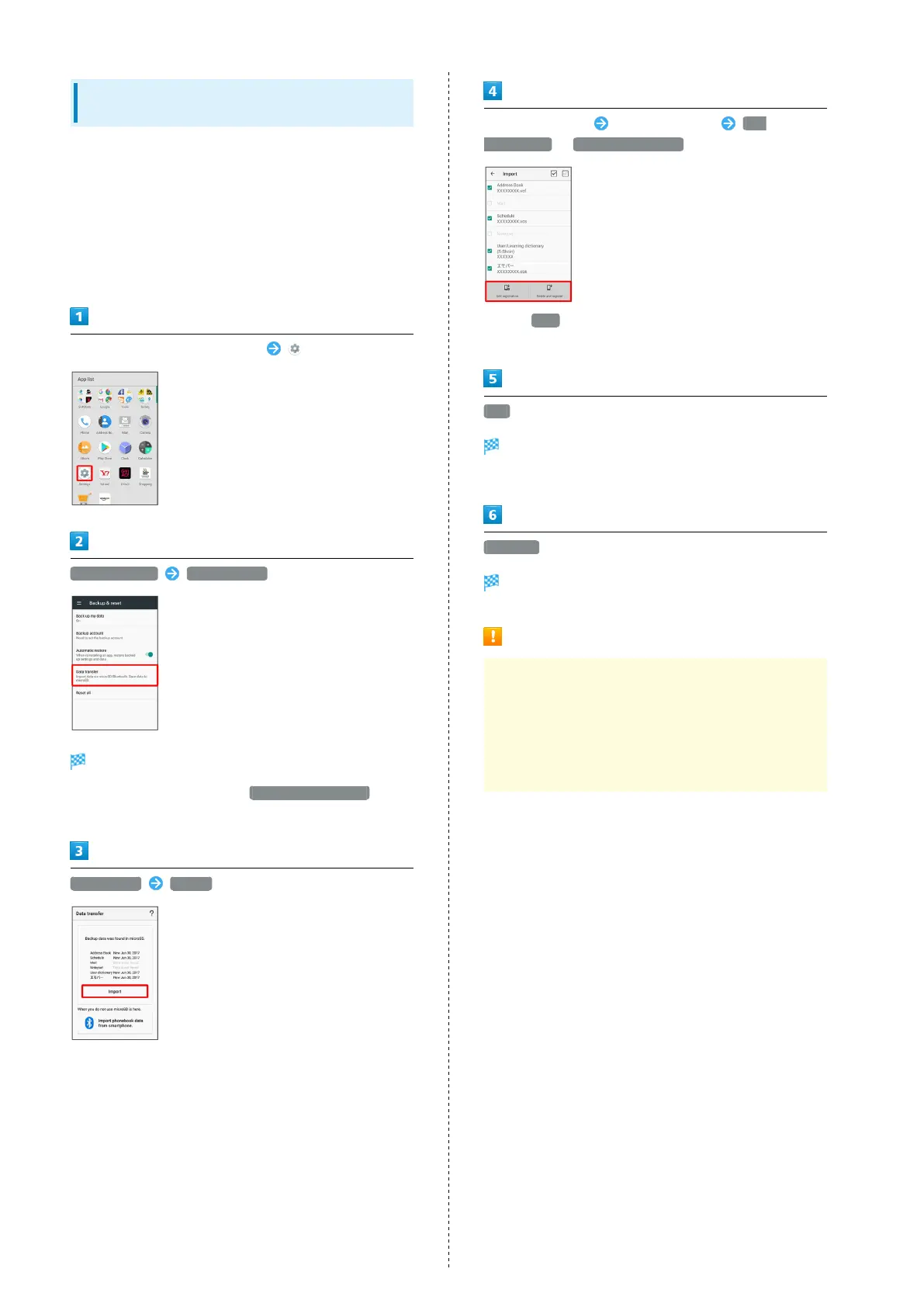22
Importing Data from SD Card (Data
Transfer)
Import data (Address Book, Mail, Schedule (Calendar), Notepad,
User/Learning dictionary, emopa) saved to SD Card on other
mobiles or handset to handset.
・Insert SD Card containing a backup file beforehand. See
"Inserting SD Card" for details.
・Address Book data (contacts) may not be imported correctly
depending on the device used for saving them.
In Home Screen, Flick Hot Sheet up (Settings)
Backup & reset Data transfer
Data transfer window opens.
・
In Data transfer window, Tap Function information to
view a video tutorial (Japanese) on Sharp Website.
Data import Import
・If SD Card is not inserted or there is no backup file on
inserted SD Card, Select device to import from window
appears. Follow onscreen prompts.
Tap item to import Tap file to import Add
registration / Delete and register
・
When Mail is selected, Mail application activates. Follow
onscreen prompts.
YES
Import starts.
・If confirmation appears, follow onscreen prompts.
Complete
Import is complete.
Cautions for Importing Data
Import is not available if there is only a little free space
in internal storage. Process stops if Battery runs low.
Operate with adequate battery charge whenever possible.
When importing User/Learning dictionary (S-Shoin),
existing User/Learning dictionary (S-Shoin) data in internal
storage is deleted.