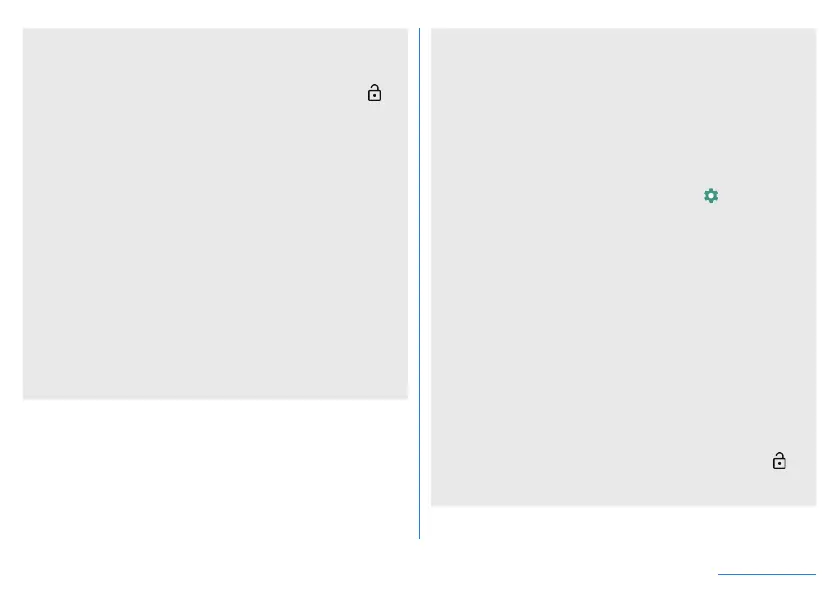128
Handset Settings
[Screen lock]
z
The following items can be set.
None: The lock screen of the touch panel is not displayed.
Swipe: Set the touch panel to be unlocked by swiping [
]
up.
Pattern: Set a pattern which forms by linking four or more
dots.
Lock No. (PIN): Set four- to sixteen-digit number.
Password: Set four to sixteen alphanumerics or half-width
symbols.
y
Some half-width symbols are not available.
z
If you set Screen lock to [Pattern]/[Lock No. (PIN)]/[Password],
the unlock screen may be displayed when making various
settings. If the unlock screen is displayed, unlock the screen by
the method you have set.
z
If you have registered the fingerprint, unlock the screen by
fingerprint authentication as well.
y
If you fail in fingerprint authentication five times continuously,
you cannot unlock the screen by the fingerprint for a certain
period of time. Try again later or unlock the screen by method
set in Screen lock.
z
If you enter the wrong [Pattern]/[Lock No. (PIN)]/[Password],
you will not be able to unlock the screen for a certain period of
time according to how many times you have entered wrong
pattern, lock number, or password.
Five times in a row: 30 seconds
10 times in a row: 30 seconds
After you have entered wrong patterns 10 times in a row, you
cannot enter the pattern for 30 seconds each time you enter
wrong patterns. Once you unlock the screen, the count is reset.
z
You can set the following items by touching [
] of Screen lock.
Items to be displayed may differ depending on the settings in
Screen lock.
Make pattern visible: Display tracks of the entered pattern
with line.
Automatically lock: Set how long it takes the touch panel to
be locked.
Power button instantly locks: Set whether to lock the touch
panel regardless of the time set in Automatically lock when
you turn off the display by pressing
9
.
Lock screen message: Set for the message to be displayed
on the lock screen of the touch panel.
z
If you forget the [Pattern]/[Lock No. (PIN)]/[Password], contact
the support phone number listed on the Warranty Card.
[Smart Lock]
z
When using Smart Lock, touch the unlock icon such as [ ] in
the lock screen of the touch panel to temporarily disable Smart
Lock.