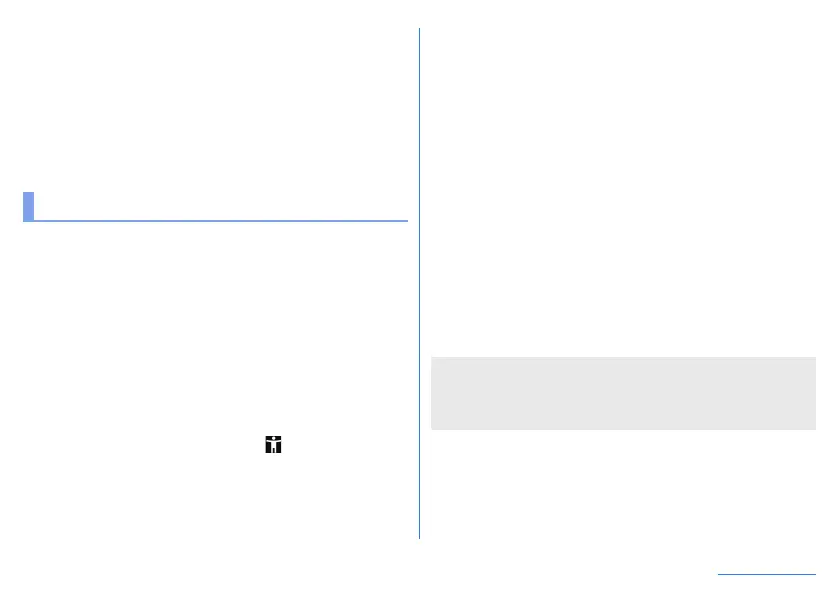135
Handset Settings
When synchronizing manually
z
When [Automatically sync data] is set to OFF, you can
synchronize selected items manually.
1
In the home screen, display “app list screen”▶
[Settings]▶[Accounts]
2
Select an account type▶[Account sync]
3
Select items to be synchronized
Accessibility
You can make settings for accessibility options.
1
In the home screen, display “app list screen”▶
[Settings]▶[Accessibility]
2
Select an item
Volume key shortcut: Set whether the accessibility functions
can be enabled quickly.
Text-to-speech output: Make settings for the voice for reading
the characters displayed on the handset.
Font size: Set the font size.
Display size: Set the icon size displayed on the screen, etc.
Magnification: Set whether to zoom in/out the screen by
touching the display three times or [
].
Color correction: Make settings for the adjustment of colors
displayed on the screen.
Color inversion: Set whether to invert colors displayed on the
screen.
Large mouse pointer: Set whether to display the pointer in
large size.
Remove animations: Set whether to omit animations in the
display.
Dwell timing: Set the operation when the pointer is stopped.
Power button ends call: Set whether to end a call by pressing
9
.
Auto-rotate screen: Set whether to rotate the contents of the
screen when rotating the handset.
Touch & hold delay: Set how long you need to keep touching.
Vibration: Set whether the vibrator operates when a call or
notification is received or a touch operation is performed.
Mono audio: Set whether to integrate channels when playing
audio.
Captions: Make settings for captions to display.
High contrast text: Set whether to display text colors on the
handset in high contrast.
z
For details on using other accessibility services, follow the
instructions on the screen.
[Power button ends call]
z
If the display is turned off according to the setting of [Sleep],
press
9
to turn it on. Press
9
while the
display is turned on to end the call.