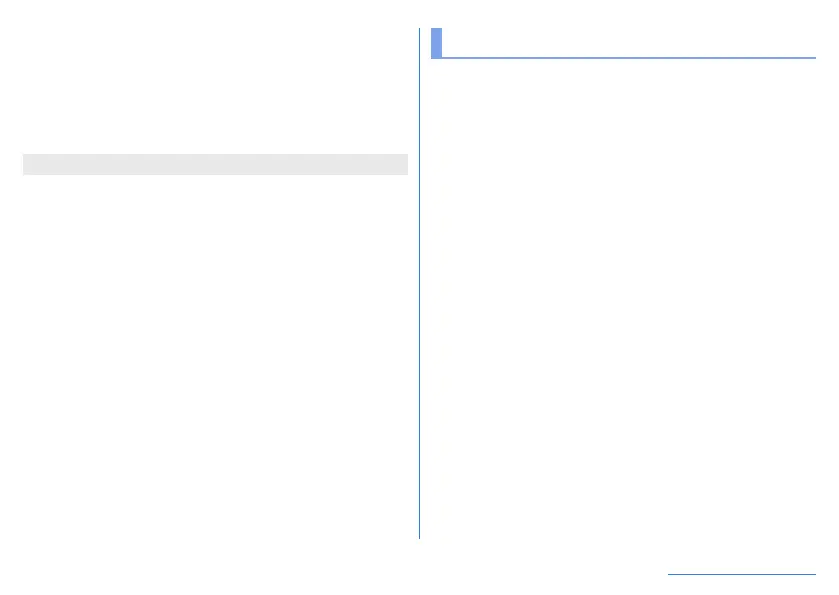62
Before Using the Handset
1 Separator
z
When you flick it up/down, an app on the bottom/top
section is displayed in the full screen. Also, Multi Window
ends.
z
When Display size (
☞
P. 119 “Display”) is set to [Small],
you can change the display size of top/bottom section by
dragging it up/down.
z
Multi Window may not be used depending on the app in use.
Home applications
Switch home apps to use.
z
The following home apps are registered on the handset by
default.
AQUOS Home
A home app that has Desktop Sheet widgets/shortcuts are
set, Apps Sheet apps are displayed as a list and Favorites tray
shortcuts to the favorite app are registered.
AQUOS Kantan Home
A home app that displays icons and characters in large.
y
The app has a home screen where widgets/shortcuts are
set, and a app list screen where apps are displayed.
y
In the bottom right of the home screen, touch and hold
[Apps list] to use the menu to change wallpaper, add
widgets or make the home settings.
y
You can register frequently used contacts to the Rakutomo
Link on the bottom of the home screen.
1
In the home screen, display “app list screen”▶
[Settings]▶[Home applications]
2
Select a home application