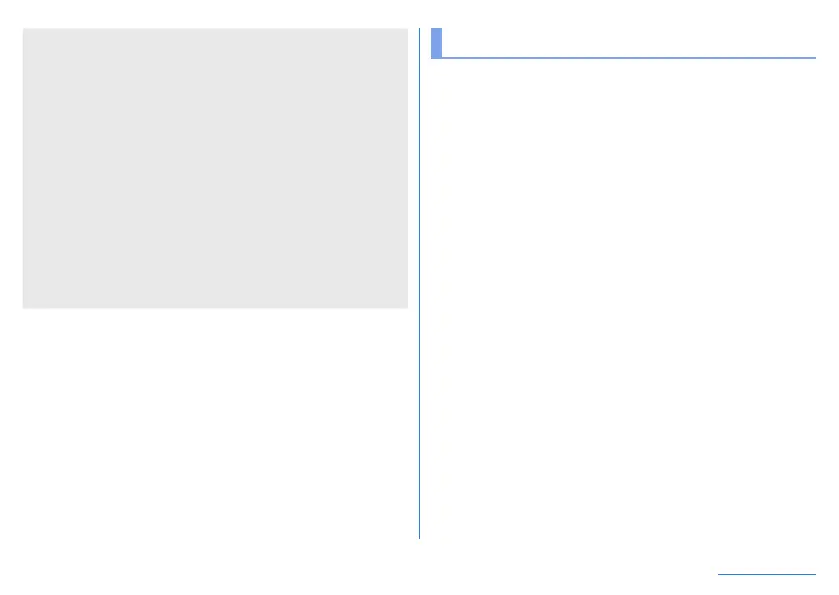115
Handset Settings
[Wi-Fi hotspot]
z
While the handset is functioning as an access point, it cannot
access the Internet via Wi-Fi connection.
z
At the time of purchase, Network name is set to [AQUOS R3]
and Security is set to [WPA2 PSK] while Password is set
randomly. Change the settings if necessary.
z
For details on Wi-Fi tethering, refer to the following website.
http://www.android.com/tether#wifi
[USB tethering]
z
The tethering function is available when OS of PCs is Windows
8.1 or Windows 10.
z
A microSD Card inserted in the handset cannot be mounted on
a PC during USB tethering.
z
For details on USB tethering, refer to the following website.
http://www.android.com/tether#usb
Connected devices
Make settings for Bluetooth function and NFC, etc.
1
In the home screen, display “app list screen”▶
[Settings]▶[Connected devices]
2
Select an item
USB: Make settings for the use of USB connection when
connecting to the PC or other devices. For details
☞
P. 148
“Connecting to PC and other device”
Pair new device: Pair with an available Bluetooth device. For
details on operation
☞
P. 144 “Using Bluetooth function”
Previously connected devices: Set the names and use
purposes of paired Bluetooth devices.
Connection preferences: For details on the connection
preferences
☞
P. 116 “Connection preferences”.
