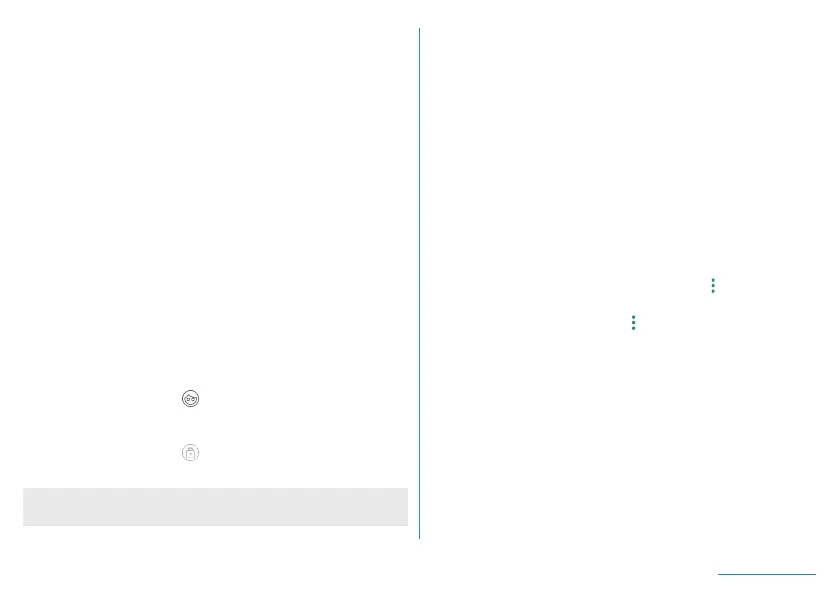130
Handset Settings
Registration of face
Register your face data to use for face authentication.
z
You can only register one face.
z
Set Screen lock to an item other than [None] or [Swipe] in
advance (
☞
P. 127 “Security & location”).
1
In the home screen, display “app list screen”▶
[Settings]▶[Security & location]▶[Face
authentication]
z
Unlock the screen by method set in Screen lock.
2
[NEXT]
z
You can add a check to [Make the function available to light
up the screen by lifting up.] and enable [Turn screen on by
holding] (
☞
P. 125 “Auto sleep Off”).
3
Check the information▶[OK]
4
Display the face to register in the screen
5
Select the timing of face authentication▶[OK]
z
If you select [As soon as you see], face authentication is
performed in the lock screen of the touch panel or in the
screen after swiping [
] up in the lock screen of the touch
panel, whereas if you select [After you see what is displayed
on the screen], face authentication is performed in the
screen after swiping [
] up in the lock screen of the touch
panel.
z
Note that if Screen lock is set to [None] or [Swipe], registered
face is deleted.
Managing face authentication
When a face is registered, you can perform operations such as
deleting the face data.
1
In the home screen, display “app list screen”▶
[Settings]▶[Security & location]▶[Face
authentication]
z
Unlock the screen by method set in Screen lock.
2
Managing face authentication
z
Deleting registered face data: [Deletion of face data]
▶
[YES]
y
Touch [Registration of face data] after deletion to register
face data.
z
Changing the timing of face authentication: Select the timing
of face authentication
z
Checking details on face authentication: [
]
▶
[Face
authentication]
z
Checking the precautions: [
]
▶
[Precautions]
Using face authentication function
1
Look at the display in the screen at the timing
set for face authentication
