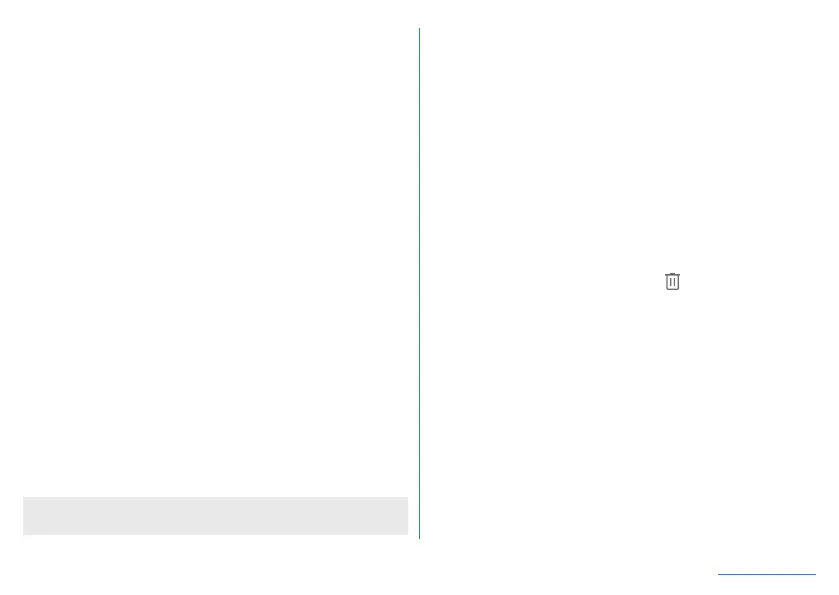132
Handset Settings
z
If fingerprint sensor fails to read your fingerprint, you may be
able to improve the authentication performance by using another
finger.
z
Set Screen lock to an item other than [None] or [Swipe] in
advance (
☞
P. 127 “Security & location”).
1
In the home screen, display “app list screen”▶
[Settings]▶[Security & location]▶[Fingerprint]
z
Alternatively, in the home screen, display “app list screen”
▶
[Settings]
▶
[AQUOS Useful]
▶
[Fingerprint sensor]
▶
[Register] to set Fingerprint.
2
[NEXT]
z
Unlock the screen by method set in Screen lock.
3
[NEXT]
4
Touch the fingerprint sensor with your finger
ball
z
For registering the wide range of the fingerprint, touch it
repeatedly while shifting the touching position gradually.
z
Register your fingerprint to unlock Screen lock by fingerprint
authentication as well.
y
If fingerprint authentication is not available, unlock the
screen by method set in Screen lock.
5
[DONE]
z
If you continue to register another fingerprint, select [Add
fingerprint].
z
Note that if Screen lock is set to [None] or [Swipe], registered
fingerprints are deleted.
Managing fingerprints
You can add and delete fingerprints, or change registered names.
1
In the home screen, display “app list screen”▶
[Settings]▶[Security & location]▶[Fingerprint]
z
Alternatively, in the home screen, display “app list screen”
▶
[Settings]
▶
[AQUOS Useful]
▶
[Fingerprint sensor]
▶
[Register] to set Fingerprint.
z
Unlock the screen by method set in Screen lock.
2
Manage fingerprints
z
To add a fingerprint: [Add fingerprint]
▶
follow the instructions
on the screen and operate.
z
To change a registered name: Touch the registered
fingerprint
▶
enter the name
▶
[OK]
z
To delete a registered fingerprint: [
] of the registered
fingerprint
▶
[YES, REMOVE]
Using fingerprint authentication function
1
While the display is turned off/In the lock screen
of the touch panel/In the fingerprint
authentication screen, touch the fingerprint
sensor with your finger ball
z
When you operate it while the display is turned off, the touch
panel is unlocked and the display is turned on.
z
If your fingerprint cannot be authenticated properly, release it
from the fingerprint sensor and try again.
