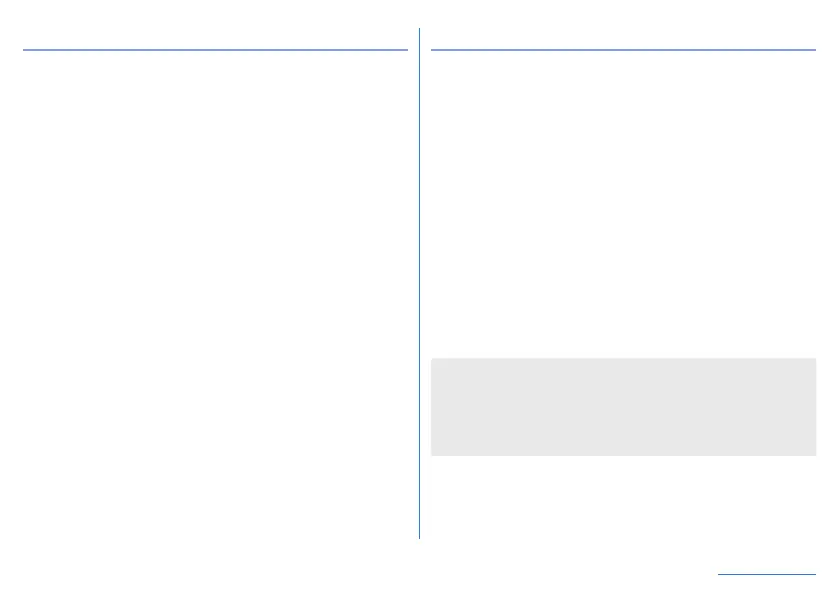138
Handset Settings
Gestures
Set the operations to perform for actions such as pressing
9.
1
In the home screen, display “app list screen”▶
[Settings]▶[System]▶[Gestures]
2
Select an item
Assistant key: Set the action to perform when
8
is pressed.
y
You can also set your favorite function for each of a short
press, long press, and two presses. Select the function
you wish to launch when the key is pressed from the
functions displayed in the list.
* Some applications may not show in the list.
Jump to camera: Set whether to activate “Camera” app by
pressing
9
twice.
Swipe up on Home button: Set whether to display the recent
apps if you swipe up on the navigation bar.
y
When this is set to OFF, [
C
] is displayed and the recent
apps are displayed if you touch it.
Double-tap to check phone: Set whether to display the time,
notification icons, and other information by touching the
screen twice while it is turned off.
Prevent ringing:
Set the operation for when
9
and
1
are pressed at the same time while the ring tone is
sounding.
Date & time
Make settings for the date and time and their format.
1
In the home screen, display “app list screen”▶
[Settings]▶[System]▶[Date & time]
2
Select an item
Automatic date & time: Set whether to automatically adjust
the date and time.
Set date: Set the date manually.
Set time: Set the time manually.
Auto timezone: Set whether to use the time zone provided
via a network.
Select time zone: Set the time zone manually.
Automatic 24-hour format: Set whether to switch to 24-hour
format time display and correct the time automatically to
match the standard for the language/region of the user.
Use 24-hour format: Manually switch 12-hour format/24-hour
format.
When [Automatic date & time] is set to ON
z
If the handset does not adjust the time for a while after the
power is turned on, turn off the power and restart it.
z
Time may not be adjusted depending on the signal status.
z
The clock may gain or lose a few seconds.
