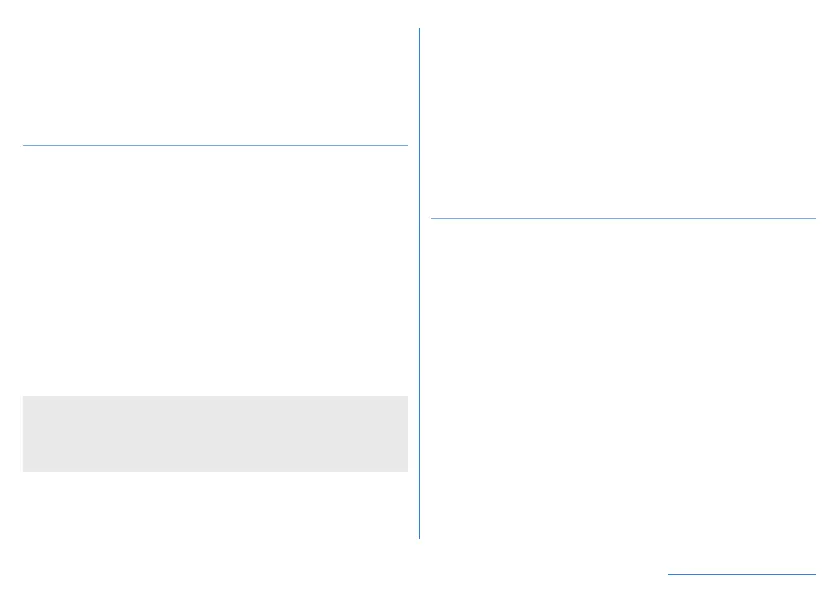59
Before Using the Handset
7 Search apps
z
Enter the name of the app you want to search for.
If you touch [SEARCH FOR MORE APPS] or the relevant
app is not installed, executing this function searches
Google Play for the app (
☞
P. 101 “Play Store”).
Managing the home screen
Moving app/widget/folder
1
Home screen/app list screen▶touch and hold
the app/widget/folder
2
Drag it to the destination position and release
your finger
z
Dragging to the left or right end of each Desktop sheet
changes the page. In addition, dragging to the right end of
the last page adds a new page.
z
Drag the app/widget/folder on the home screen to [Remove]
to remove it from the home screen. To uninstall an app,
select the app you want to uninstall on the home screen/app
list screen and then drag it to [Uninstall].
z
Removing an app from the home screen does not uninstall the
app.
z
To add an app to the home screen, touch and hold the app on
the app list screen and drag it to [Add to home screen].
Registering widgets
1
Touch and hold an open space on the home
screen▶[Widgets]
2
Touch and hold the widget you wish to add
z
The home screen appears.
3
Drag it to the destination position and release
your finger
Using function shortcuts
1
Home screen/app list screen▶touch and hold
the app, and then release your finger
2
Select a function shortcut
z
Available function shortcuts differ depending on the app.
z
To register a function shortcut in the home screen, touch and
hold the displayed function shortcut
▶
drag it to the
registration position, and release your finger.
y
Removing or moving shortcuts is performed using the
same operation as for apps, widgets, and folders.