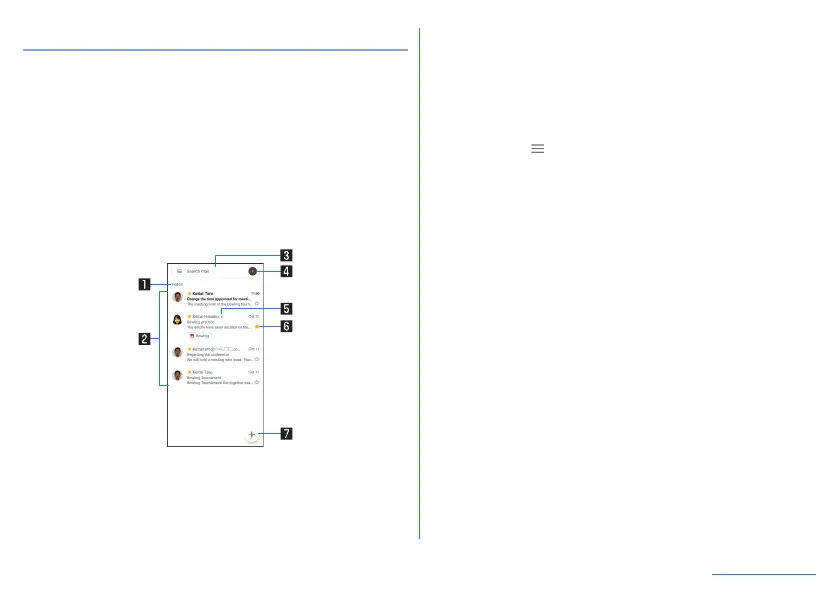80
Mail/Web Browser
Displaying mail
z
The screen may appear different depending on the account to
use.
1
In the home screen, display “app list screen”▶
[Gmail]
2
Select a thread
z
In
Gmail, mails are grouped into threads by reply and
displayed. If new mails are replied ones of an existing mail,
they are grouped into the same thread. A new thread is created
for newly composed mails or mails whose subjects have been
changed.
1 Box name/Label name being displayed
2 Threads
z
The characters of sender or subject are displayed in thin
characters when all mails in thread are read.
z
Touch images to checkmark the threads and you can set
them to be archived/deleted/unread/read, etc. collectively.
3 Email search
z
Touch [
] to switch or set displaying types.
4 Displayed account
z
Touch to add an account or switch accounts.
5 Number of mails in thread
6 Star icon
z
Use it as a mark indicating that the thread is special or
supposed to be dealt with later.
z
You can check starred threads in the Starred folder.
7 Newly compose mail