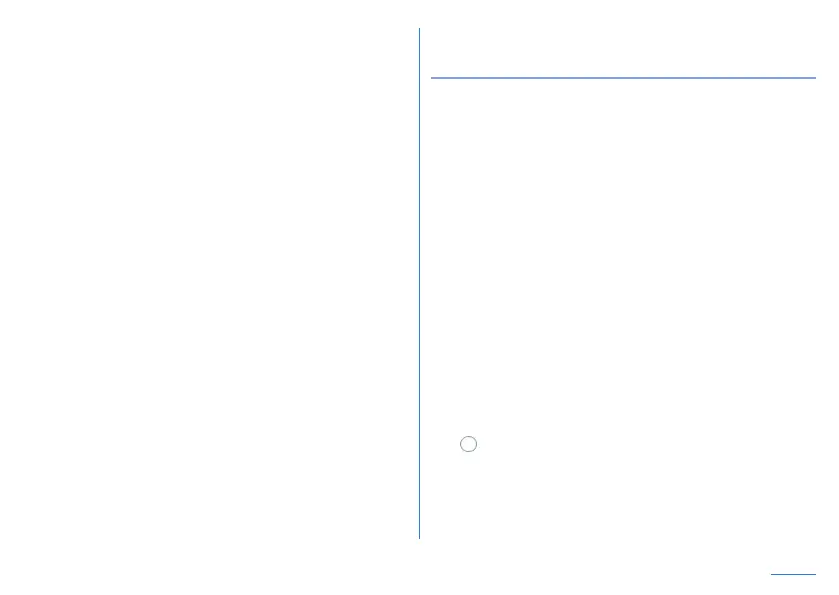93
Camera
Switching shooting menu
When the shooting mode is [Picture]/[Video], you can switch the
shooting menu to shoot with according to the shooting condition
and object.
1
In the home screen, display “app list screen”▶
[Camera]
2
Slide the bottom of the screen to the left/right to
switch [Picture]/[Video]
3
Touch the icon of the shooting menu
4
Select an item
AI Auto:
AI adjusts settings on shooting according to the object.
Auto: A mode to automatically adjust the camera according
to the object.
Manual: A mode to manually adjust each settings by setting
icons.
Portrait: Set the focus on a nearby person and shoot photos
with its background blurred.
Clearly: Adjust clarity and contrast, and shoot pictures when
you shoot a clearly one.
Fluffy: Adjust clarity and contrast, and shoot pictures when
you shoot a fluffy one.
Backlight: Adjust white balance and contrast, and shoot
pictures when you shoot a picture which has contrast
between brightness and darkness such as backlight.
Afterimage: Shoot pictures look like an afterimage which light
connected.
Closeup: Shoot impressive pictures toward an object.
Monochrome: A mode for monochrome shot.
Shooting still pictures
1
In the home screen, display “app list screen”▶
[Camera]
2
Slide the bottom of the screen to the left/right to
switch the shooting mode to [Picture]
z
When the shooting mode is [Picture], you do not need to
switch.
3
Turn the camera of the rear camera (standard
rear camera) to an object
z
To adjust the brightness: Slide your finger up/down
z
To zoom: Pinch out/in
y
An adjustment bar is displayed, and slide your finger to
the left/right to adjust zoom.
z
To lock the focus: Touch the object
y
Touch anywhere other than focus mark to cancel the focus
lock.
y
When the shooting menu is set to [Manual] and Focus
Setting is set to [Separate AE/AF], drag [AE] to the part
where you want to adjust the exposure.
4
[ ]/1/2
z
Alternatively, you can shoot still pictures by touching the
focus mark when the focus is locked by one other than
[Separate AE/AF].