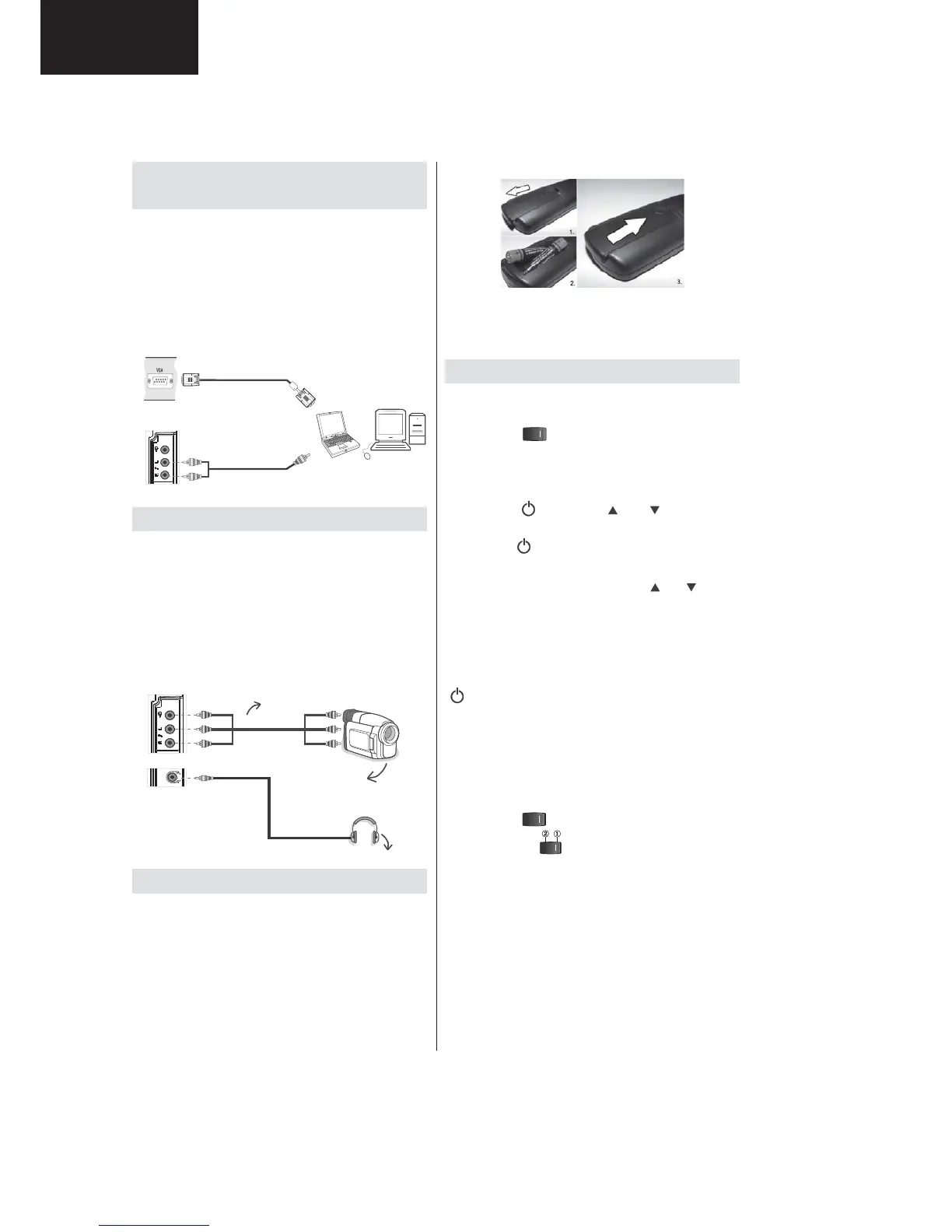14
LC-40SH340E
LC-40SH340K
+/;<=
Connecting the LCD TV to a
PC
For displaying your computer’s screen image on your
LCD TV, you can connect your computer to the TV set.
Power off both computer and display before making
any connections. Use 15-pin D-sub display cable to
connect a PC to the LCD TV. When the connection
is made, switch to PC source. See “Input selection”
section. Set the resolution that suits your viewing
requirements. Resolution information can be found
in the appendix parts.
.
PC Input
(back)
Side AV Input
PC VGA Cable
(Not supplied)
PC Audio Cable
(Not supplied)
Or
Using Side AV Connectors
You can connect a range of optional equipment to
your LCD TV.
For connecting a camcorder, connect to the VIDEO
IN socket and the AUDIO SOCKETS. For selecting
the related source, see the section “Input selection”
in the following parts.
To listen the TV sound from headphones, connect
to the HEADPHONE jack of theTV.
Camera
AVCable
(notsupplied)
Headphone
Remote Control Handset
Inserting Batteries
Remove the battery cover located on the back of
the handset by gently pulling backwards from the
indicated part.
Insert two AAA/R3 or equivalent type batteries
inside. Observe the correct polarity (+/-) when
inserting batteries and replace the battery cover.
Note: Remove the battery from remote control
handset when it is not to be used for a long period.
Otherwise it can be damaged due to any leakage of
batteries. Remote range is approximately 7m/23ft.
Switching On/Off
To Switch the TV On
Connect the power cord to the 220-240V AC 50 Hz.
Switch the “
” button on the rear left hand side
to position “|” so the TV will switch to standby mode.
Then the standby LED lights up.
To switch on the TV from standby mode either:
Press the “
” button, CH / CH or a numeric
button on the remote control.
Press the “
” or +/- button on the TV.
The TV will then switch on.
Note : If you switch on your TV via CH
/ CH buttons
on the remote control or on the TV set, the programme
that you were watching last will be reselected.
By either method the TV will switch on.
To Switch the TV to Standby
To switch the TV to low power stand by press the
“
” button on the remote control or right hand side
of the TV.
Note: When the TV is switched to standby mode,
standby LED can blink to indicate that features such
as Standby Search, Over Air Download or Timer is
active.
To Switch the TV Off
Switch the “ ” button on the rear left to position
2 as illustrated,
to isolate the TV from the mains,
the LED will go out.
If the TV will not be used for a long period i.e.
holidays, then unplug the power cord from the
mains socket.
