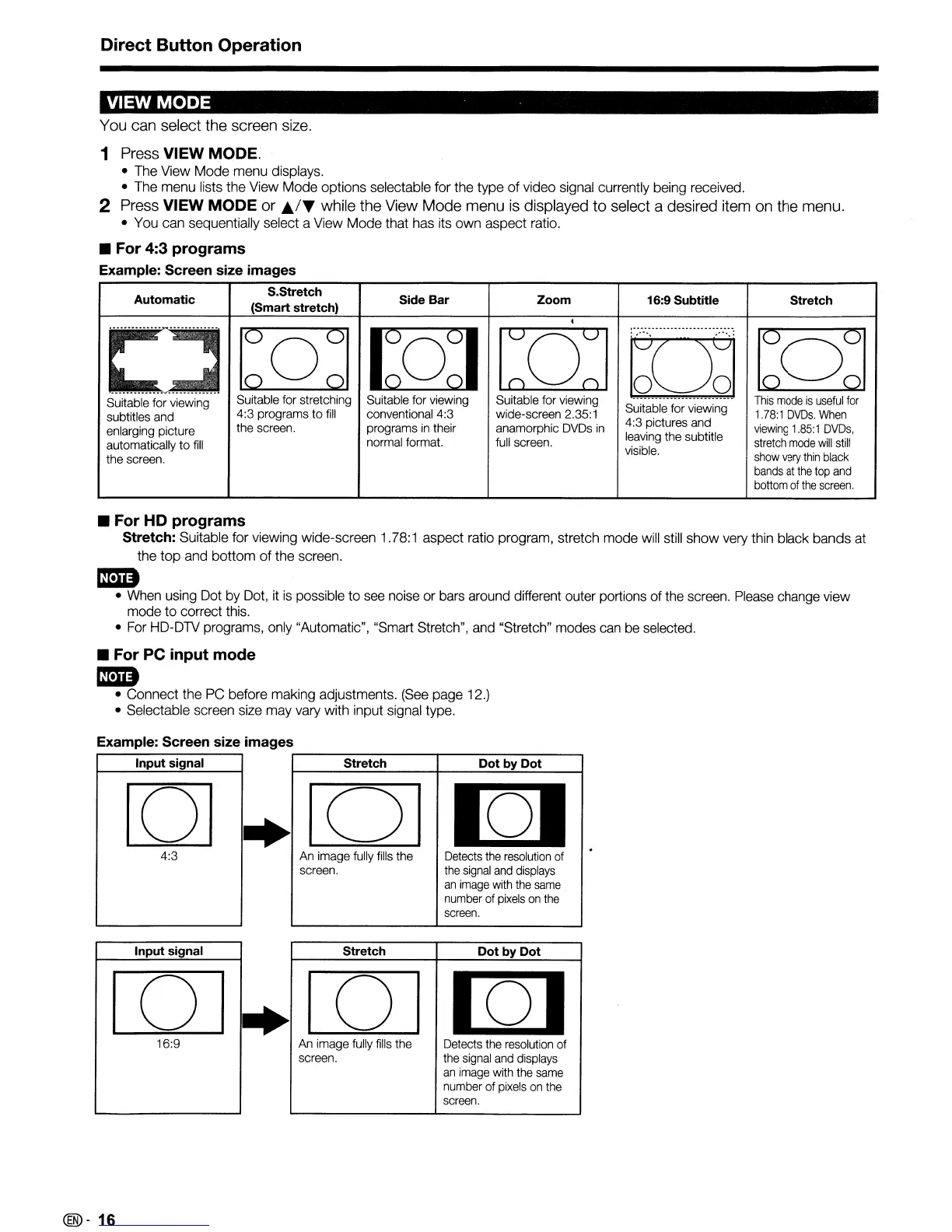Direct Button Operation
VIEW
MODE
You can select the screen size.
1 Press VIEW MODE.
• The View Mode menu displays.
• The menu lists the View Mode options selectable for the type
of
video signal currently being received.
2 Press VIEW
MODE
or
A/'''
while the View Mode menu is displayed
to
select a desired item on the menu.
• You can sequentially select a View
Mode
that has its own aspect ratio.
• For 4:3 programs
Example: Screen size images
Automatic
S.Stretch
Side Bar Zoom
16:9 Subtitle
Stretch
(Smart stretch)
•
D
bQd
IMI
[II]
lu]
1:0:1
..........
-
....
__
...........
Suitable for viewing
Suitable for stretching
Suitable for viewing Suitable for viewing
Suitable for viewing
This
mode
is
useful
for
subtitles and
4:3 programs to
fill
conventional 4:3
wide-screen 2.35:1
1.78:1
DVDs.
When
enlarging picture
the screen. programs
in
their
anamorphic
DVDs
in
4:3 pictures and
viewing
1.85:
1
DVDs,
automatically to
fill
normal format.
full
screen.
leaving
the subtitle
stretch
mode
will
still
visible.
show
very
thin
black
the screen.
bands
at
the
top
and
bottom
of
the
screen.
• For
HD
programs
Stretch: Suitable for viewing wide-screen 1.78:1 aspect ratio program, stretch mode will still show very thin black bands at
the
top
and
bottom
of the screen.
ED
• When using Dot by Dot, it is possible to
see
noise or bars around different outer portions of the screen. Please change view
mode to correct this.
• For HO-OTV programs, only "Automatic", "Smart Stretch", and "Stretch" modes can be selected.
• For PC input mode
ED
• Connect the PC before making adjustments. (See page 12.)
• Selectable screen size may vary with input signal type.
Stretch
Dot
by Dot
[OJ
IQI
An
image
fully
fills
the
Detects
the
resolution
of
screen.
the
signal
and
displays
an
image
with
the
same
number
of
pixels
on
the
screen.
•
4:3
[OJ
Example: Screen size images
Input signal
•
Input signal
16:9
Stretch
Dot by Dot
[TI]
[Q]
An
image fully
fills
the
Detects
the
resolution
of
screen.
the
signal
and
displays
an
image
with
the
same
number
of
pixels
on
the
screen.
@-16