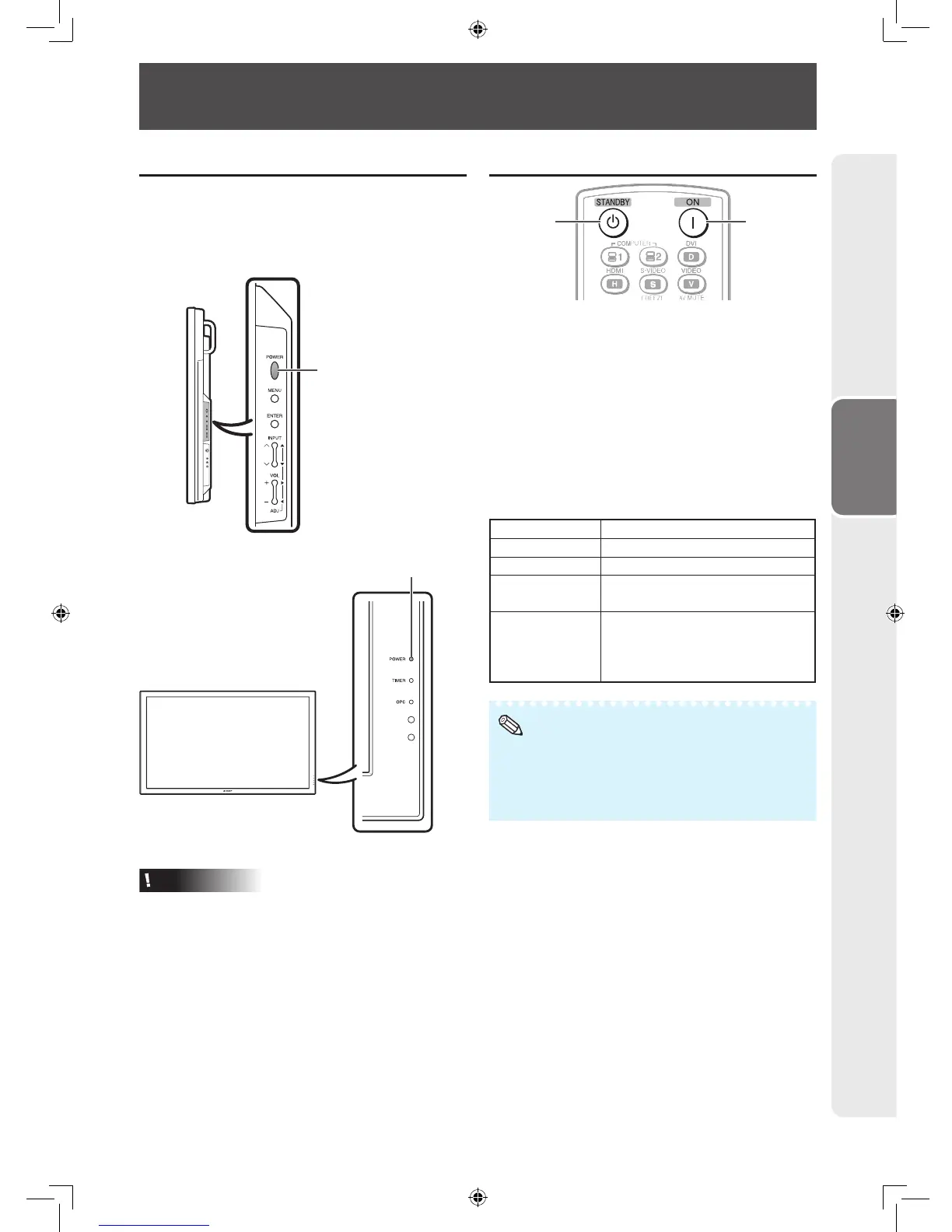Operation
23
Turning the Monitor On/Off
Turning on the power
Press POWER on the monitor.
• POWER indicator (Green): The monitor is on.
• After turning the power “ON” by pressing POWER
on the monitor, you can turn the power ON by
pressing ON on the remote control.
POWER button
POWER indicator
Caution
• When switching the POWER, ON or STANDBY
buttons off and back on, always wait for at least
5 seconds. A short interval may result in a
malfunction.
Turning off the power
ON buttonSTANDBY
button
Press STANDBY on the remote control.
• The monitor enters standby mode.
• The POWER indicator on the monitor changes
from green to red.
Press POWER on the monitor.
• The POWER indicator on the monitor turns off.
• When the monitor is turned off by POWER on
the monitor, you cannot turn on the power by
pressing ON on the remote control.
POWER indicator
Lighting (Green) Power ON
Lighting (Red) Standby
Lights off Power OFF
Flashing
(Orange)
When “Power On Delay” function
is activated.
Flashing
(Green)
Input signal standby (when
“Power Management” is set to
“Mode2” in the Power Control
menu.)
• If you are not going to use this monitor for a long period
of time, be sure to remove the power cord from the AC
outlet.
• Minor power is consumed when the unit is in standby
mode.