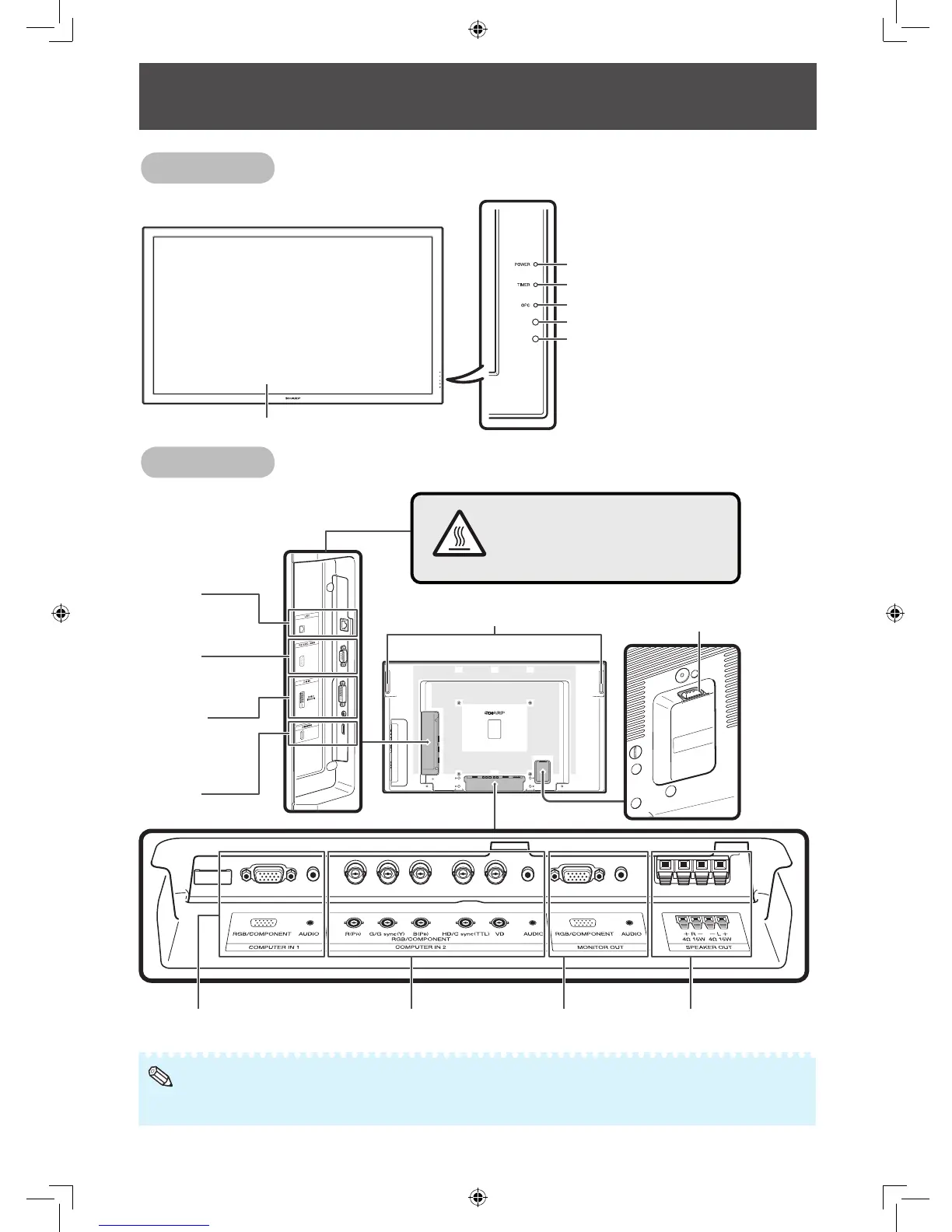10
Part Names
Front view
LCD panel
POWER indicator (See page 23.)
TIMER indicator (See page 43.)
OPC indicator (See page 33.)
OPC sensor (See page 33.)
Remote control sensor (See page 22.)
Rear view
CAUTION
The area surrounding these terminals
gets hot. Exercise due caution when
handling. (TL-M4600 only)
HOT
LAN
terminal
(See page 20.)
RS-232C
terminal
(See page 20.)
HDMI
terminal
(See page 17.)
DVI IN
terminals
(See pages
16, 17 and 18.)
AC input terminal
(See page 21.)
COMPUTER IN 1 terminals
(
See pages 16, 17 and 18.
)
COMPUTER IN 2 terminals
(
See pages 16, 17 and 18.
)
MONITOR OUT terminals
(See page
18
.)
SPEAKER OUT terminals
(See page
19
.)
Handles (Fixed type)
• The illustrations in this operation manual are for explanation purposes and may vary slightly from the actual operations.
• The illustrations used throughout this manual are based on TL-M5200.