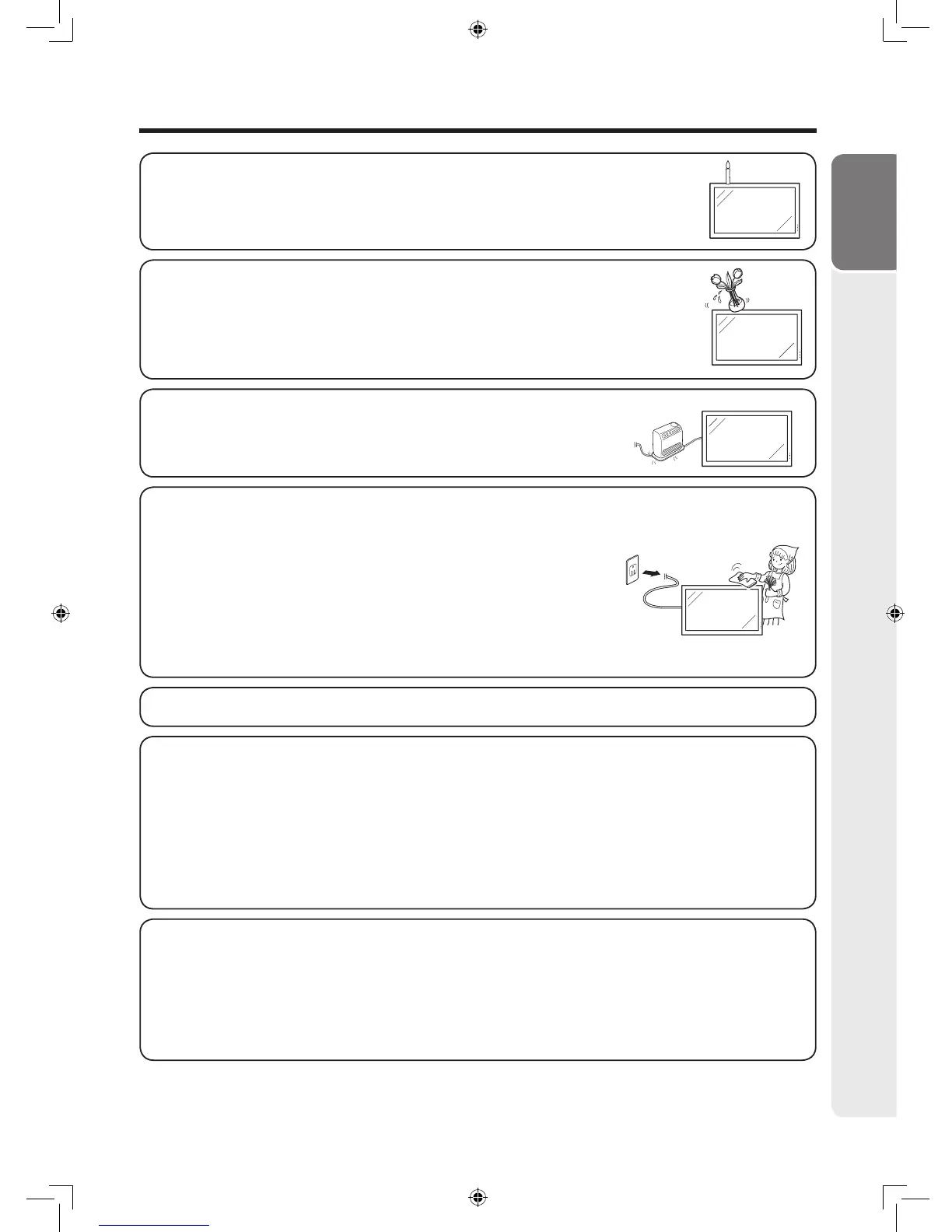5
Introduction
IMPORTANT SAFETY INSTRUCTIONS
• Do not display a still picture for a long time, as this could cause an afterimage to remain.
• To prevent fire, never place any type of candle or flames on the top or near the
monitor.
• To prevent fire or shock hazard, do not expose this product to dripping or splashing.
No objects filled with liquids, such as vases, should be placed on the product.
• Turn off the power and unplug the power cord from the wall outlet before handling.
• Use a soft cloth and gently wipe the surface of the display panel. Using a hard cloth may scratch the
panel surface.
• Use a soft damp cloth to gently wipe the panel when it is really dirty.
(It may scratch the panel surface when wiped strongly.)
• If the panel is dusty, use an anti-static brush, which is commercially
available, to clean it.
• To protect the panel, do not use a dirty cloth, liquid cleaners or chemical
cloth to clean it, such materials may damage the panel surface.
• To clean the outer cabinet, use the same method. Do not use liquid or aerosol cleaners.
• Never rub or tap the monitor with hard objects.
• Please understand that SHARP CORPORATION bears no responsibility for errors made during use by
the customer or a third party, nor for any other malfunctions or damage to this product arising during
use, except where indemnity liability is recognized under law.
• This monitor and its accessories may be upgraded without advance notice.
• Do not use the monitor where there is a lot of dust, where humidity is high, or where the monitor may
come into contact with oil or steam, as this could lead to fi re.
• Ensure that no objects such as paper clips or pins enter the monitor as this could lead to fi re or electric
shock.
• To prevent fire or shock hazard, do not place the power cord under the monitor or
other heavy items.
Fluorescent tubes
• The fl uorescent tubes in this product have a limited lifetime.
* If the screen gets dark, fl ashes, or does not turn on, change the fl uorescent tubes with new exclusive
ones.
* For more information, please contact your product dealer.
• Because of the property of fl uorescent tubes, the screen may fl ash during the initial period of use. If this
happens, please turn off the power of the monitor and turn on again to confi rm operation.