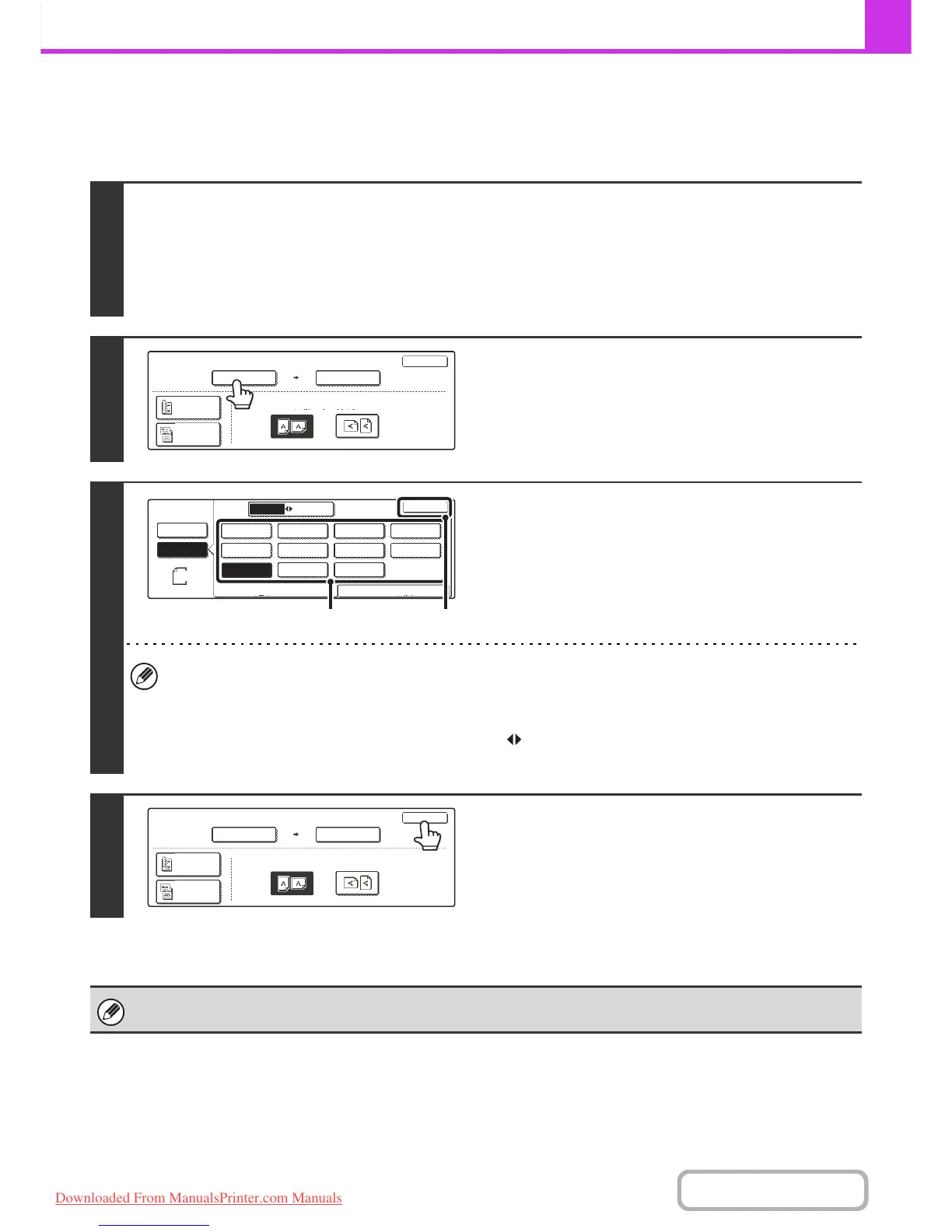4-47
FACSIMILE
Contents
Specifying the original scan size (Specify using a standard size)
If the original is a non-standard size or you wish to change the scan size, touch the [Original] key to specify the original
size manually. Place the original in the document feeder tray or on the document glass and follow the steps below.
1
Display the original settings screen.
(1) Touch the [Job Detail Settings] key.
(2) Touch the [Original] key.
The automatically detected original size appears at the top of the [Original] key.
☞ JOB DETAIL SETTINGS (page 4-44)
2
Touch the "Scan Size" key.
3
Specify the scan size.
(1) Touch the appropriate original size key.
(2) Touch the [OK] key.
• If you are sending a long original, touch the [Long Size] key. Use the automatic document feeder to scan a long
original. The maximum length that can be scanned is 1000 mm (39-3/8") (the maximum height is 297 mm
(11-5/8")).
☞ TRANSMITTABLE ORIGINAL SIZES (page 4-28)
• To specify an Inch size for the scan size, touch the [AB Inch] key to highlight the [Inch] side and then specify the
scan size.
4
Touch the [OK] key.
When [Long Size] is selected, the 2-sided scanning setting and send size cannot be changed.
Fax
Original
OK
Auto
Scan Size Send Size
100%
Image Orientation
2-Sided
Booklet
2-Sided
Tablet
Auto A4
Fax
Original