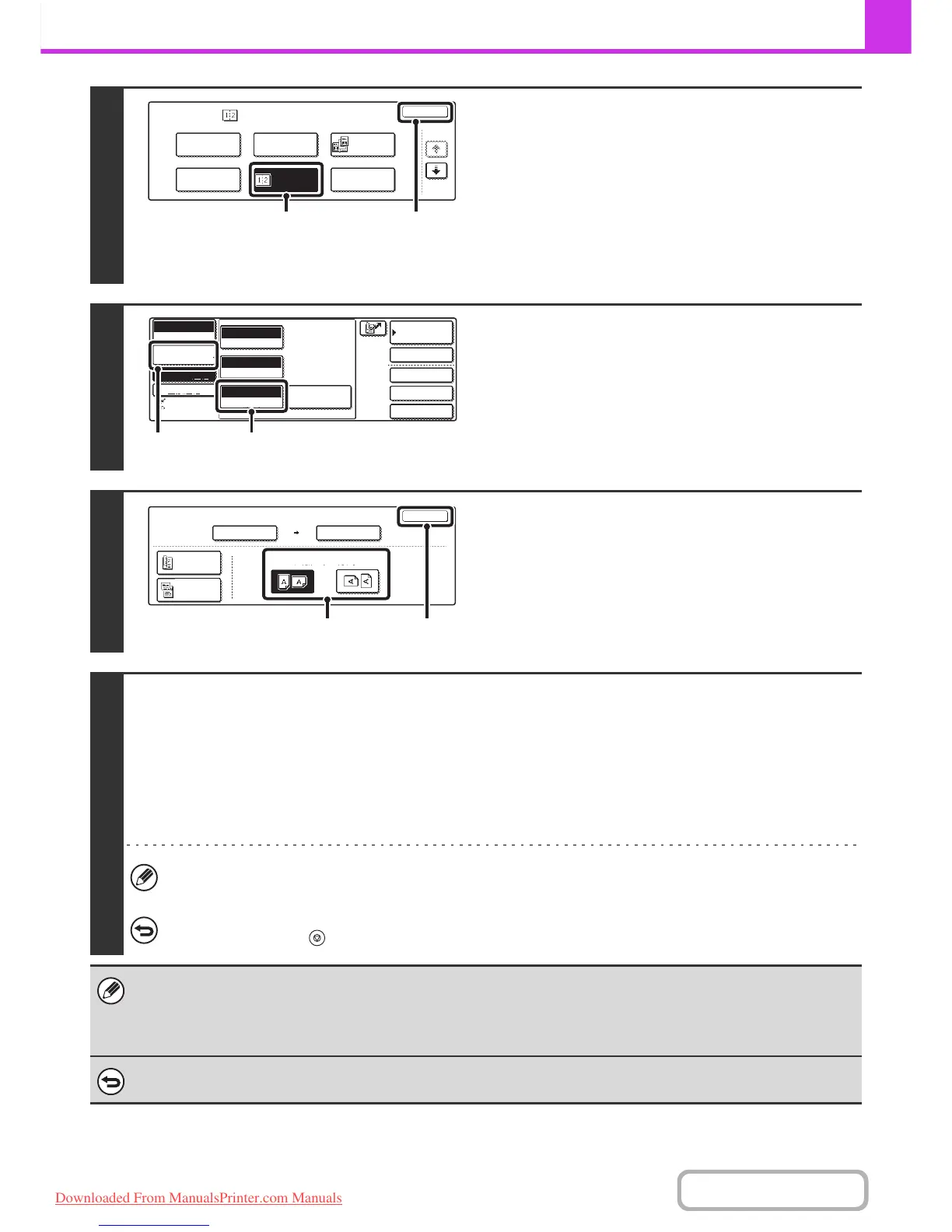4-71
FACSIMILE
Contents
3
Select 2in1.
(1) Touch the [Job Detail Settings] key.
(2) Touch the [Special Modes] key.
☞ SPECIAL MODES (page 4-60)
(3) Touch the [2in1] key so that it is
highlighted.
(4) Touch the [OK] key.
4
Display the original settings screen.
(1) Touch the [Job Detail Settings] key.
(2) Touch the [Original] key.
5
Specify the orientation in which the
original is placed.
(1)
Touch the appropriate [Image Orientation] key.
If this setting is not correct, a suitable image may not be
transmitted.
(2) Touch the [OK] key.
6
Press the [BLACK & WHITE START] key.
Scanning begins.
• If you inserted the original pages in the document feeder tray, all pages are scanned.
A beep will sound to indicate that scanning is finished.
• If you are scanning the original on the document glass, scan each page one page at a time.
When scanning finishes, place the next original and press the [BLACK & WHITE START] key. Repeat until all pages have
been scanned and then touch the [Read-End] key.
A beep will sound to indicate that scanning is finished.
The [Configure] key can be touched in the scan-end confirmation screen to change the exposure, resolution, scan size, and
send size. (However, when scanning each even-numbered page of the original, only the exposure can be changed.)
To cancel scanning...
Press the [STOP] key ( ).
• Transmission is not possible at a size smaller than the original size.
• This function cannot be used in direct transmission mode or when the speaker is used to dial.
• The 2in1 function cannot be used when the original is other than A4, B5 or A5 (8-1/2" x 11" or 5-1/2" x 8-1/2") size.
• When the scan size of the original is specified by numerical values, this function cannot be used.
To cancel 2in1...
Touch the [2in1] key in the screen of step 3 so that it is not highlighted.
Fax
Special Modes
OK
1/3
Program
Timer Card Shot
Erase
Dual Page
Scan
2in1
(3)
(4)
Auto
Exposure
Standard
Resolution
Original
Special Modes