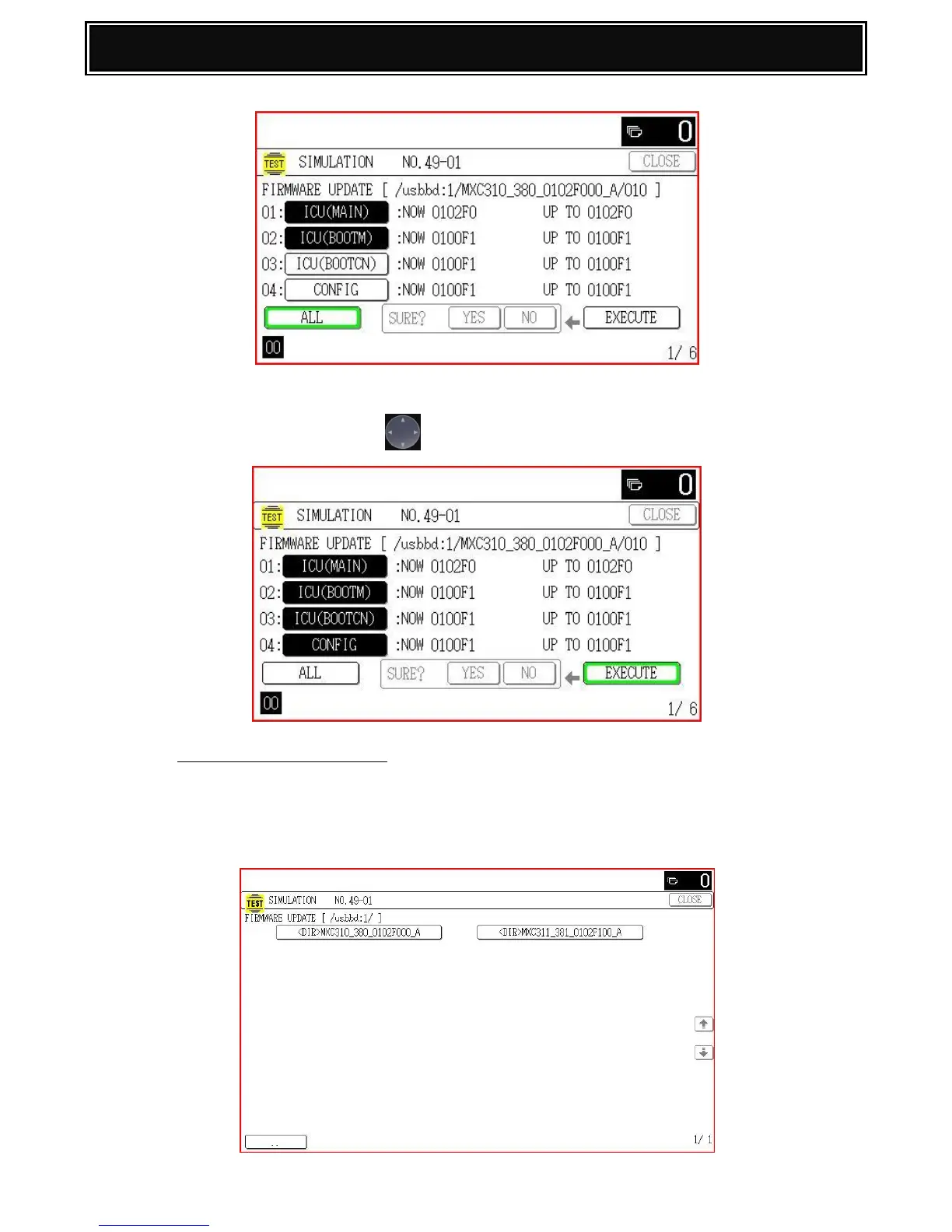If all firmware (including peripherals) require updating, select ALL by pressing the OK key.
Using the Navigation Key , select Execute & Yes to commence the update.
For MXC311/381 series only:
Select the folder containing the MXC311/381 firmware file by using the touch screen LCD
display:-
Example shown:- Folder <DIR> MXC311_381_0102F0000_A
