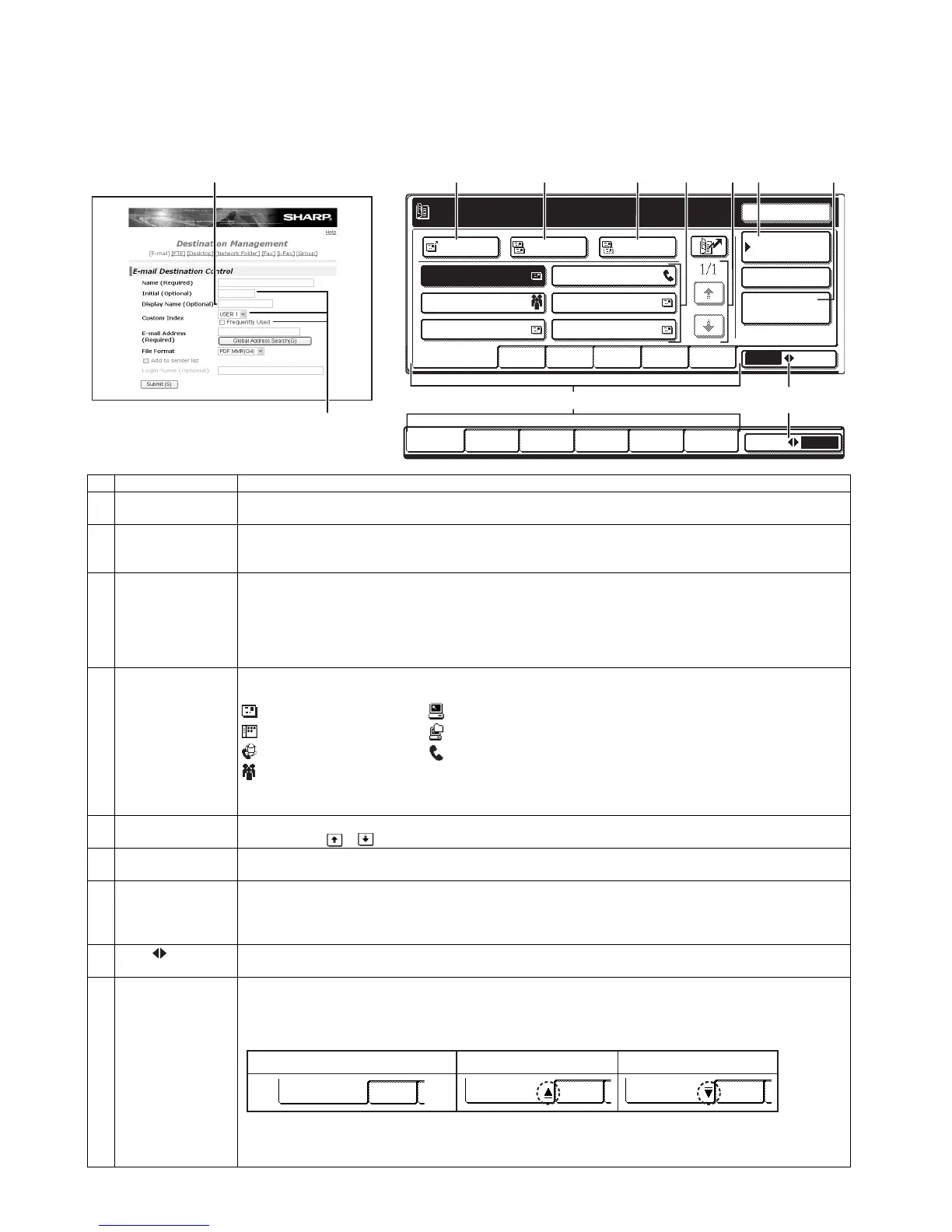MX-M350/M450 N/U EXTERNAL VIEWS AND INTERNAL STRUCTURES 5 - 6
B. Address book screen
If you have set the initial screen to the address book screen using the Administrator setting, the initial screen will appear as follows.
Destinations stored using the Web page are grouped in indexes (9) according to the letter entered in "Initial" for each destination, and the
name entered in "Display Name" is displayed in the one-touch key (4).
The screen shown below is the address book screen with an alphabetical index. The address book screen can be set with the group index
as the initial screen.
No. Name Function/Operation
1 [TO] key After selecting a destination using a one-touch key or the global address search function, touch this key. For
Scan to E-mail or Internet-Fax transmission, you can select multiple destinations before touching this key.
2 [CC] key If you wish to a send "CC" ("Carbon Copy") of a Scan to E-mail transmission to other recipients in addition to
the main recipient, after selecting destinations using one-touch keys or the global address search function,
touch this key. You can select multiple destinations before touching this key.
3 [BCC] key This key only appears when the [ENABLE BCC] checkbox is selected in [BCC SETTING] in the administrator
settings.
If you wish to send a "BCC" ("Blind Carbon Copy") of a Scan to E-mail transmission to other recipients in
addition to the main recipient, after selecting destinations using one-touch keys or the global address search
function, touch this key. Other recipients will not be informed that a copy was sent to the "BCC" recipients. You
can select multiple destinations before touching this key.
4 One-touch key
display
This shows the one-touch keys that have been stored on the selected "index card". The key type is indicated by
the icon at the right.
: Scan to E-mail : Scan to FTP
: Scan to Desktop : Scan to Network Folder
: Internet-Fax : Fax (An optional facsimile expansion kit is required.)
: Multiple destinations including Scan to E-mail and Fax destinations
This can be changed to 6 or 9 using the administrator setting, "The number of direct address/sender keys
displayed setting".
5 Display switching
keys
In cases where the one-touch keys cannot all be displayed on one screen, this shows how many screens are
left. Touch the " " " " keys to move through the screens.
6 [CONDITION
SETTINGS] key
This displays the Condition settings screen, which is used to set various conditions.
7 [GLOBAL ADDRESS
SEARCH] key
This feature makes it possible to search for an email address in an Internet or intranet directory database.
To use this function, the IP address (or network name) of the LDAP server must be set, as well as an account
name and password. These settings are configured by accessing the Web server in the machine from a
computer. Click "LDAP" in the Web page menu frame to display the LDAP Setup screen.
8 [ABC GROUP]
key
Touch this key to switch between the alphabetical index and the group index.
9 Index keys One-touch key destinations are stored on each of these index cards (alphabetical index or group index). Touch
an index key to display the card. Each time you touch the same index key, the order of display of one-touch
keys changes as follows: Order of registration → Alphabetical order → Reverse alphabetical order. An icon
indicating the current display order will appear on the tab.
Group indexes make it possible to store one-touch keys by group with an assigned name for easy reference.
This is done with the custom settings. Frequently used one-touch key destinations can be stored on the
FREQUENT USE card for convenient access.