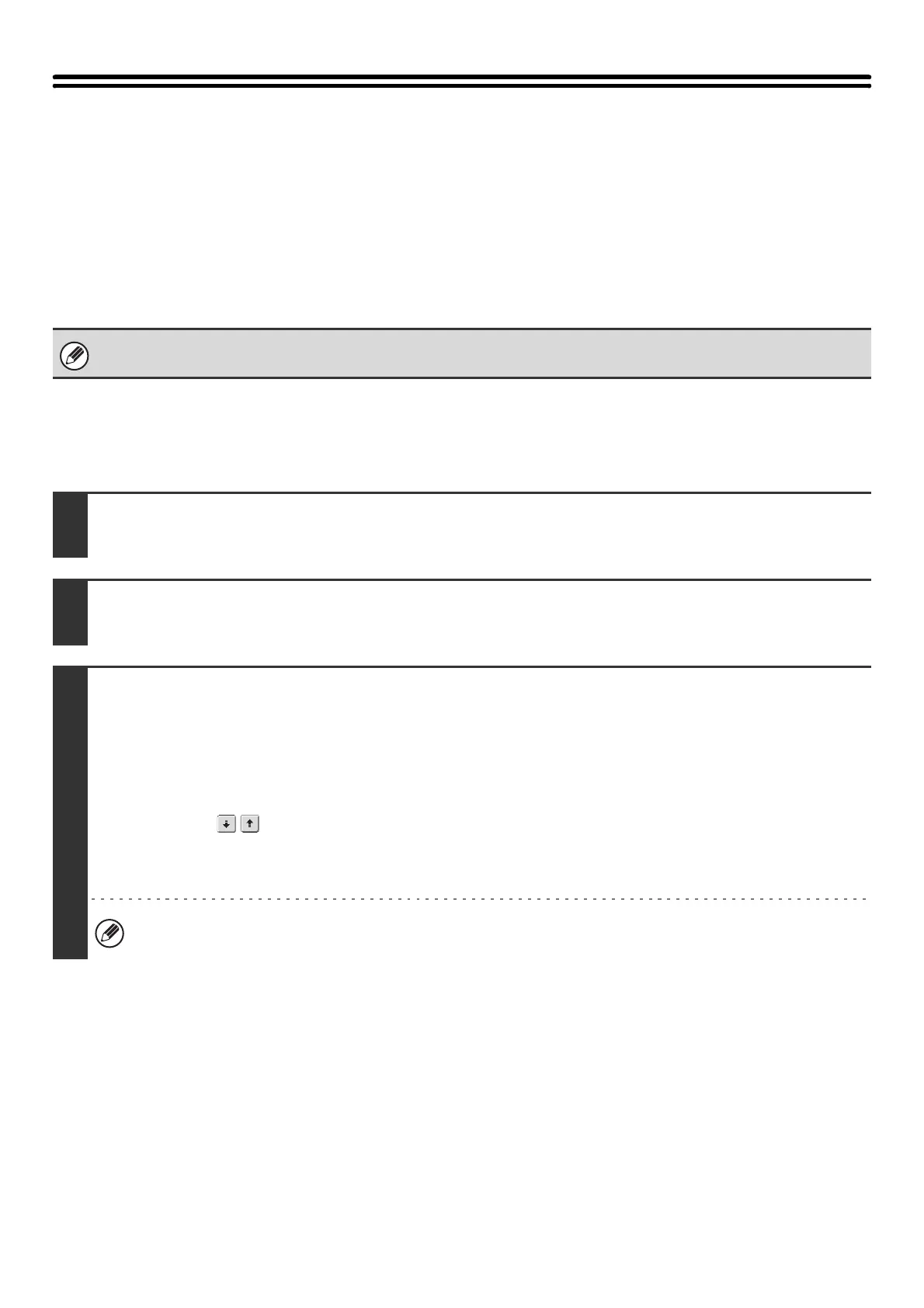118
CHANGING THE PRINT SETTINGS FOR THE
TRANSACTION REPORT (Transaction
Report)
A transaction report is automatically printed out to alert you when a transmission fails or when a broadcast transmission
is performed. The transaction report contains a description of the transmission (date, start time, name of other party,
time required, number of pages, result, etc.).
☞ INFORMATION APPEARING IN THE RESULT COLUMN (page 170)
Transaction reports are printed based on conditions set in the system settings; however, you can temporarily select
different conditions for a transmission. To change the transaction report print conditions at the time of transmission,
follow the steps below.
This function can be used in Internet Fax mode and fax mode.
1
Place the original.
Place the original face up in the document feeder tray, or face down on the document glass.
2
Specify the destination.
☞
2. ENTERING DESTINATIONS (page 25)
3
Select the special modes.
If the base screen is not displayed, touch the [Condition Settings] key.
(1) Make sure that the desired mode is selected.
If the desired mode is not selected, touch the tab of that mode.
(2) Touch the [Special Modes] key.
(3) Touch the keys to switch through the screens.
(4) Touch the [Transaction Report] key.
☞ SPECIAL MODES (page 87)
When you return to the base screen after specifying the destination, the base screen of the mode of the specified
destination appears.
