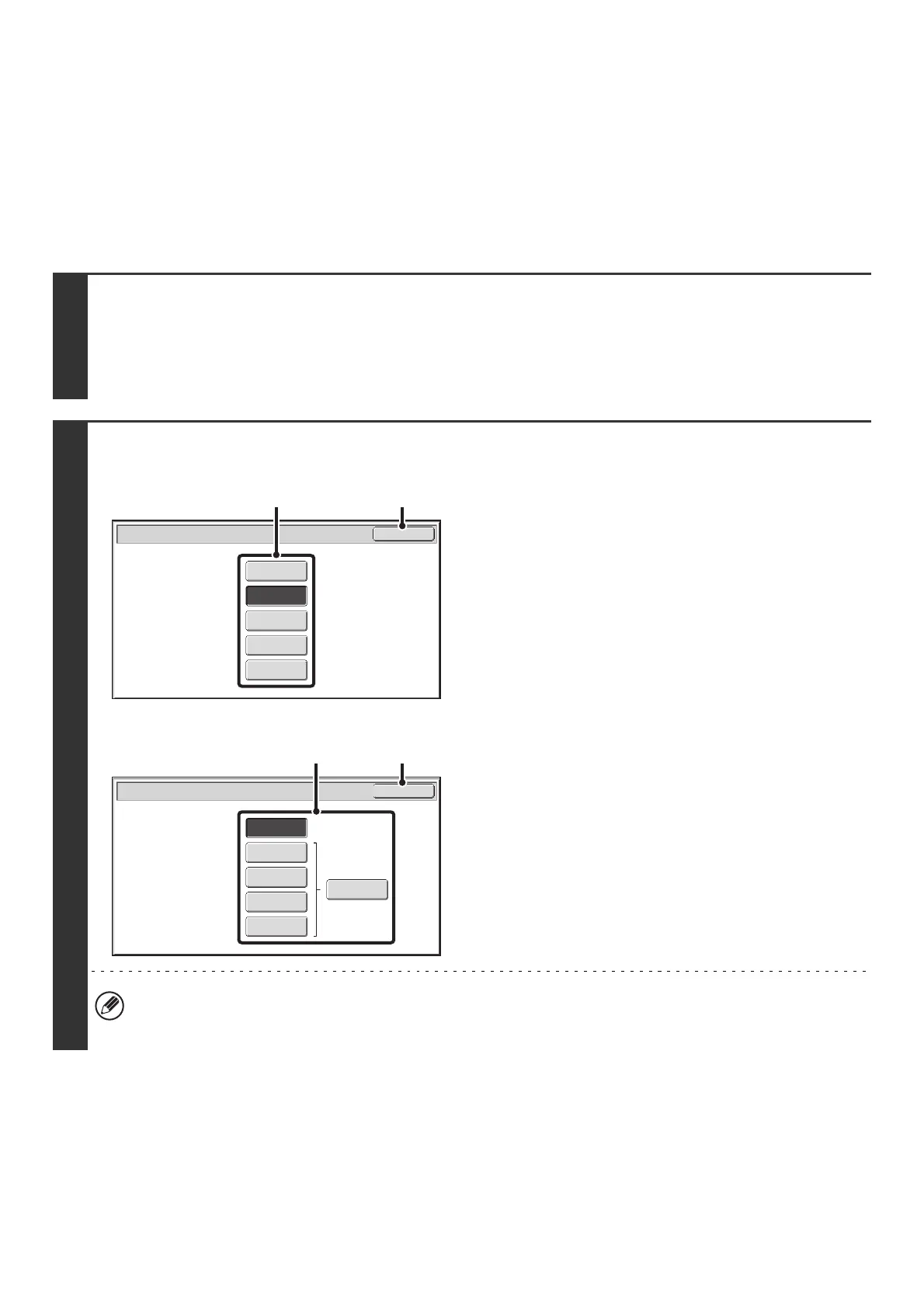78
CHANGING THE RESOLUTION
The resolution can be selected to match the characteristics of the original, such as text or photo, the size of the text, and
the darkness of the image.
☞ Scan mode, USB memory mode, Internet fax mode (see below)
Fax mode (page 80)
Scan mode, USB memory mode, Internet fax mode
1
Select the mode and display the image settings screen.
(1) Touch the tab of the mode that you wish to use.
(2) Touch the [Resolution] key.
☞ IMAGE SETTINGS (page 68)
2
Scan mode, USB memory mode
Internet fax mode
Select the resolution.
(1) Touch the key of the desired resolution.
(2) Touch the [OK] key.
In Internet fax mode, the [Half Tone] key can be touched to select halftone (except when [200X100dpi] is selected).
When the original has many gradations of light and dark such as a photo or color illustration, halftone provides a more
attractive image than regular transmission.
Scan/Resolution
OK
300X300dpi
200X200dpi
100X100dpi
400X400dpi
600X600dpi
(2)(1)
Internet Fax/Resolution
OK
200X400dpi
200X100dpi
200X200dpi
400X400dpi
600X600dpi
Half Tone
(2)(1)
