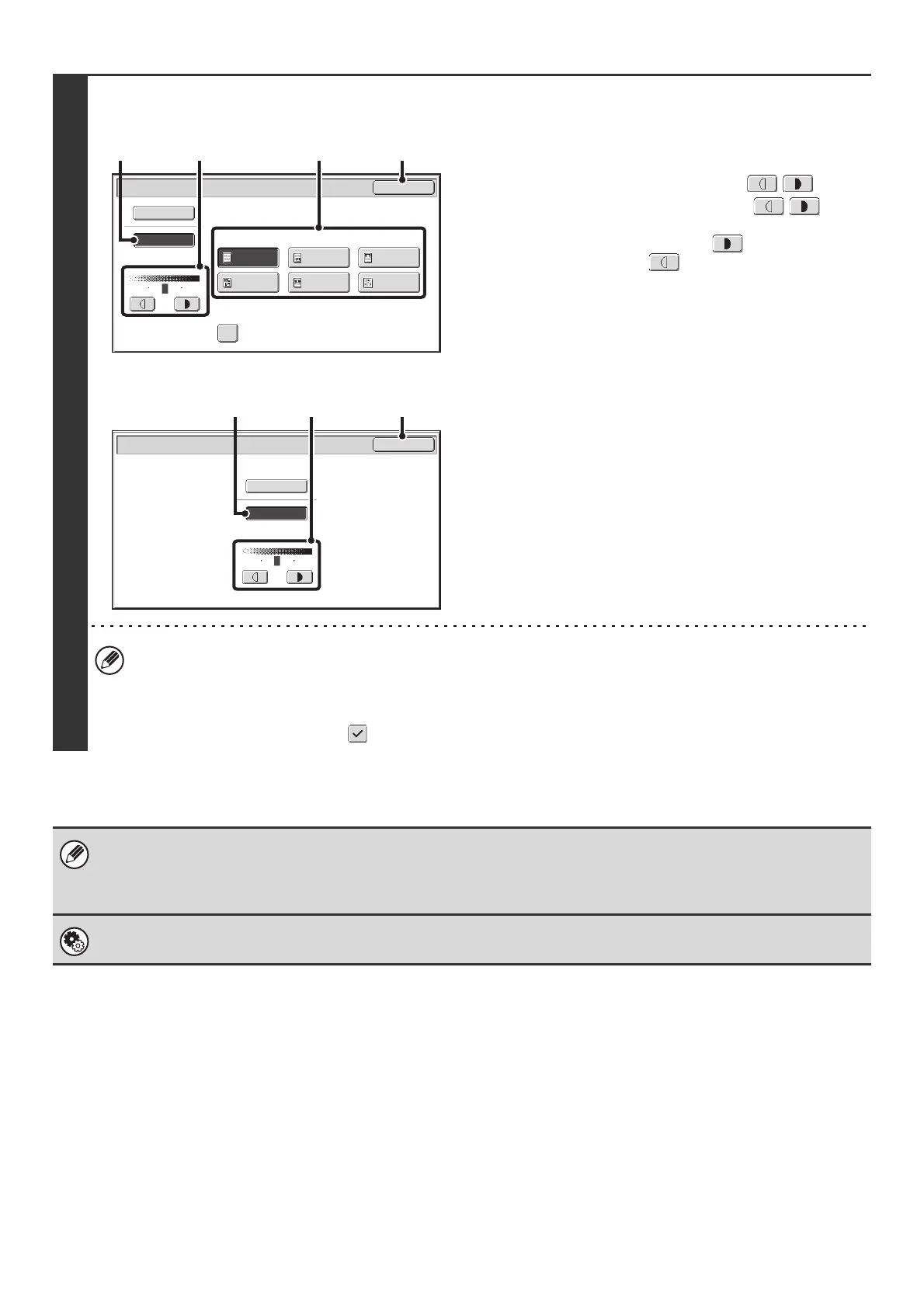77
3
Scan mode, USB memory mode
Internet fax mode, fax mode:
Select the exposure and original image
type.
(1) Touch the [Manual] key.
(2) Adjust the exposure with the keys.
When the exposure is set to [Auto], the keys
cannot be used.
The exposure darkens when the key is touched,
and lightens when the key is touched.
To return to auto exposure adjustment, touch the [Auto]
key.
(3) Select the original image type.
Touch the original image type key that matches the
original image type.
(4) Touch the [OK] key.
• In Internet fax/fax mode, the original image type and moiré reduction cannot be selected.
• When the exposure is set to [Auto], [Printed Photo], [Photo] and [Map] do not appear.
• When the original image type is set to [Printed Photo], [Photo], or [Map], [Auto] will not appear.
• To reduce the occurrence of line patterns (moiré effect) when scanning printed matter, touch the [Moiré Reduction]
checkbox so that a checkmark appears.
When using the document glass to scan multiple original pages, the exposure setting can be changed each time you change
pages. When using the automatic document feeder, the exposure setting cannot be changed once scanning has begun.
(However, when "Job Build" is used in the special modes, the exposure can be changed each time a new set of originals is
inserted.)
System Settings (Administrator): Default Exposure Settings
This is used to change the default exposure setting.
Moiré Reduction
Scan/Exposure
OK
Original Image Type
Text/
Prtd.Photo
Text/Photo
Photo
Printed
Photo
Text
Map
Auto
Manual
3
1
5
(4)(2) (3)(1)
Internet Fax/Exposure
OK
Auto
Manual
3
1
5
(4)(2)(1)
