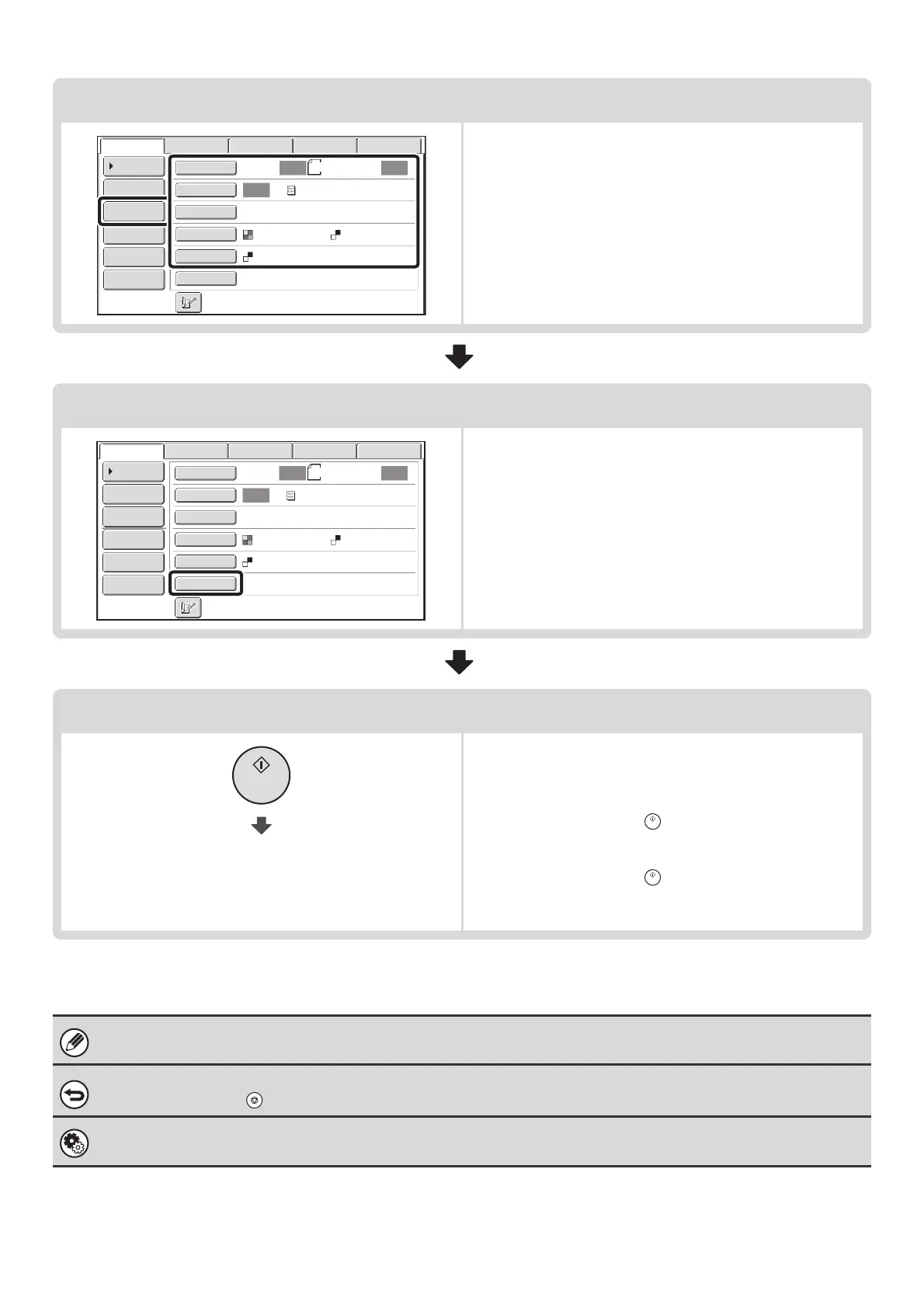23
Select settings
Settings can be selected for scanning the original.
☞ IMAGE SETTINGS (page 68)
☞ Send Settings
• Scan mode, Data entry mode: page 40
• USB memory mode (File Name): page 47
• Internet fax mode: page 51
Special mode settings
Special modes can be selected.
☞ 4. SPECIAL MODES (page 87)
Begin transmission
Transmission begins
Scan the original and send the fax.
If the original is placed on the document glass, follow these
steps to start scanning and transmission:
(1) Press the [START] key ( ).
(2) When scanning is finished, replace the original with the
next original.
(3) Press the [START] key ( ).
(4) Repeat (2) and (3) until all originals have been scanned.
(5) Touch the [Read-End] key.
When transmission ends, image settings and convenient special mode settings are cleared.
To cancel scanning...
Press the [STOP] key ( ) to cancel the operation.
System Settings (Administrator): Default Display Settings
The settings can be kept in effect a fixed period of time after scanning is completed.
8½x11
Auto Auto
Auto
File
Quick File
Address Review
Send Settings
Address Entry
Address Book
Data EntryFaxInternet Fax
Special Modes
Color Mode
File Format
Resolution
Exposure
Original
Scan:
Scan
Send:
Text
200X200dpi
PDF
Mono2
PDF
USB Mem. Scan
8½x11
Auto Auto
Auto
File
Quick File
Address Review
Send Settings
Address Entry
Address Book
Data EntryFaxInternet Fax
Special Modes
Color Mode
File Format
Resolution
Exposure
Original
Scan:
Scan
Send:
Text
200X200dpi
PDF
Mono2
PDF
USB Mem. Scan
