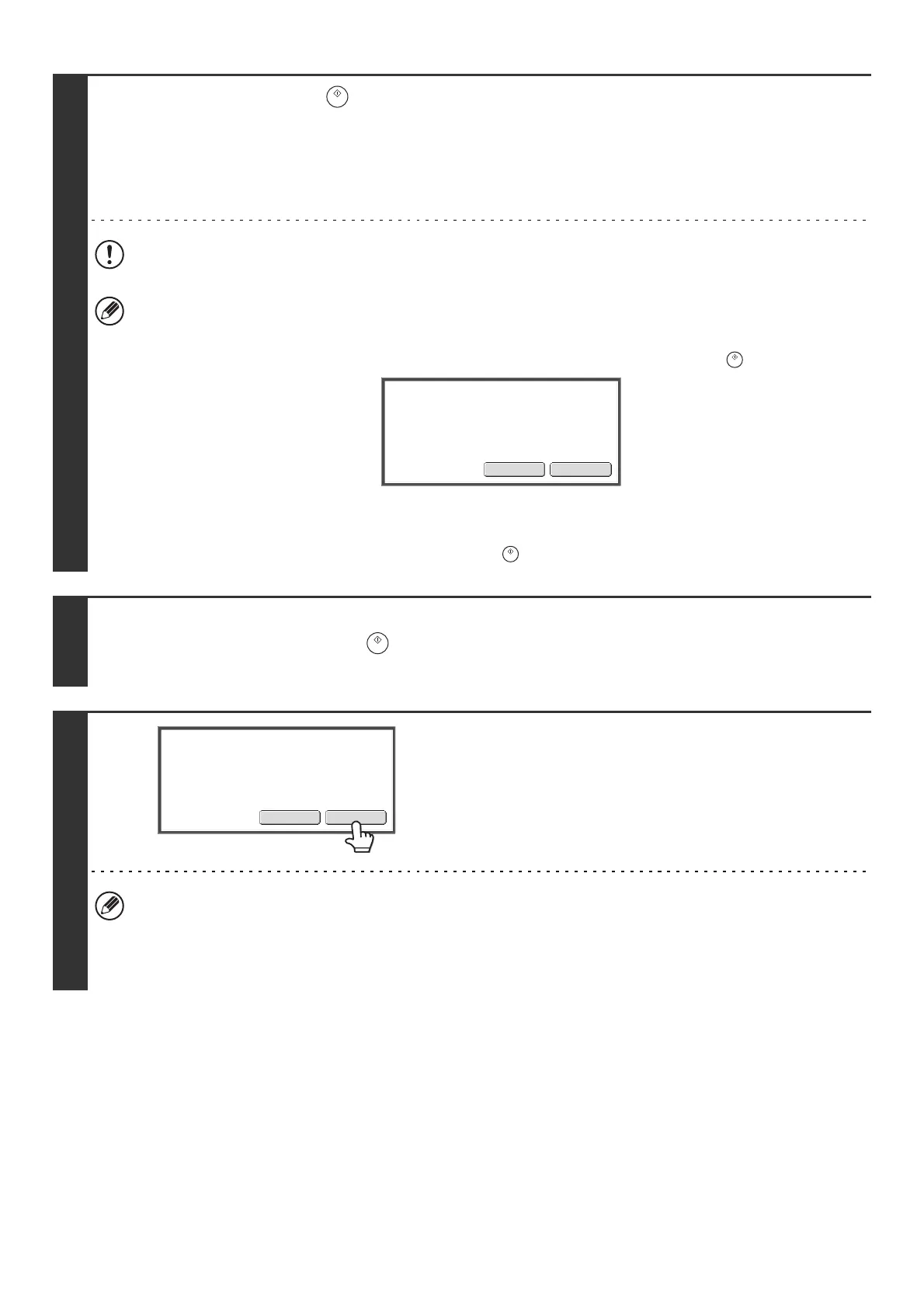45
5
Press the [START] key ( ).
Scanning begins.
• If the original is placed on the document glass, the [Read-End] key appears in the touch panel. If the original is only one
page, go to step 7. To scan more pages, go to the next step.
• If the original was inserted in the document feeder tray, a beep will sound when scanning is completed and transmission
will take place. Go to step 8.
Do not disconnect the USB memory until "Sending data has been completed." appears in the touch panel.
• If the color expansion kit is installed and the color mode is set to [Auto], the color used in the original is automatically
detected and scanning takes place in full color, grayscale, or mono2. If the color expansion kit is not installed,
scanning takes place in mono2.
• If the file type is [Encrypt PDF], a password entry screen will appear when the [START] key ( ) is pressed.
Touch the [Entry] key to open the keyboard screen, enter a password (maximum of 32 characters), and touch the
[OK] key. The recipient must use the password entered here to open the encrypted PDF file.
To cancel encrypted PDF, touch the [Cancel] key. The format settings screen will appear to let you change the file
type. Select a new file type and press the [START] key ( ) to begin transmission.
6
If the original was placed on the document glass, replace it with the next original
and press the [START] key ( ).
Repeat until all originals have been scanned.
7
Touch the [Read-End] key.
A beep will sound to indicate that the operation is completed.
Open the automatic document feeder and remove the original.
• If no action is taken for one minute after the confirmation screen appears, scanning automatically ends and the
transmission is reserved.
• The [Configure] key can be touched to change the exposure, resolution, scan size, and send size for each original
page scanned. However, when "Card Shot" is selected in the special modes, only the exposure can be changed
when scanning an even-numbered original page.
EntryCancel
Please enter encrypt PDF
password.
Read-EndConfigure
Place next original. (Pg.No.x)
Press [Start].
When finished, press [Read-End].
