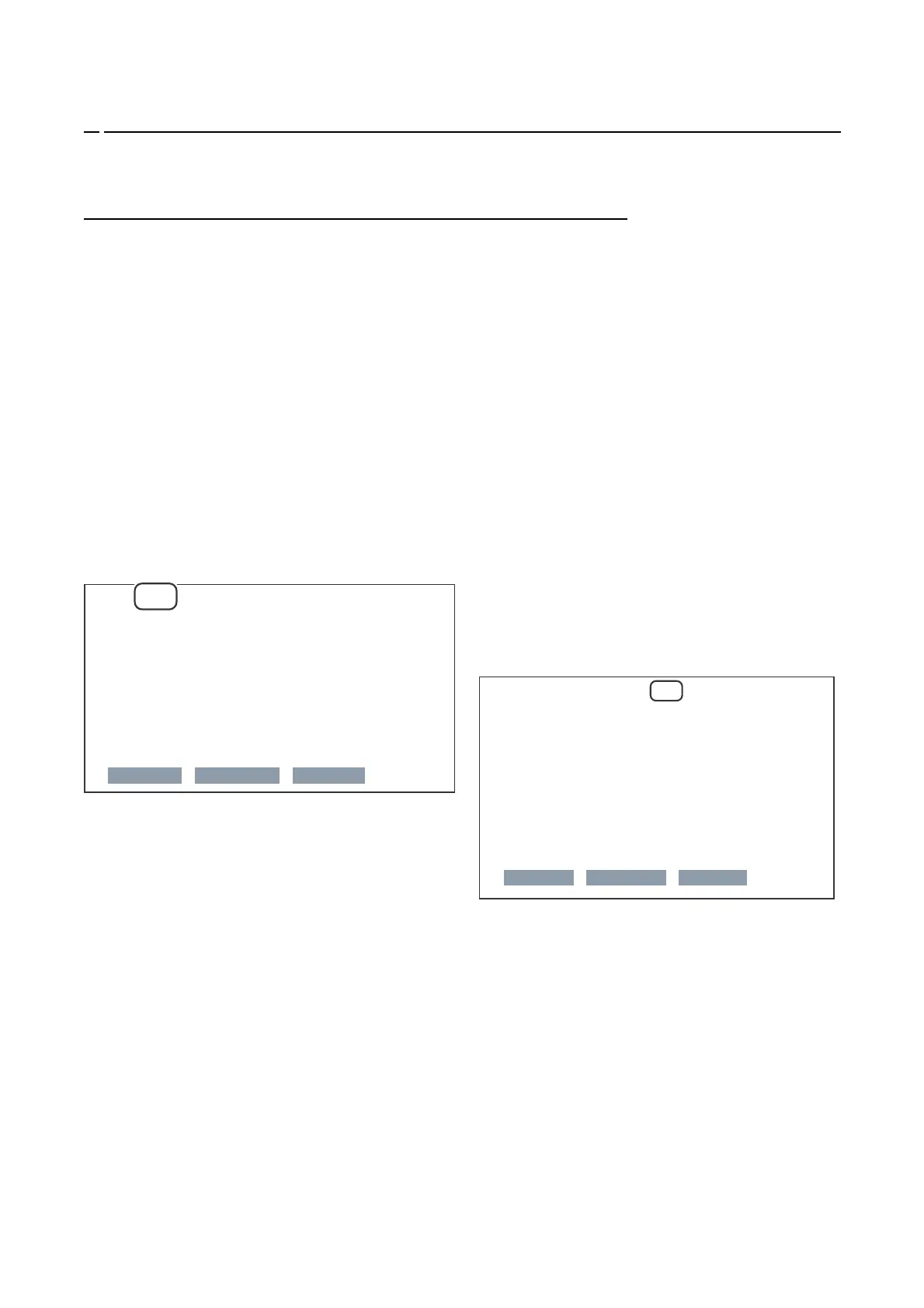PN-K321/K322B SERVICE MENU/VARIOUS SETTING TOOL OPERATING PROCEDURES 4 - 13
7. WHITE BALANCE SETTING PROCEDURES BY OSD
The white balance setting is used to correct variations in each panel. When the panel is not changed, take over the panel setting to
suppress variations. When the panel is changed, perform resetting to set the standard state.
It is possible to configure the settings with use of the White Balance Setting Tool, or manually by the OSD.
7-1. WHEN REPLACING THE PWB (WHEN THE PANEL IS NOT CHANGED)
■ White Balance setting information read
Below are the procedures of reading the White Balance settings of the display before the replacement of PWB.
Since this model has the white balance settings configured in a PC input mode, read the setting data in a PC input mode.
<THE SETTING INFORMATION IS READ FROM THE SERVICE MENU>
1 ) Select the PC system input mode with [INPUT] button.
Select one of DisplayPort, HDMI1/2/[PC] and D-SUB[RGB]
modes.
2 ) Any image is displayed on the screen.
3 ) SERVICE MENU2 is displayed.
4 ) Select “WHITE BALANCE SETTING” with [VOL+ ()], [VOL-
()] buttons, and press [ENTER] button.
The WHITE BALANCE SETTING menu is displayed.
“(PC)” is displayed on the title column.
5 ) Use [VOL+ ()], [VOL- ()] buttons to select “LEVEL” and
press[ENTER] button.
The LEVEL menu is displayed.
LEVEL (PC)
LEVEL1
LEVEL2
LEVEL3
LEVEL4
LEVEL5
LEVEL6
< 48 >
< 96 >
< 144 >
< 192 >
< 224 >
< 255 >
OK CANCEL RESET
6 ) Check to confirm that the setting information is same as the
above display.
If the setting information differs from the above display, the setting
information cannot be taken over. Refer to “WHEN REPLACING
THE PANEL OR WHEN AN OLD PWB DOES NOT OPERATE” to
reset the setting information to the default values. (Unless a
change is made
individually, these procedures are not required in normal cases.)
7 ) Select “CANCEL” with [VOL+ ()], [VOL- ()], [BRIGHT- ()]
and [BRIGHT+ ()] buttons and press [ENTER] button.
The display returns to the WHITE BALANCE SETTING menu.
8 ) Write down all the displayed set values L1 - L6 of R, L1 - L6 of
G, and L1 - L6 of B.
9 ) Select “ENTER” with [VOL+ ()], [VOL- ()] and [BRIGHT+
()] buttons and press [MENU] button.
The WHITE BALANCE SETTING menu is terminated.
WHITE BALANCE SETTING (PC)
LEVEL =>
L1 R: 194 G: 187 B: 177
L2 R: 383 G: 375 B: 367
L3 R: 577 G: 563 B: 554
L4 R: 764 G: 751 B: 738
L5 R: 892 G: 876 B: 859
L6 R:
1020
G: 998 B: 976
OK CANCEL RESET