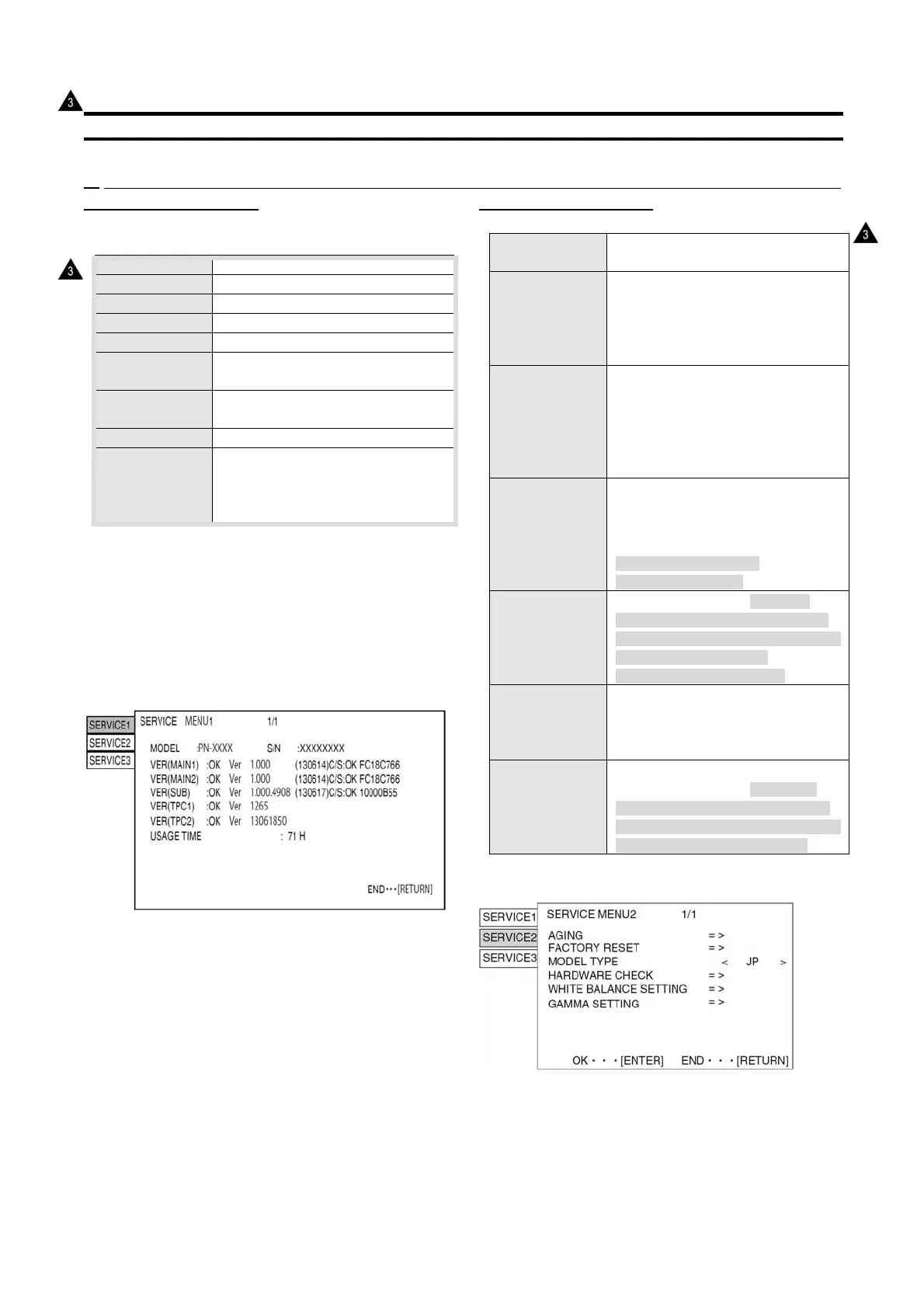PN-K321 SERVICE MENU/VARIOUS SETTING TOOL OPERATING PROCEDURES 4 - 1
CHAPTER 4. SERVICE MENU/VARIOUS SETTING TOOL OPERATING PROCEDURES
1. OPERATING PROCEDURES
1 – 1. SERVICE MENU 1
Used to display the model name, the manufacturing No., the
firmware version/checksum, and the usage time.
MODEL Model name
S/N Serial number
VER(MAIN1) Main firmware1 version
VER(MAIN2) Main firmware2 version
VER(SUB) SUB firmware version
TPC1 Firmware1 version of the touch panel
*K322B only
TPC2 Firmware2 version of the touch panel
*K322B only
USAGE TIME Usage time
ADJUSTMENT
CHECK
When the white balance setting is reset
to the initial value after replacement of
the PWB or the panel, "W/B" is
displayed.
1) Press [INPUT/RETURN] and [MENU/ENTER] on right side of
the machine simultaneously (for 5 seconds or longer) or press
MENU and move the cursor to “OTHER” and press [BRIGHT -
()], [BRIGHT + ()], [BRIGHT - ()], [BRIGHT + ()]. After “F”
is displayed on upper left corner of the screen, press [INPUT],
[MENU], [INPUT], and [MENU] or [BRIGHT - ()], [VOL - ()],
[BRIGHT + ()], and [VOL + ()].
SERVICE MENU1 appears.
<MEMO>
*Immediately after turning on the power, "CALCULATING" is
displayed for the checksum for a while, and the result is dipslayed.
*"F" mark is displayed in red when the adjustment lock is set to
other than "Not" and displayed in blue when the OSD display is
set to "Not." For the other cases, it is displayed in green.
(The red color of “F” mark takes priority. )
1 – 2. SERVICE MENU 2
AGING AGING.
>Refer to page 4 - 3 "2. AGING".
FACTORY
RESET
Used to reset the user adjustment
values, the usage time, and the
operation logs to the factory setting.
>Refer to page 4 - 3 "3. FACTORY
RESET".
MODEL TYPE Used to select the destination.
JP: Japanese model
US: North American model
CN: Chinese model
EU: European model /
Australia
EUH:Europe model(Not HDMI)
HARDWARE
CHECK
Used to display the hardware
detection result.
Do not change ON/OFF of the
detection.
>Refer to page 4 - 4 "4.
HARDWARE CHECK".
WHITE
BALANCE
SETTING
>Refer to page 4 - 13 "7. WHITE
BALANCE SETTING PROCEDURES
BY OSD” and page 4-16 ” 8. WHITE
BALANCE SETTING TOOL
OPERATING PROCEDURE”.
FIRMWARE
UPDATE
Used to update firmware
>Refer to page 5-1 "FIRMWARE
UPDATE
PROCEDURE"
GAMMA
SETTING
The GAMMA is set.
>Refer to page 4 - 18 "9. GAMMA
SETTING PROCEDURES WITH THE
OSD" and page 4-20 “10. GAMMA
SETTING TOOL PROCEDURES.
1) With "SERVICE MENU1" displayed, select "SERVICE2" with
[VOL-()] button and press [MENU] button.
2) Select setting item with [VOL+ ()] [VOL- ()] button.
3) Adjust it with the [BRIGHT- ()] [BRIGHT+ ()] button.
When the item with => mark press [ENTER] button and
advances to the next screen.
4) Press [INPUT/RETURN] button to terminate the operation.
: ’13/Dec