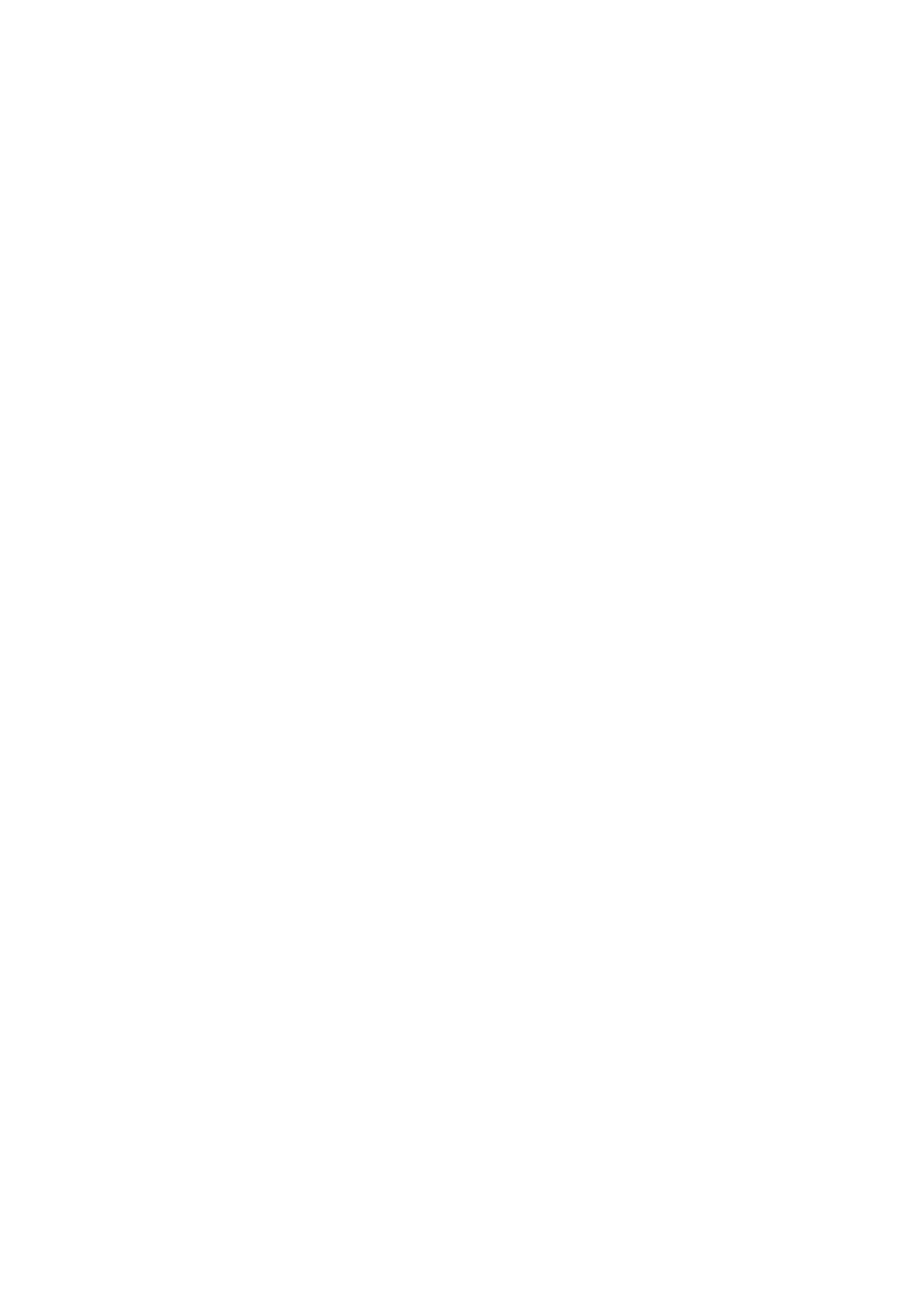PN-K321/K322B SERVICE MENU/VARIOUS SETTING TOOL OPERATING PROCEDURES 4 - 14
■White Balance setting value write
After replacement of the PWB, perform the following procedures to write the setting information of the white balance. When setting is made
in the PC system input mode, it is automatically reflected on the AV system input side. Therefore, be sure to write the white balance setting
information in the PC system input mode.
1 ) Select the PC system input mode with [INPUT] button.
Select one of DisplayPort, HDMI1/2/[PC] modes.
2 ) Any image is displayed on the screen.
3 ) SERVICE MENU2 is displayed.
4 ) Select “WHITE BALANCE SETTING” with [VOL+ ()], [VOL- ()] buttons, and press [ENTER] button.
The WHITE BALANCE SETTING menu is displayed.
“(PC)” is displayed on the title column.
5 ) Select “LEVEL” with [VOL+ ()], [VOL- ()] buttons and press [ENTER] button.
The LEVEL menu is displayed.
6 ) Select “RESET” with [VOL+ ()], [VOL- ()] [][BRIGHT+ ()] buttons, and press [ENTER] button.
7 ) Select “OK” with [BRIGHT- ()] [BRIGHT+ ()] buttons, and press [ENTER] button.
The setting is saved and the screen returns to the WHITE BALANCE SETTING menu.
8 ) Set the values L1 - L6 of R, L1 - L6 of G, and L1 - L6 of B to the values previously written down. Select L1 - L6 with [VOL+ ()], [VOL-
()] buttons, select R/G/B with [BRIGHT- ()] [BRIGHT+ ()] buttons, and adjust the set values with [VOL+ ()], [VOL- ()] buttons.
9 ) Select “L*” at the left end with [BRIGHT- ()] [BRIGHT+ ()] buttons, and repeat the operation.
10) Check that all setting values are changed.
11) Select “OK” with [VOL+ ()], [VOL- ()] buttons, and press [MENU] button.
The set data are saved and the WHITE BALANCE SETTING menu is terminated.
12) Check to confirm that all the set values are set properly.
13) Read the set data of WHITE BALANCE and check to confirm that all the values are properly set.