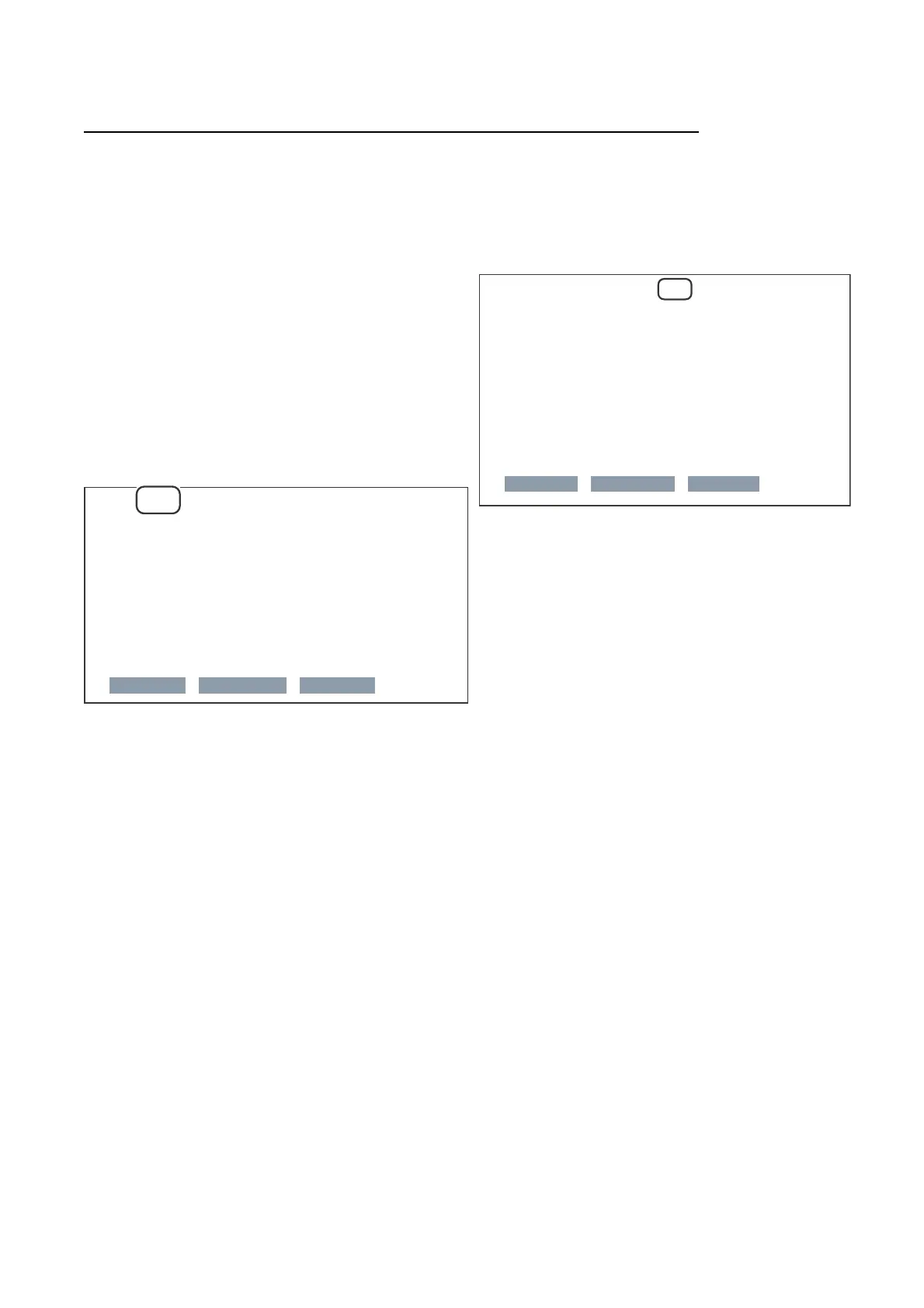PN-K321/K322B SERVICE MENU/VARIOUS SETTING TOOL OPERATING PROCEDURES 4 - 15
7-2. WHEN REPLACING THE PANEL OR WHEN AN OLD PWB DOES NOT OPERATE
When the white balance setting information is reset in the PC system input mode, the setting information of the AV system input mode is
reset, too. Therefore, be sure to reset in the PC system input mode.
1 ) Select the PC system input mode with [INPUT] button.
Select one of DVI-I, DisplayPort and HDMI1/2/[PC] modes.
2 ) Any image is displayed on the screen.
3 ) SERVICE MENU2 is displayed.
4 ) Select “WHITE BALANCE SETTING” with [VOL+ ()], [VOL-
()] buttons, and press [ENTER] button.
The WHITE BALANCE SETTING menu is displayed.
“(PC)” is displayed on the title column.
5 ) Select “LEVEL” with [VOL+ ()], [VOL- ()] buttons and
press[ENTER] button. The LEVEL menu is displayed.
6 ) Select “RESET” with [VOL+ ()], [VOL- ()][BRIGHT- ()]
[BRIGHT+ ()] buttons and press [ENTER] button.
7 ) Check to confirm that the set value is changed as shown
below.
LEVEL (PC)
LEVEL1
LEVEL2
LEVEL3
LEVEL4
LEVEL5
LEVEL6
< 48 >
< 96 >
< 144 >
< 192 >
< 224 >
< 255 >
OK CANCEL RESET
8 ) Select “OK” with [BRIGHT- ()] [BRIGHT+ ()] buttons, and
press [ENTER] button.
The display returns to the WHITE BALANCE SETTING menu.
9) Select “RESET” with [VOL+ ()], [VOL- ()][BRIGHT- ()]
[BRIGHT+ ()] buttons and press [ENTER] button.
10) Check to confirm that all the set value is changed as shown
below.
WHITE BALANCE SETTING (PC)
LEVEL =>
L1 R: 194 G: 187 B: 177
L2 R: 383 G: 375 B: 367
L3 R: 577 G: 563 B: 554
L4 R: 764 G: 751 B: 738
L5 R: 892 G: 876 B: 859
L6 R:
1020
G: 998 B: 976
OK CANCEL RESET
11) Select “OK” with [BRIGHT- ()] [BRIGHT+ ()] buttons, and
press [ENTER] button.
The WHITE BALANCE SETTING menu is terminated.
12) Perform the WHITE BALANCE setting read procedures to
check that all settings have been properly changed.