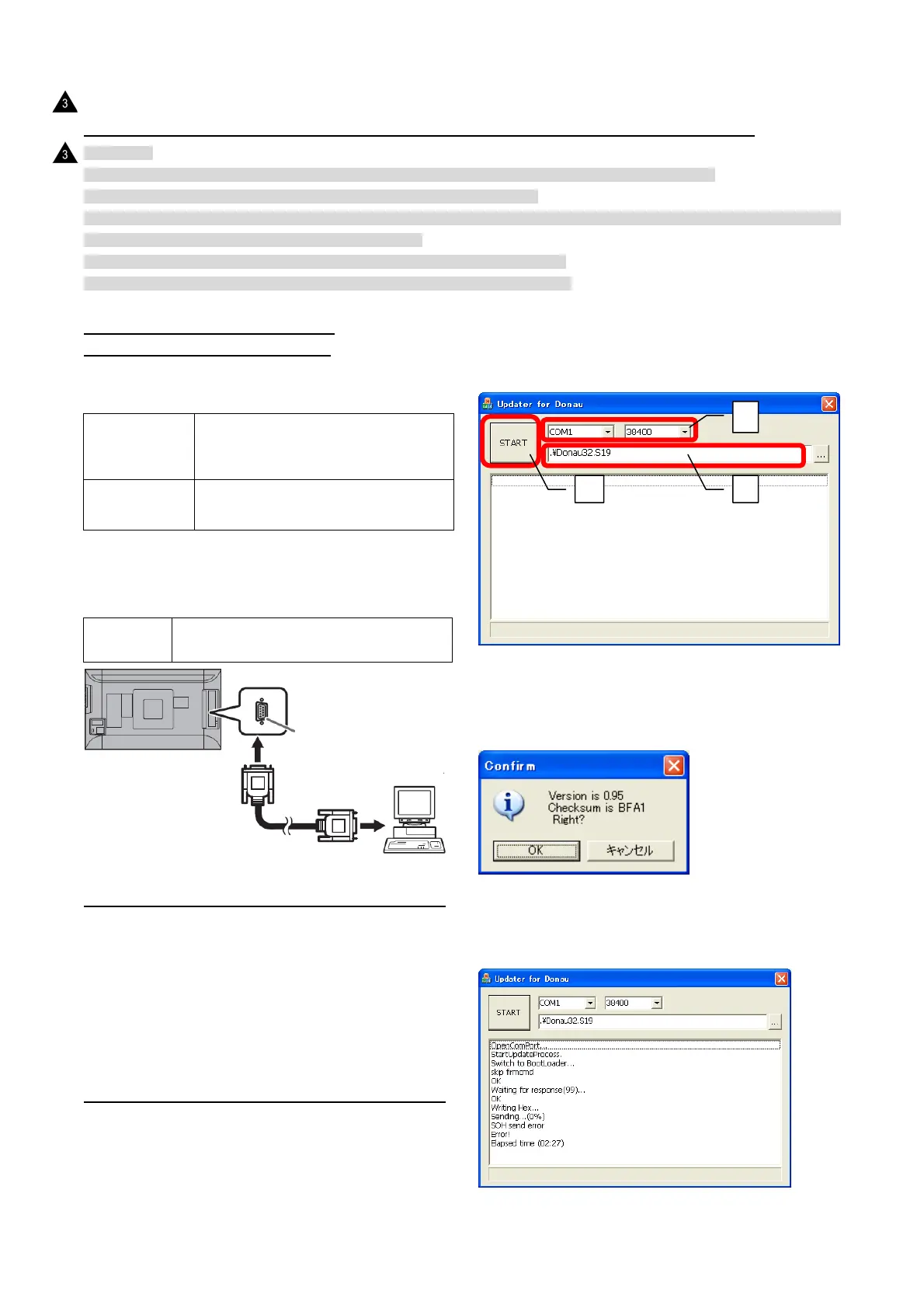PN-K321/K322B FIRMWARE UPDATA PROCEDURES 5-7
3. SUB FIRMWARE UPDATE PROCEDURE (RS-232C)
[CAUTION]
1) Turn On the power of the display and set the monitor not to shift to input signal waiting mode, before updating.
* Set [Other]>[Power management] to [not carrying out] or input the video signal.
2) Be sure to update the firmware under turning on the monitor or returning from the signal waiting mode because it is not possible to
update under the standby mode or the signal waiting mode.
3) Be sure to update the firmware under the condition that the menu can be operated.
* The monitor sometimes fails to update the firmware right after turning on the AC power.
3-1. OPERATING CONDITIONS OF
FIRMWARE UPDATE
The operating conditions for Sub firmware update of the
information display are as follows
OS
(32bit Only)
・Windows XP
・Windows Vista *1
・Windows 7
Communication
port
RS-232C port recognized as a COM port
(Which allows communication in 115Kbps.)
The RS-232C cable required for update is as follows. Connect the
COM port of PC and the RS-232C input terminal of the display
with the cable.
RS-232C
cable
Straight cable (D-SUB 9pin female - female)
3-2. PREPARATION DISPLAY
1) In the power off (stanby mode) mode and input signal waiting
mode, Sub firmware cannot update.
Be sure to update in the state where it returned from input signal
waiting mode and it turned ON the power supply.
2) The firmware update should display with the remote control in
the state which can be operated. It may fail, if it carries out
immediately after AC power activation.
3-3. FIRMWARE UPDATE
1) Press the [Sub Firmware] button of the Service Launcher.
2) Select the COM port to be used for communication and input
the transfer rate specified with the Information Display.
(In the right illustration, [COM1: 38400bps] is selected.)…1
3) Select the firmware file ”Donau32.S19”. (Do not chengeany
settings with this file)…2
4) By pressing [START] button, firmware update starts. …3
5) The confirmation window of version and checksum is displayed.
Confirm that the version and checksum are correct, and then
press [OK].
The writing is completed in about three minutes. Once
“Complete!” is displayed, the firmware update has been
finished.
After writing, turn OFF and ON the main power.
RS-232C input terminal
To COM Port
PC
3 2
1
RS-232 straight cable
(commercially available)
: ’13/Dec