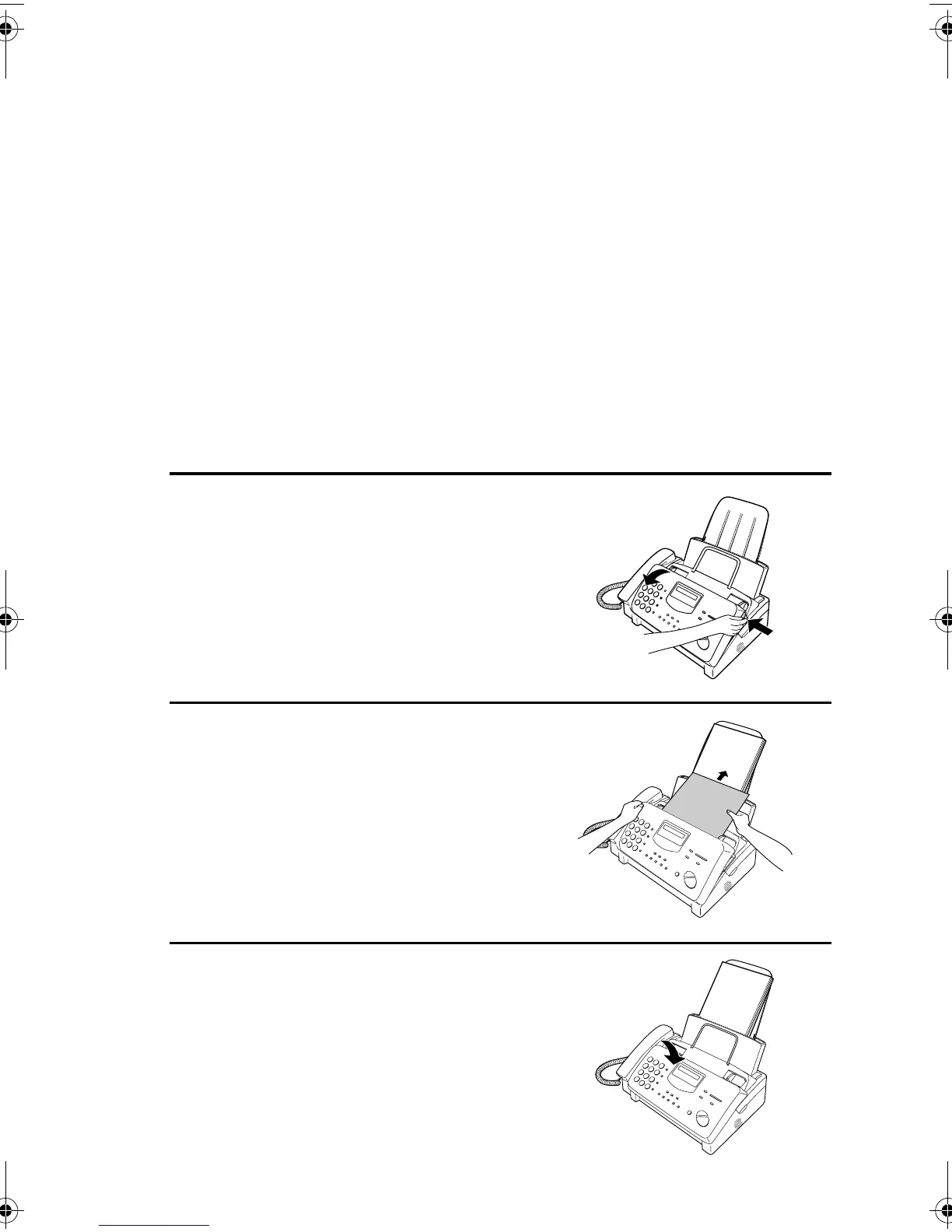Clearing Paper Jams
138
Clearing Paper Jams
Clearing a jammed document
If the original document doesn’t feed properly during transmission or
copying, or DOCUMENT JAMMED appears in the display, first try
pressing the START/MEMORY key. If the document doesn't feed
out, open the operation panel and remove it.
Important:
Do not try to remove a document without opening the operation panel.
This may damage the feeder mechanism.
1
Open the operation panel by grasping
the finger hold and pulling up.
3
Close the operation panel, making
sure it clicks into place.
2
Remove the document.
all.book Page 138 Wednesday, April 26, 2000 7:08 PM
