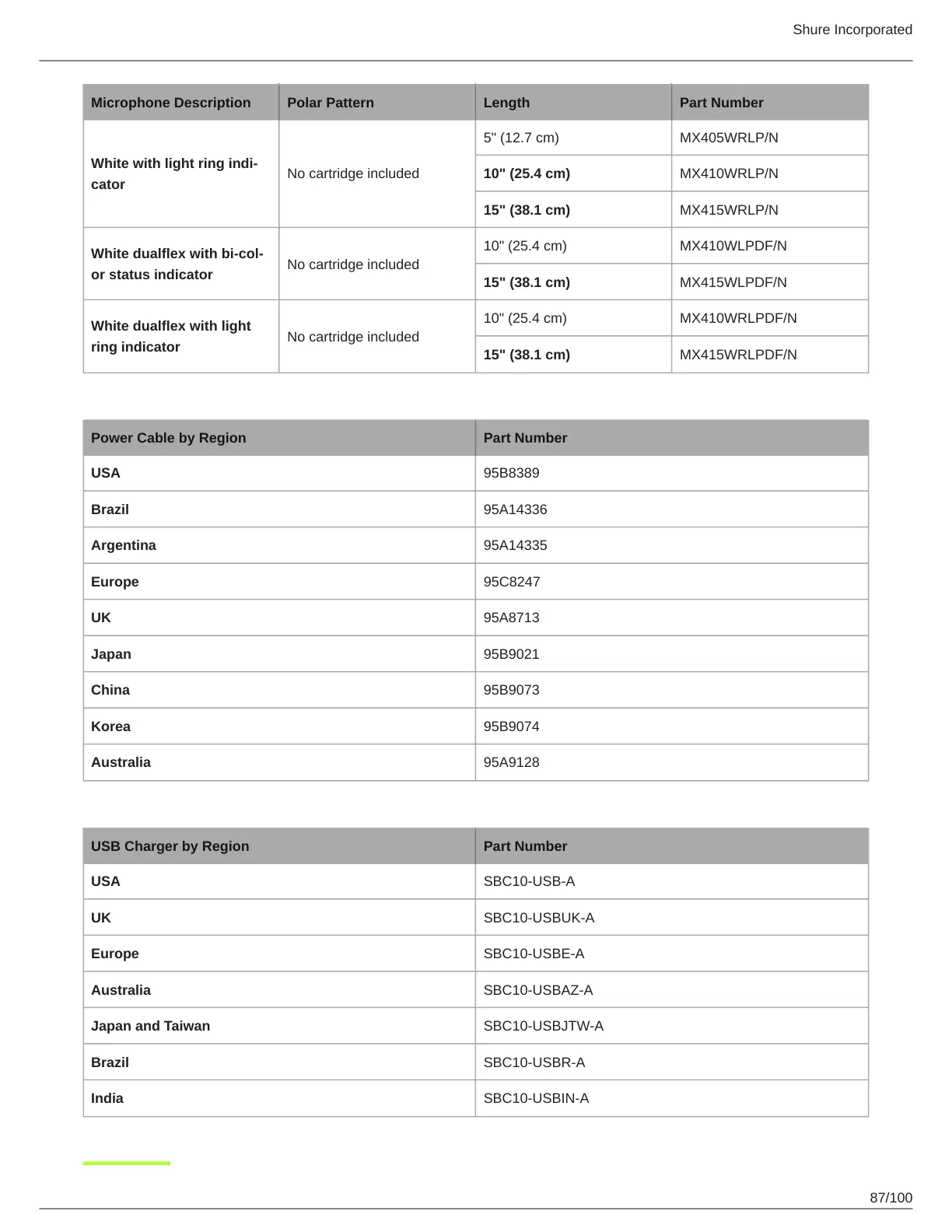Shure Incorporated
87/100
Microphone Description Polar Pattern Length Part Number
White with light ring indi
cator
No cartridge included
5" (12.7 cm) MX405WRLP/N
10" (25.4 cm) MX410WRLP/N
15" (38.1 cm) MX415WRLP/N
White dualflex with bicol
or status indicator
No cartridge included
10" (25.4 cm) MX410WLPDF/N
15" (38.1 cm) MX415WLPDF/N
White dualflex with light
ring indicator
No cartridge included
10" (25.4 cm) MX410WRLPDF/N
15" (38.1 cm) MX415WRLPDF/N
IEC Power Cable
Power Cable by Region Part Number
USA 95B8389
Brazil 95A14336
Argentina 95A14335
Europe 95C8247
UK 95A8713
Japan 95B9021
China 95B9073
Korea 95B9074
Australia 95A9128
USB Charger
USB Charger by Region Part Number
USA SBC10-USB-A
UK SBC10-USBUK-A
Europe SBC10-USBE-A
Australia SBC10-USBAZ-A
Japan and Taiwan SBC10-USBJTW-A
Brazil SBC10-USBR-A
India SBC10-USBIN-A
