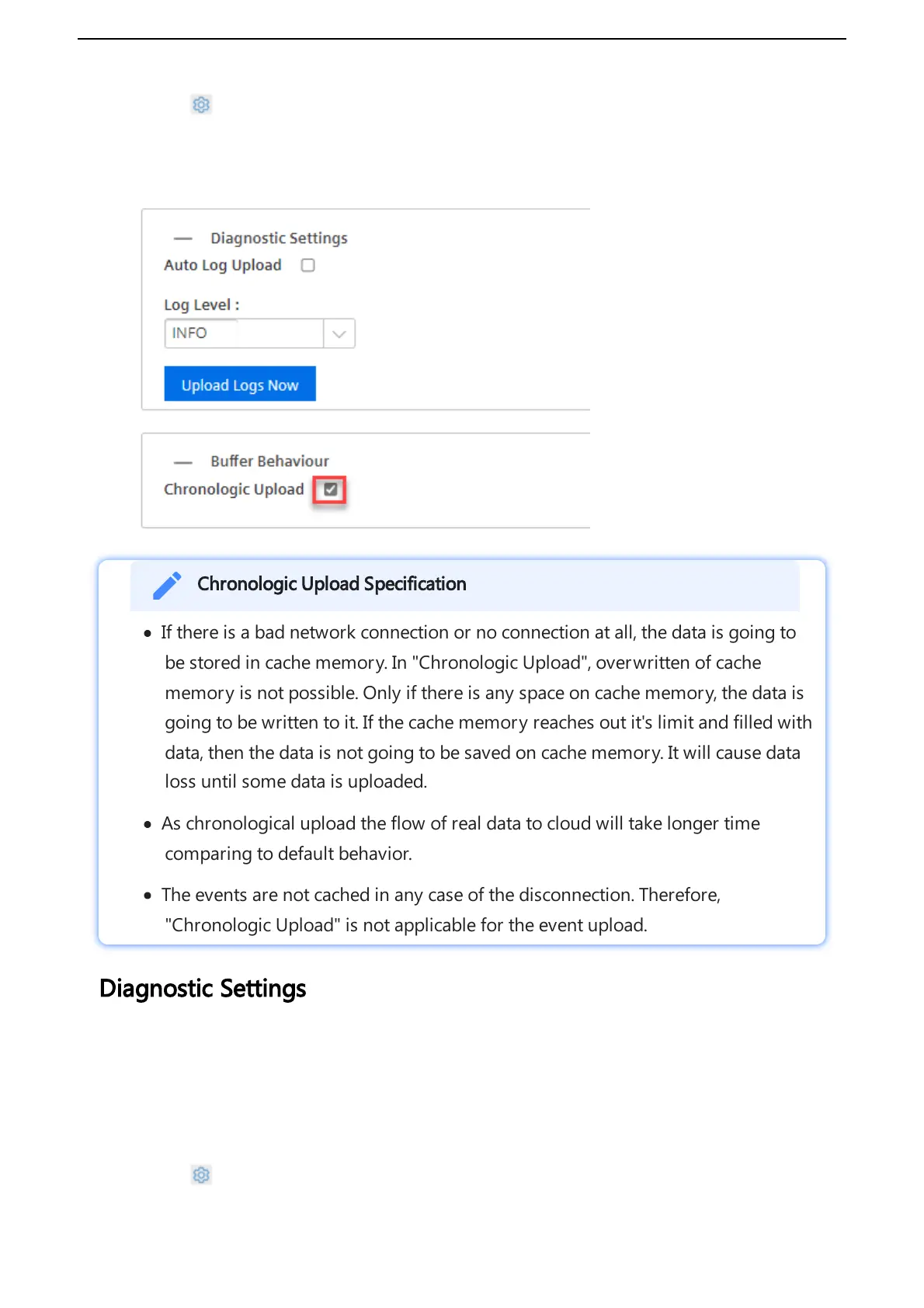3. Click , next to "Onboarding Status".
4. In "Buffer Behavior" section, select "Chronological Upload".
5. Click “Save”.
Chronologic Upload Specification
If there is a bad network connection or no connection at all, the data is going to
be stored in cache memory. In "Chronologic Upload", overwritten of cache
memory is not possible. Only if there is any space on cache memory, the data is
going to be written to it. If the cache memory reaches out it's limit and filled with
data, then the data is not going to be saved on cache memory. It will cause data
loss until some data is uploaded.
As chronological upload the flow of real data to cloud will take longer time
comparing to default behavior.
The events are not cached in any case of the disconnection. Therefore,
"Chronologic Upload" is not applicable for the event upload.
Diagnostic Settings
This section contains the configurations related with logging. To perform a diagnostic settings
change, follow these steps:
1. In "Asset" tab, select the asset.
2. Open MindConnect plugin.
3. Click , next to "Onboarding Status".
