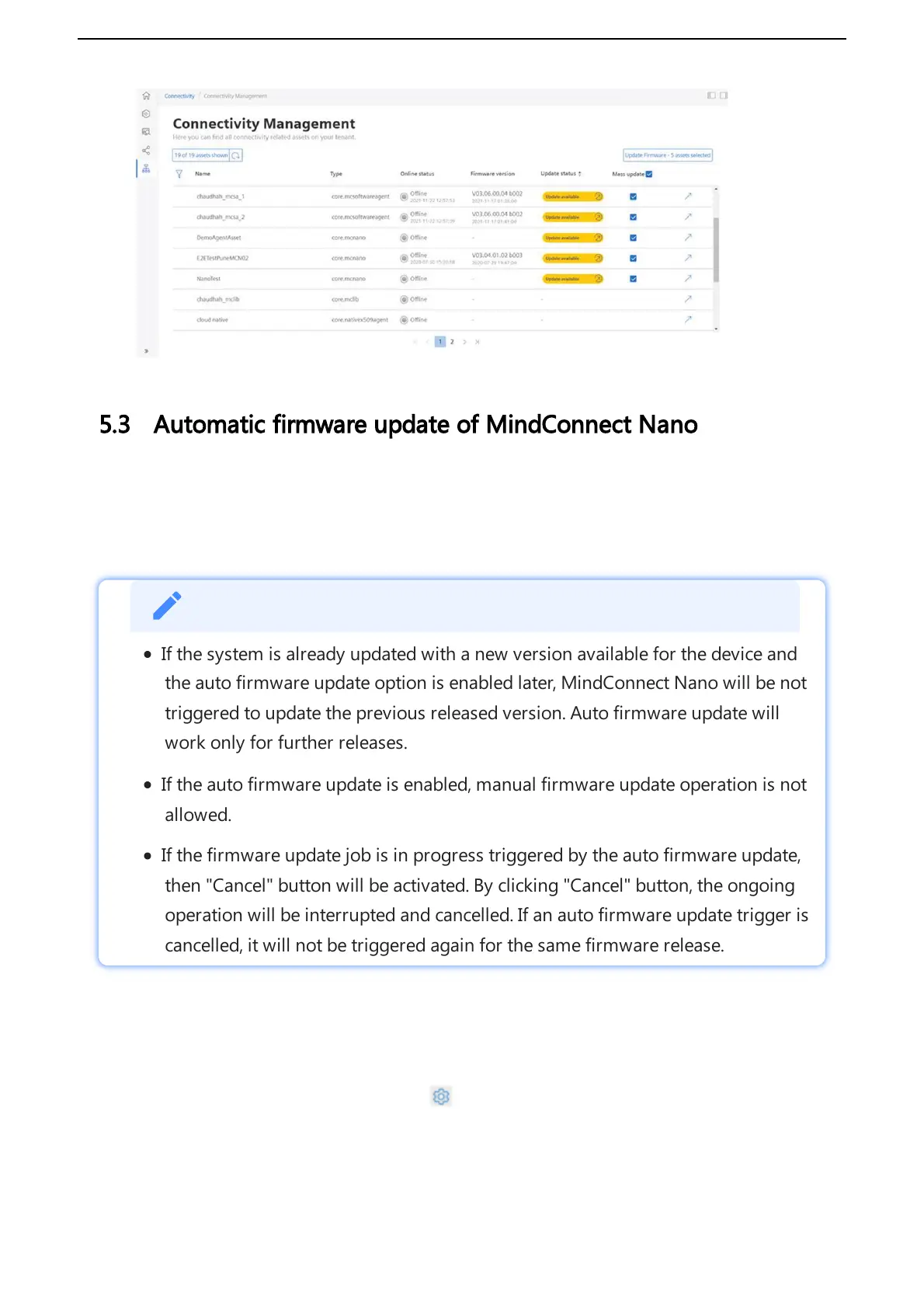5.3 Automatic firmware update of MindConnect Nano
In Asset Manager, the firmware of your MindConnect Nano is updated by both manually and
automatically. If the auto firmware update option is enabled, MindConnect Nano is automatically
updated with the new version when it is released.
If the system is already updated with a new version available for the device and
the auto firmware update option is enabled later, MindConnect Nano will be not
triggered to update the previous released version. Auto firmware update will
work only for further releases.
If the auto firmware update is enabled, manual firmware update operation is not
allowed.
If the firmware update job is in progress triggered by the auto firmware update,
then "Cancel" button will be activated. By clicking "Cancel" button, the ongoing
operation will be interrupted and cancelled. If an auto firmware update trigger is
cancelled, it will not be triggered again for the same firmware release.
To perform auto firmware update, follow these steps:
1. Select the asset in the "Asset" tab.
2. Open the MindConnect plugin.
3. Click next to "Firmware" on the button .
4. Click on “Auto FW Update” checkbox in “Firmware Settings” section.
5. Accept the terms and conditions for all releases.
